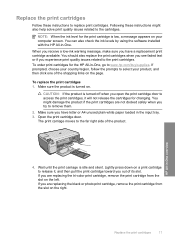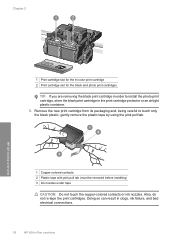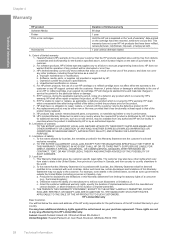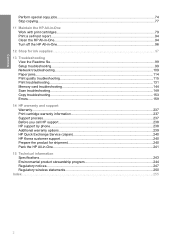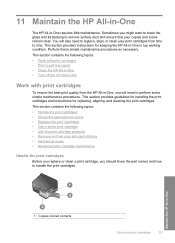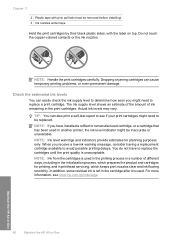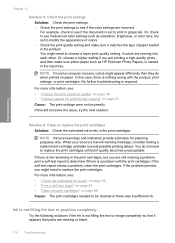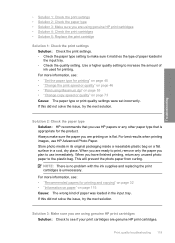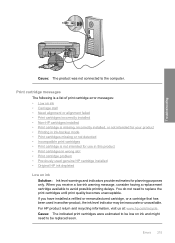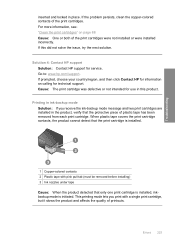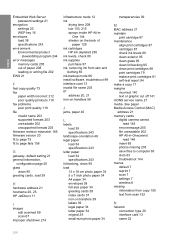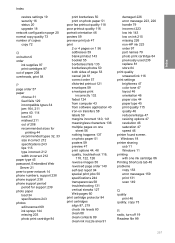HP C4599 Support Question
Find answers below for this question about HP C4599 - Photosmart All-in-One Color Inkjet.Need a HP C4599 manual? We have 3 online manuals for this item!
Question posted by WEBMuuts on February 17th, 2014
How To Reset Hp Ink Cartridge Ink Levels 97
The person who posted this question about this HP product did not include a detailed explanation. Please use the "Request More Information" button to the right if more details would help you to answer this question.
Current Answers
Related HP C4599 Manual Pages
Similar Questions
How Do I Check Ink Levels On Hp Photosmart C4599
(Posted by nolMa 10 years ago)
How To Reset Printer Ink Level On A Hp 6600 Officejet
(Posted by luisnicegu 10 years ago)
How To Reset Hp Ink Levels On 2050
(Posted by metkpoz 10 years ago)
How Can You Print, Using Hp Banner Paper, On The Hp Photosmart C4599?
I wish to make a banner, using HP Banner Paper, and using the Photosmart C4599? Is this possible?
I wish to make a banner, using HP Banner Paper, and using the Photosmart C4599? Is this possible?
(Posted by victoriabt 11 years ago)
Ink Levels
HOW CAN I CHECK THE INK LEVELS ON A HP PHOTOSMART C4599?
HOW CAN I CHECK THE INK LEVELS ON A HP PHOTOSMART C4599?
(Posted by veronicasotomorales 13 years ago)