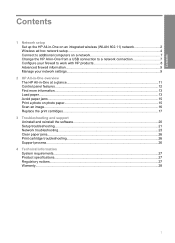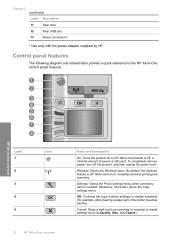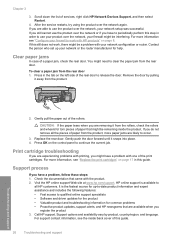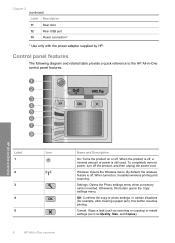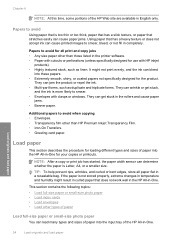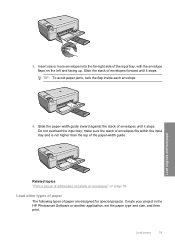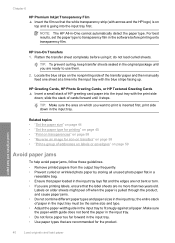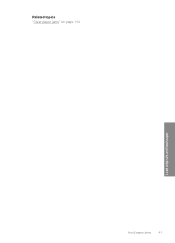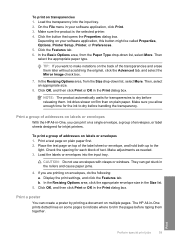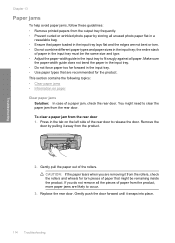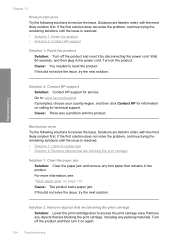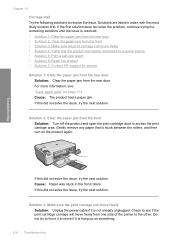HP C4599 Support Question
Find answers below for this question about HP C4599 - Photosmart All-in-One Color Inkjet.Need a HP C4599 manual? We have 3 online manuals for this item!
Question posted by LGINDone on April 28th, 2014
Photosmart C4599 How To Clear Paper Jam
The person who posted this question about this HP product did not include a detailed explanation. Please use the "Request More Information" button to the right if more details would help you to answer this question.
Current Answers
Answer #1: Posted by waelsaidani1 on April 28th, 2014 6:24 AM
Please refer here on how to solve this problem: http://support.hp.com/us-en/document/c01588752
Related HP C4599 Manual Pages
Similar Questions
How To Scan Using Hp Photosmart C4599
(Posted by shuugjvaz 9 years ago)
Hp Photosmart C5500 Clear Paper Jam When There Is No Paper Jam
(Posted by cestaboad 10 years ago)
How Can You Print, Using Hp Banner Paper, On The Hp Photosmart C4599?
I wish to make a banner, using HP Banner Paper, and using the Photosmart C4599? Is this possible?
I wish to make a banner, using HP Banner Paper, and using the Photosmart C4599? Is this possible?
(Posted by victoriabt 11 years ago)
Hp C8192a Says Clear Paper Jam
There is no paper jam. I have turned it on and off, tried to print...nothing. It keeps coming back t...
There is no paper jam. I have turned it on and off, tried to print...nothing. It keeps coming back t...
(Posted by homierez 11 years ago)
Paper Jam Message
keep gettting paper jam message even though there is no paper jam I've hard reset the printer I've...
keep gettting paper jam message even though there is no paper jam I've hard reset the printer I've...
(Posted by creativelykept 12 years ago)