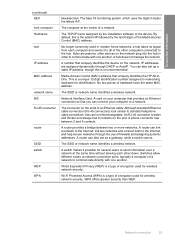HP C4599 Support Question
Find answers below for this question about HP C4599 - Photosmart All-in-One Color Inkjet.Need a HP C4599 manual? We have 3 online manuals for this item!
Question posted by merahi on February 5th, 2014
Why Cant I Connect Wireless To My Photosmart C4599
The person who posted this question about this HP product did not include a detailed explanation. Please use the "Request More Information" button to the right if more details would help you to answer this question.
Current Answers
Related HP C4599 Manual Pages
Similar Questions
Connecting Hp Photosmart 2575 To Wireless Network?
how can connect my printer hp photosmart 2575 to wireless network?
how can connect my printer hp photosmart 2575 to wireless network?
(Posted by Anonymous-163762 6 years ago)
How To Connect Hp Photosmart C4599 To Locked Wireless Network
(Posted by teKybell 10 years ago)
How To Connect Hp Photosmart C4599 To Wifi
(Posted by thesMdome 10 years ago)
How To Connect Hp Photosmart C4599 To Wireless Network
(Posted by Dapmic 10 years ago)