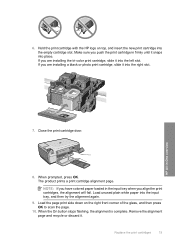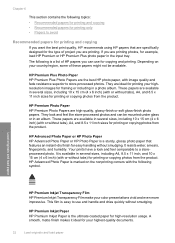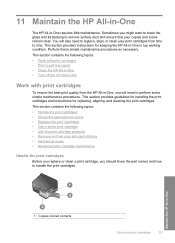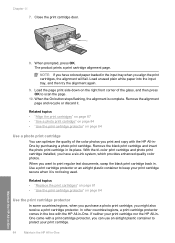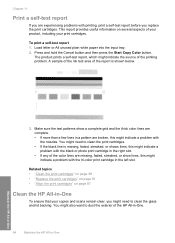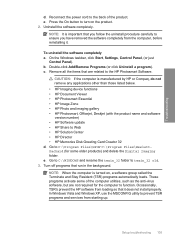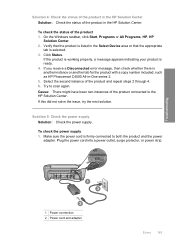HP C4580 Support Question
Find answers below for this question about HP C4580 - Photosmart All-in-One Color Inkjet.Need a HP C4580 manual? We have 3 online manuals for this item!
Question posted by jstephens126 on September 15th, 2014
How To Bypass Alignment
Current Answers
Answer #1: Posted by DreadPirateRoberts on November 25th, 2014 7:16 AM
http://h10025.www1.hp.com/ewfrf/wc/document?cc=us&lc=en&docname=c01369878
Continous error message "Press enter to align"
http://h10025.www1.hp.com/ewfrf/wc/document?cc=us&lc=en&docname=c00042820
What to do if alignment fails
https://support.hp.com/us-en/document/c01654630
Related HP C4580 Manual Pages
Similar Questions
I have changed the Cartridges. Print an Alignment Page. Load the page in feeder. It gives message Er...