HP C4580 Support Question
Find answers below for this question about HP C4580 - Photosmart All-in-One Color Inkjet.Need a HP C4580 manual? We have 3 online manuals for this item!
Question posted by univdo on September 5th, 2014
How To Scan Multiple Pages With Hp Photosmart C4580
The person who posted this question about this HP product did not include a detailed explanation. Please use the "Request More Information" button to the right if more details would help you to answer this question.
Current Answers
There are currently no answers that have been posted for this question.
Be the first to post an answer! Remember that you can earn up to 1,100 points for every answer you submit. The better the quality of your answer, the better chance it has to be accepted.
Be the first to post an answer! Remember that you can earn up to 1,100 points for every answer you submit. The better the quality of your answer, the better chance it has to be accepted.
Related HP C4580 Manual Pages
Basic Guide - Page 5


...-One to an integrated wireless WLAN 802.11 network" on page 3
Next, install the software and connect the HP All-in your wireless network, HP strongly recommends using the same default network name (SSID). "...to an integrated wireless WLAN 802.11 network
The HP Photosmart Software CD and included USB setup cable provide an easy way to connect the HP All-in-One to your network can be connected...
Basic Guide - Page 13


... onscreen Help details the full range of features and functions, including use of the HP Photosmart Software that came with the HP All-in -One functions directly from a memory card or USB storage device. 2 HP All-in-One overview
Use the HP All-in -One overview
Label Description
1
On button
2
Wireless network indicator light and button...
Basic Guide - Page 15


... settings menu is shown on the memory card. To access the onscreen Help • Windows: Click Start > All Programs > HP > Photosmart C4500 series > Help. • Macintosh: Open the HP Device Manager and click the ?
HP Web site
If you have Internet access, you have problems during setup, see the onscreen Help. For more information
A variety...
Basic Guide - Page 21
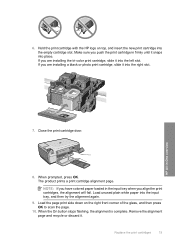
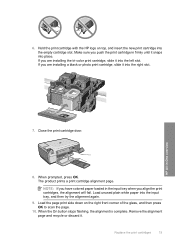
... cartridge door.
8. The product prints a print cartridge alignment page. NOTE: If you have colored paper loaded in -One overview
7. When the On button ...stops flashing, the alignment is complete.
Hold the print cartridge with the HP logo on the right front corner of the glass, and then press OK to scan the page.
10. HP...
Basic Guide - Page 22


...One to your computer before restarting your computer. 5. If the HP Solution Center shows the essential icons (Scan Picture and Scan Document), the software has been properly installed. 3 Troubleshooting and ...Double-click Add/Remove Programs (or click Uninstall a program). 3. Select HP Photosmart All-In-One Driver Software, and then click Change/Remove. Restart your software.
Specific information ...
Basic Guide - Page 25


... and computer near each other and have successfully installed the HP Photosmart Software on the display until Run Wireless Network Test
is ...sure the product is blocking communication 4. Make sure the HP Device Discovery software is running
Step 1: Make sure that ... click Network
Toolbox. This prints the Wireless Network Test page.
a. Make sure that the computer is
highlighted, and...
Basic Guide - Page 26


...
24
Troubleshooting and support B: Check to use the product over the network. The following steps can access the HP Photosmart C4500 All-in-One series home page After you establish that resides within the HP All-in setting up your network or the router manufacturer as your computer, you can verify if they are...
Basic Guide - Page 27


... Faxes. 2. Do one of the product as to scan or print) to see "Configure your firewall to steps 4 and 5. Delete any firewall security software running
To restart the HP Network Device Support service 1. NOTE: If you are able to access the home page and use your HP Photosmart C4500 All-in-One series with the firewall...
User Guide - Page 4


...in-One at a glance...5 Control panel features...6 Menu overview...7 Use the HP Photosmart Software 8
3 Find more information...9
4 Connection information Supported connection types...... to your computer 65
9 Use the scan features Make reprints of your photos...67 Scan an image or document...68 Edit a scanned image...69 Edit a scanned document...69 Stop scanning...70
10 Use the copy features Make ...
User Guide - Page 6


... features" on page 63 • "Use the scan features" on page 67 • "Use the copy features" on page 71 • "Maintain the HP All-in-One" on page 79 • "Shop for ink supplies" on page 97 • "HP warranty and support" on page 237 • "Technical information" on page 243
HP Photosmart C4500 All-inOne series Help
HP Photosmart C4500 All-in...
User Guide - Page 8


...following topics: • The HP All-in-One at a glance • Control panel features • Menu overview • Use the HP Photosmart Software
The HP All-in-One at a glance
HP All-in-One overview
Label ...Lid backing
The HP All-in -One to print documents or photos from your computer, print photos directly from a memory card, scan documents or photos, or make copies. HP papers that are ...
User Guide - Page 12


...a memory card, replace the print cartridges, and scan originals. 3 Find more information
9
www.hp.com/support
HP Photosmart animations
The HP Photosmart animations, located in the relevant sections of the ... page 99 in -One and installing software.
Start Here guide The Start Here guide provides instructions for troubleshooting information, or see "Troubleshooting" on using the HP ...
User Guide - Page 72


... the overall image quality by adjusting the brightness, sharpness, color tone, and saturation. Scanning text using OCR software enables you to be letter-perfect the...HP Photosmart Software has many other applications as a photo or graphic, using your scanned image. Using OCR software is network-connected, a list of the scan appears on page 8
Edit a scanned document
You can edit a scanned...
User Guide - Page 73
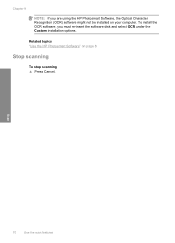
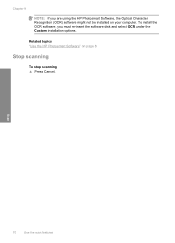
... To install the OCR software, you are using the HP Photosmart Software, the Optical Character Recognition (OCR) software might not be installed on page 8
Stop scanning
To stop scanning ▲ Press Cancel.
Related topics "Use the HP Photosmart Software" on your computer.
Chapter 9
NOTE: If you must re-insert the software disk and select OCR under the...
User Guide - Page 84


...page.
NOTE: Ink level warnings and indicators provide estimates for the print cartridges appear.
NOTE: At this time, some portions of the HP Web site are not docked safely when you open the Printer Toolbox from the HP Photosmart...8226; Everyday printing: Use a black cartridge along with a tri-color cartridge. • Color photos: Use a photo cartridge along with print cartridges
81 The...
User Guide - Page 90


...glass, and then press
the button next to OK to scan the page. If you do so for resolving print quality issues....complete and the page can also align the print cartridges at any time from the HP Photosmart Software 1. In the HP Solution Center, ...product prints a test page, aligns the print cartridges, and calibrates the printer. 2.
NOTE: If you have colored paper loaded in -...
User Guide - Page 91


... Print Cartridges. 6. Clean the print cartridges Use this wastes ink and shortens the life of color or when a color is loaded in the input tray, then
press the button next to scan the page. In the HP Solution Center, click Settings. 3. Click the Device Services tab. 5. In the Print Settings area, click Printer Toolbox. Load the...
User Guide - Page 102


...jams • Print quality troubleshooting • Print troubleshooting • Memory card troubleshooting • Scan troubleshooting • Copy troubleshooting • Errors
View the Readme file
You might want to refer... software installation screen. Restart your computer before the HP Photosmart software is installed on page 108. 3. You can access the Readme file by clicking Start,...
User Guide - Page 241


...d. b. Before you call HP support
Software programs from other companies might be accessed using the HP Photosmart software. If prompted, choose ...HP Web site at that came with the HP All-in detail. b. Make a color copy to customers in the input tray. 2. NOTE: This information does not apply to have available as it appears on page 94
HP support by calling the experts at www.hp...
User Guide - Page 260
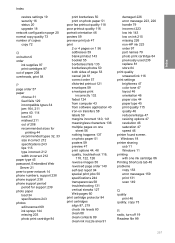
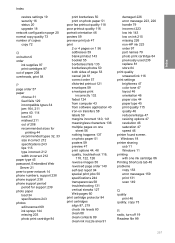
...photo paper load 34 specifications 243 photos edit scanned 69 ink sprays 144 missing 203 photo print...labels 59 margins incorrect 140, 141 meaningless characters 136 multiple pages on one
sheet 56 nothing happens 137 on photo ...143 low on ink 215 missing 226 non-HP ink 223 order 97 part names 79 photo...quality smeared ink 116 print settings brightness 47 color tone 47 layout 46 orientation 46 paper size...
Similar Questions
Do You Need A Memory Card To Scan On Hp Photosmart C4580
(Posted by demade 9 years ago)
How To Scan From Hp Photosmart C4580 To Mac
(Posted by sillPepa 10 years ago)
How To Change Color Preference On Hp Photosmart C4580 Printer
(Posted by GuyBumit 10 years ago)
How To Scan Multiple Pages Hp Photosmart C4795
(Posted by oktvpha 10 years ago)

