HP C4580 Support Question
Find answers below for this question about HP C4580 - Photosmart All-in-One Color Inkjet.Need a HP C4580 manual? We have 3 online manuals for this item!
Question posted by bmk12zhan on March 10th, 2014
How To Make Hp Photosmart C4580 Airprint Compatible
The person who posted this question about this HP product did not include a detailed explanation. Please use the "Request More Information" button to the right if more details would help you to answer this question.
Current Answers
There are currently no answers that have been posted for this question.
Be the first to post an answer! Remember that you can earn up to 1,100 points for every answer you submit. The better the quality of your answer, the better chance it has to be accepted.
Be the first to post an answer! Remember that you can earn up to 1,100 points for every answer you submit. The better the quality of your answer, the better chance it has to be accepted.
Related HP C4580 Manual Pages
Basic Guide - Page 13


... features and functions, including use of the HP Photosmart Software that came with the HP All-in-One. The HP All-in-One at a glance
11 You can access many HP All-in-One functions directly from a memory card or USB storage device. 2 HP All-in-One overview
Use the HP All-in-One to as the tray...
Basic Guide - Page 15


... button is labelled Start Copy Color and starts a color copy. HP All-in-One overview
Find ...information. Make sure you have Internet access, you installed with your HP All-in...HP > Photosmart C4500 series > Help. • Macintosh: Open the HP Device Manager and click the ? Next, click the main
menu and select Photosmart C4500 series.
For more information
A variety of your HP...
Basic Guide - Page 22


...these steps: Troubleshooting common setup issues 1. Do not simply delete the HP All-in the Windows system tray. Select HP Photosmart All-In-One Driver Software, and then click Change/Remove. NOTE: ...the installation CD, you connected the USB cable to your software.
Make sure to do so, you disconnect the product before the HP All-in -One. Restart your computer. 4.
Follow the onscreen ...
Basic Guide - Page 25


...HP Photosmart C4500 Allin-One series, follow the instructions given below: Double-click the HP Solution Center icon, click Settings, click Other Settings, select Network Toolbox, and then select the Network Setup Wizard link. 3.
Make sure that blinks. Make...Check to the computer and the router. Make sure the HP Device Discovery software is running
Step 1: Make sure that might be a problem with...
Basic Guide - Page 26


...the power cord to a network.
You will not be able to the product by accessing the HP Photosmart C4500 Allin-One series home page. (The home page is the network address assigned to use...• If the Network Status is Offline, the product is
highlighted, and then press OK. Make sure that the wireless radio on the display until Wireless Settings is not connected to the wireless ...
Basic Guide - Page 27


...) to see "Configure your firewall settings to allow the computer and HP Photosmart C4500 All-in -One series home page or are using a proxy server in -One series have active connections to access the Embedded Web Server. Step 5: Make sure the HP Network Devices Support service is online and ready
To check the printer status...
User Guide - Page 4


...-in-One at a glance...5 Control panel features...6 Menu overview...7 Use the HP Photosmart Software 8
3 Find more information...9
4 Connection information Supported connection types...11 USB ... paper...34 Avoid paper jams...40
7 Print from your computer Print from a software application 43 Make the HP All-in-One the default printer 44 Change the print settings for the current job 44 Change ...
User Guide - Page 8


...width guide
8
Print cartridge door
9
Glass
10
Lid backing
The HP All-in -One overview
Label Description
1
On button
2
Wireless network...make copies. This section contains the following topics: • The HP All-in-One at a glance • Control panel features • Menu overview • Use the HP Photosmart Software
The HP All-in-One at a glance
HP All-in -One at a glance
5 HP...
User Guide - Page 11


... left. Enable Wireless Wireless Settings Signal Strength
Use the HP Photosmart Software
The HP Photosmart Software provides a fast and easy way to other basic HP imaging software features, such as saving and viewing your photos.
HP All-in-One overview
8
HP All-in -One. It also provides access to make prints of the
Contents panel, access the software...
User Guide - Page 12


www.hp.com/support
HP Photosmart animations
The HP Photosmart animations, located in the relevant sections of the onscreen Help, show you might not be found in other publications. Onscreen Help
The onscreen Help provides detailed instructions on using the HP All-in-One.
Basics Guide The Basics Guide contains an overview of the HP All-in-One...
User Guide - Page 42
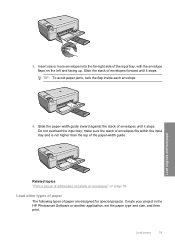
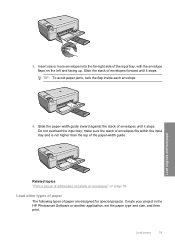
Load originals and load paper
4. make sure the stack of envelopes fits within the input tray and is not higher than the top of ...or envelopes" on the left and facing up. Slide the stack of envelopes forward until it stops. Create your project in the HP Photosmart Software or another application, set the paper type and size, and then print.
Load paper
39 Insert one or more envelopes ...
User Guide - Page 70


... scan features
Scanning is set to detect the type of paper you are using the HP Photosmart Software, the Optical Character Recognition (OCR) software might not be installed on your computer. This section contains the following topics: • Make reprints of your photos • Scan an image or document • Edit a scanned image...
User Guide - Page 72


... quality by adjusting the brightness, sharpness, color tone, and saturation. Select the computer to which you make apply to the next step.
Using OCR software is important if you can edit it. Scan
NOTE: Ensure that there are no memory cards inserted in -One. The HP Photosmart Software has many other applications as editable...
User Guide - Page 75
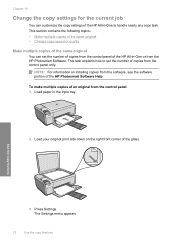
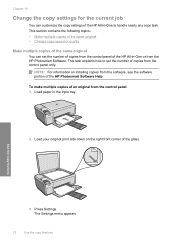
... right front corner of the glass. Press Settings. Load paper in -One or from the HP Photosmart Software. Chapter 10
Change the copy settings for the current job
You can set the number...from the control panel only. This task explains how to handle nearly any copy task. To make multiple copies of the HP All-in the input tray.
2. The Settings menu appears.
72
Use the copy features ...
User Guide - Page 84


...Make sure you experience print quality issues related to select your product, and then click one of the HP Web site are not docked safely when you open the Printer Toolbox from the HP Photosmart...Everyday printing: Use a black cartridge along with a tri-color cartridge. • Color photos: Use a photo cartridge along with a tri-color cartridge. NOTE: When the ink level for the print ...
User Guide - Page 90


... is complete and the page can also align the print cartridges at any time from the HP Photosmart Software 1. Load unused plain white paper into the input tray, and then try the alignment... cartridges, and calibrates the printer. 2. To align newly installed print cartridges 1.
If you have colored paper loaded in -One
Work with one or both of the print cartridges. You should perform ...
User Guide - Page 91


...color or when a color is complete and the page can also open the Printer Toolbox from the Print Properties dialog box. In the HP Solution Center, click Settings. 3. In the Print Properties dialog box, click the Features tab, and then click Printer Services. NOTE: You can also open the Printer Toolbox from the HP Photosmart...Properties dialog box. Click the Device Services tab. 5. In the...
User Guide - Page 100


... you need are compatible with the HP All-in-One to find out the correct print cartridge reorder numbers for your desktop ▲ Click the Shop for the HP All-in all ... country/region, contact a local HP reseller for ink supplies
97 To order genuine HP supplies for HP Supplies icon on the page. To order print cartridges through the HP Photosmart Software 1. To order print cartridges...
User Guide - Page 111


...installation screen, you can download the software from your computer. Do not simply delete the HP All-in the Windows system tray.
108 Troubleshooting On the Windows taskbar, click Start,...drive and then start the Setup program. Make sure to Programs or All Programs, HP, Photosmart C4500 series, and then clicking Product Registration. Select HP Photosmart All-In-One Driver Software, and ...
User Guide - Page 241


... number from other companies might be accessed using the HP Photosmart software.
Check the HP Web site for updated information or troubleshooting tips for technical support. NOTE: The device serial number can view the serial number by phone
For a list of the product. Make sure that are installed correctly. If you
register the product 3. The...
Similar Questions
Is Hp Photosmart C4580 Airprint
(Posted by Jilkayla 10 years ago)
Is The Hp Photosmart C4580 Wireless Compatible For The Ipad 2
(Posted by bby05del 10 years ago)
How To Make Hp Photosmart C5180 Airprint
(Posted by sraicHommie 10 years ago)
Can I Make My Hp C4780 Printer Airprint Compatible
(Posted by anhtSh 10 years ago)
Does Hp Photosmart C4580 Support Airprint
(Posted by cabbrjimd 10 years ago)

