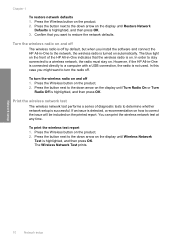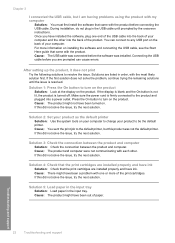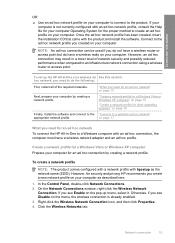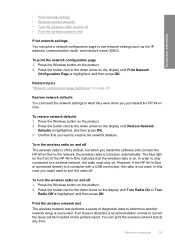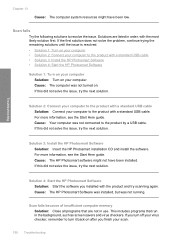HP C4580 Support Question
Find answers below for this question about HP C4580 - Photosmart All-in-One Color Inkjet.Need a HP C4580 manual? We have 3 online manuals for this item!
Question posted by BBT36br on April 16th, 2014
Can I Install C4580 Software On Two Different Computers
The person who posted this question about this HP product did not include a detailed explanation. Please use the "Request More Information" button to the right if more details would help you to answer this question.
Current Answers
Related HP C4580 Manual Pages
Similar Questions
Can't Install C4580 Driver Mac
(Posted by nezema 9 years ago)
Hello I Cannot Install The Software For My New Envy 5530. Error Occured
Says there is a problem with hardware, but then it says HP Wireless mouse! I used to have a HP wirel...
Says there is a problem with hardware, but then it says HP Wireless mouse! I used to have a HP wirel...
(Posted by kathmedley 9 years ago)
How To Reset The Software Of A Hp Photosmart C4580
(Posted by ChoKomarr 10 years ago)
How To Change Color Preference On Hp Photosmart C4580 Printer
(Posted by GuyBumit 10 years ago)
Can I Install Ocr Software For My Hp Officejet4300 Model?
I would have to install OCR software to edit my scanned documents. I am having HP OfficeJet All-in-O...
I would have to install OCR software to edit my scanned documents. I am having HP OfficeJet All-in-O...
(Posted by udhayamassociates 12 years ago)