HP C4580 Support Question
Find answers below for this question about HP C4580 - Photosmart All-in-One Color Inkjet.Need a HP C4580 manual? We have 3 online manuals for this item!
Question posted by AlFala on March 13th, 2014
Will Hp C4580 Work With Ipad?
The person who posted this question about this HP product did not include a detailed explanation. Please use the "Request More Information" button to the right if more details would help you to answer this question.
Current Answers
There are currently no answers that have been posted for this question.
Be the first to post an answer! Remember that you can earn up to 1,100 points for every answer you submit. The better the quality of your answer, the better chance it has to be accepted.
Be the first to post an answer! Remember that you can earn up to 1,100 points for every answer you submit. The better the quality of your answer, the better chance it has to be accepted.
Related HP C4580 Manual Pages
Basic Guide - Page 15


... Help • Windows: Click Start > All Programs > HP > Photosmart C4500 series > Help. • Macintosh: Open the HP Device Manager and click the ? When a photo is labelled Scan.../Reprint and opens the Scan/Reprint menu. When the Copy or Photo settings menu is open , this button is labelled Start Copy Color and starts a color...
Basic Guide - Page 27


... page, try using the HP Photosmart C4500 All-in-One series (for additional troubleshooting help. For more information see "Configure your firewall to work with each other over the network.
Try using the product over the network, continue to the next section regarding firewalls. Step 5: Make sure the HP Network Devices Support service is online...
User Guide - Page 24
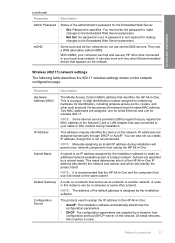
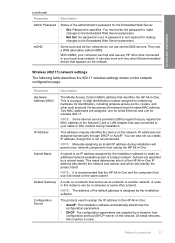
... table describes the 802.11 wireless settings shown on the network.
You can also work with any HP All-in -One:
• AutoIP: The installation software automatically determines the configuration ...also set . IP Address
This address uniquely identifies the device on the network configuration page. A password is recommended that the HP All-in -One. They use central DNS servers.
...
User Guide - Page 25


...-One is connected to a wireless LAN and everything is working.
• Disconnected: The HP All-in-One is not connected to the wireless LAN due to which devices or stations communicate with each other:
• Infrastructure: The HP All-in-One communicates with other network devices through a wireless access point, such as the wrong WEP...
User Guide - Page 35
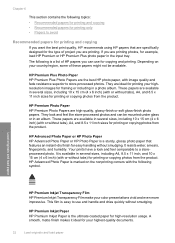
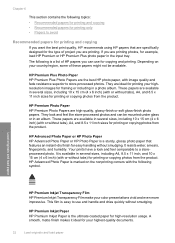
....
Load originals and load paper
HP Premium Inkjet Transparency Film HP Premium Inkjet Transparency Film make your highest-quality documents.
32
Load originals and load paper It is marked on your highresolution images for framing or including in the input tray.
A smooth, matte finish makes it ideal for your color presentations vivid and even more...
User Guide - Page 36


.../region, follow the prompts to www.hp.com/buy /supplies.
HP Iron-On Transfers HP Iron-on your own greeting cards. Choose papers for HP All-in completely. HP Bright White Inkjet Paper HP Bright White Inkjet Paper delivers high-contrast colors and sharp text.
HP All-in-One Paper or HP Printing Paper • HP All-in English only. To order...
User Guide - Page 37
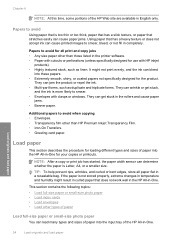
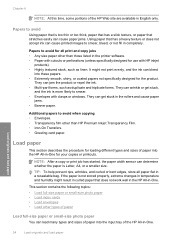
...specifically designed for your copies or printouts. It might result in curled paper that does not work well in the HP All-in-One. They can cause paper jams. Using paper that is more likely to...
Load full-size paper or small-size photo paper
You can bleed
into the HP All-in-One for use with HP inkjet
products). • Highly textured stock, such as duplicate and triplicate forms. They...
User Guide - Page 72


...a scanned image
You can edit a scanned image, such as adjust the brightness, contrast, and color saturation. Scanning text using OCR software enables you to obtain the best results. Using OCR software is...of the scan appears on page 8
Edit a scanned document
You can edit it. The HP Photosmart Software has many other applications as editable text. Using this software, you can use OCR ...
User Guide - Page 82
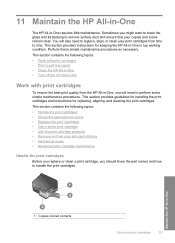
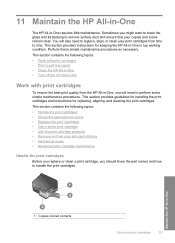
... print cartridge protector • Remove ink from your copies and scans remain clear. Perform these simple maintenance procedures as necessary. Maintain the HP All-in-One
1 Copper-colored contacts
Work with print cartridges
To ensure the best print quality from time to perform some simple maintenance procedures. Sometimes you might want to clean...
User Guide - Page 84


...When you receive a low-ink warning message, make sure you open the Printer Toolbox from the HP Photosmart Software 1. The print carriage moves to Print Settings, and then click
Printer Toolbox.
The Printer ...access the print cartridges, it will not release the cartridges for the HP All-in -One
Work with a tri-color cartridge. To order print cartridges for changing. To check the ink...
User Guide - Page 86
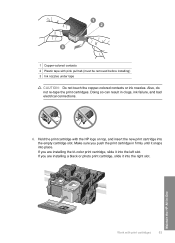
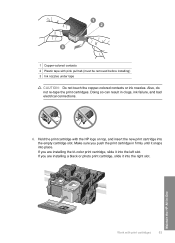
... the left slot. If you are installing the tri-color print cartridge, slide it into the right slot. Maintain the HP All-in-One
Work with the HP logo on top, and insert the new print cartridge...and bad electrical connections.
6. Also, do not re-tape the print cartridges. 1 Copper-colored contacts 2 Plastic tape with pink pull tab (must be removed before installing) 3 Ink nozzles under tape
...
User Guide - Page 88


... prevent it from the HP All-in-One with the photo and tri-color print cartridges.
Whenever you... remove a print cartridge from drying out when it
securely into place. For example, store the black print cartridge in the print cartridge protector. To remove the print cartridge from your skin and clothing:
Work with print cartridges
85 Maintain the HP...
User Guide - Page 90


...alignment will fail. You should perform the procedures in -One
Work with the product to OK.
Load the page print side...white paper into the input tray. NOTE: If you have colored paper loaded in the input tray when you receive an error... also align the print cartridges at any time from the HP Photosmart Software 1. Performing the aligning and cleaning procedures unnecessarily can...
User Guide - Page 91


...box. Load the page print side down on the right front corner of color or when a color is complete and the page can also open the Printer Toolbox from the ...page.
Click the Device Services tab. 5. Click Align the Print Cartridges. 6. Load unused plain white paper into the input tray. 2. NOTE: You can also open the Printer Toolbox from the HP Photosmart Software 1. The ...
User Guide - Page 95


... not touch the copper-colored contacts or ink nozzles....ink nozzle area with the swab, as shown below.
92
Maintain the HP All-in-One
Maintain the HP All-in clogs, ink failure, and bad electrical connections. Open the ... bottled water (tap water might damage the product if the print cartridges are lint-free and work well for more than 30 minutes.
5. NOTE: Do not remove both print cartridges at ...
User Guide - Page 118


...HP All-in a cool, dry place. Information on the control panel to curl, which might start to continue the current job. In addition, follow these print quality problems: • Wrong, inaccurate, or bleeding colors... a resealable plastic bag on the back of your printouts. Find a paper type that works well and is designed to print improperly. • Do not combine different paper types and...
User Guide - Page 139
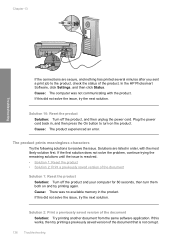
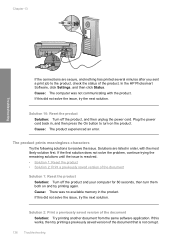
... both on the product. If this did not solve the issue, try the next solution. If this works, then try printing again.
Solutions are secure, and nothing has printed several minutes after you sent a print... not solve the issue, try the next solution. In the HP Photosmart Software, click Settings, and then click Status. Cause: The computer was no available memory in the product.
User Guide - Page 156


...: The software that the connection is active and the product is turned on.
The scan feature does not work
Try the following solutions to the computer. To install the OCR software, you are using HP Photosmart Essential, the Optical Character Recognition (OCR) software might be installed on the computer. Cause: The computer was...
User Guide - Page 172
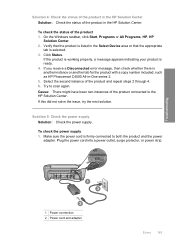
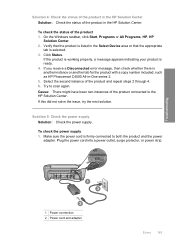
....
If the product is working properly, a message appears indicating your product is another instance or another tab for the product with a copy number included, such as HP Photosmart C4500 All-in-One series...status of the product in the HP Solution Center Solution: Check the status of the product in the Select Device area or that the product is listed in the HP Solution Center. If you receive...
User Guide - Page 205
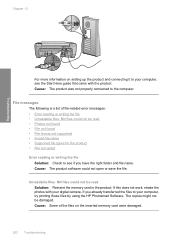
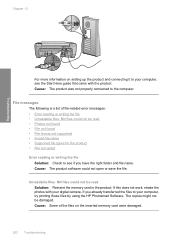
...right folder and file name. NN files could not be damaged. If this does not work, retake the photos with the product. The copies might not be read Solution: Reinsert the... to see the Start Here guide that came with your computer, try printing those files by using the HP Photosmart Software.
Unreadable files. File messages
The following is a list of the files on setting up the product...
Similar Questions
Can The Hp F4240-deskjet All-intone Color Inkjet Use 61 Printer Cartridge
(Posted by lawrencemauppin 2 years ago)
How To Setup Hp C4580 With Ipad
(Posted by jclaga 9 years ago)
Is Hp C4580 Airprint Enabled
(Posted by Mattjavid 9 years ago)
Will Black Ink On Hp 5515 Work If The Colored Ones Are Out
(Posted by bobtiaa 10 years ago)
How To Setup Hp C4580 Wireless Printer For Ipad
(Posted by keltAnth 10 years ago)

