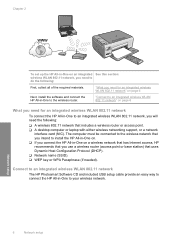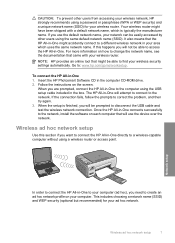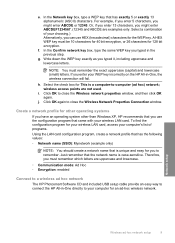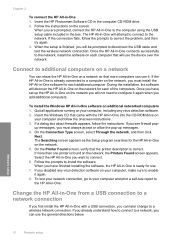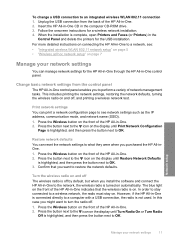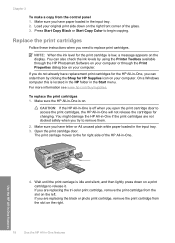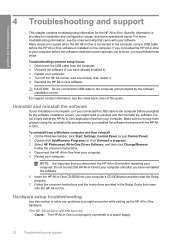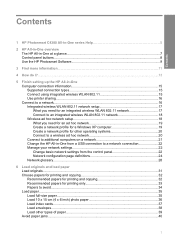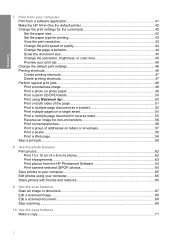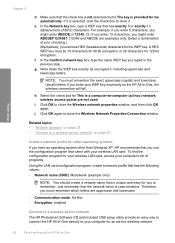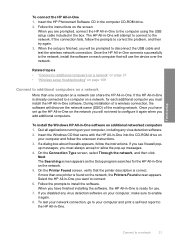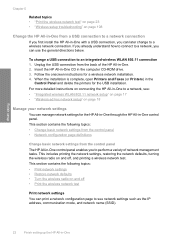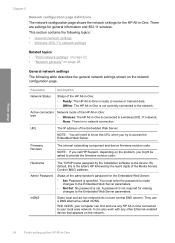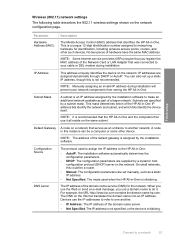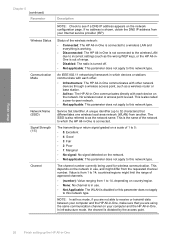HP C4385 Support Question
Find answers below for this question about HP C4385 - Photosmart All-in-One Color Inkjet.Need a HP C4385 manual? We have 3 online manuals for this item!
Question posted by hojohnr on November 26th, 2013
How To Run Network Configuration Photosmart C4385
The person who posted this question about this HP product did not include a detailed explanation. Please use the "Request More Information" button to the right if more details would help you to answer this question.
Current Answers
Related HP C4385 Manual Pages
Similar Questions
How To Connect Photosmart C4385 To Network
(Posted by brucedonnab 9 years ago)
How Do I Print A Network Configuration Page On An Hp Deskjet 3052a Printer?
When I installed the HP 3052A installation disk on my laptop, my desktop stopped finding the same pr...
When I installed the HP 3052A installation disk on my laptop, my desktop stopped finding the same pr...
(Posted by skyway727b 9 years ago)
How To Connect Hp Photosmart C4385 To Wireless Network
(Posted by Varmco 10 years ago)
Why Wont Install Hp Photosmart C4385 Without Cd
(Posted by bjbrasrar 10 years ago)