HP C4385 Support Question
Find answers below for this question about HP C4385 - Photosmart All-in-One Color Inkjet.Need a HP C4385 manual? We have 3 online manuals for this item!
Question posted by Newid on June 30th, 2014
Hp C4385 Wont Scan
The person who posted this question about this HP product did not include a detailed explanation. Please use the "Request More Information" button to the right if more details would help you to answer this question.
Current Answers
There are currently no answers that have been posted for this question.
Be the first to post an answer! Remember that you can earn up to 1,100 points for every answer you submit. The better the quality of your answer, the better chance it has to be accepted.
Be the first to post an answer! Remember that you can earn up to 1,100 points for every answer you submit. The better the quality of your answer, the better chance it has to be accepted.
Related HP C4385 Manual Pages
Setup Guide - Page 16
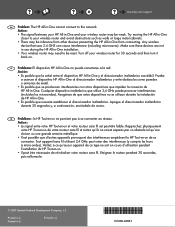
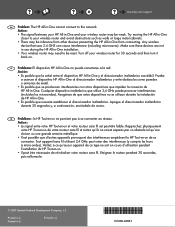
... grande armoire métallique. • Il est possible que d'autres appareils provoquent des interférences empêchant le HP Tout-en-un de se connecter. Make sure these devices are not in use during the HP All-in-One installation. • Your wireless router may need to be inference from other...
Basics Guide - Page 4


... and functions, including use of the HP Photosmart software that came with the HP All-in -One overview 1 HP All-in-One overview
Use the HP All-in-One to quickly and easily accomplish tasks such as provides information for contacting HP support and ordering supplies. You can access many HP All-in-One functions directly from...
Basics Guide - Page 6
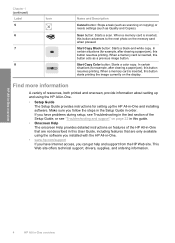
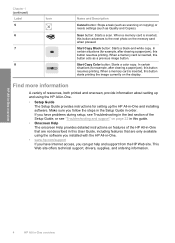
...of resources, both printed and onscreen, provide information about setting up and using the HP All-in-One.
• Setup Guide The Setup Guide provides instructions for example...site offers technical support, drivers, supplies, and ordering information.
Start Copy Color button: Starts a color copy. Scan button: Starts a scan.
If you have Internet access, you follow the steps in the Setup...
Basics Guide - Page 19


..., and then click Accept when you can improve the overall image quality by adjusting the brightness, sharpness, color tone, and saturation. Leave the default Size setting as indicated by starting the HP Photosmart Software.
To use to scanning. If this happens, you can restore full functionality by restarting your original print side down on...
Basics Guide - Page 22


...) that your HP device. Hold the print cartridge with the HP logo on the right front corner of the copy and scan features.
20
Use the HP All-in-One features
Use the HP All-in the input tray, then press the button next to safely clean your copies and scans remain clear, you have colored paper loaded...
Basics Guide - Page 23
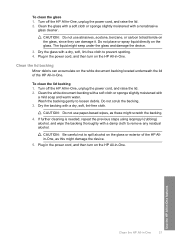
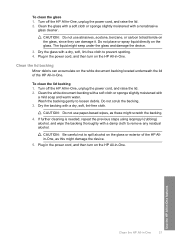
...-in -One. CAUTION: Do not use paper-based wipes, as this might seep under the glass and damage the device.
3. Turn off the HP All-in -One. Dry the backing with a damp cloth to loosen debris. Plug in the power cord, and then turn on the glass, since they ...
Basics Guide - Page 31


... when you have a problem, follow these steps: 1. Support options and availability vary by device, country/region, and language. Support process
29
Check the documentation that came with the device.
HP online support is the fastest source for up-to-date device information and expert assistance and includes the following features: • Fast access to...
User Guide - Page 3
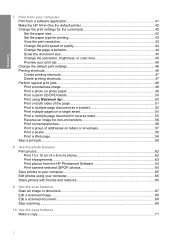
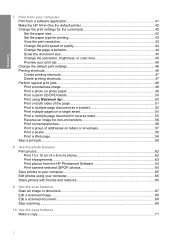
... document size...45 Change the saturation, brightness, or color tone 45 Preview your print job...45 Change the ...x 6 inch) photos 62 Print enlargements...63 Print photos from the HP Photosmart Software 64 Print camera-selected (DPOF) photos 64 Save photos to your... the scan features Scan an image or document...67 Edit a scanned image...68 Edit a scanned document...68 Stop scanning...69
10 Use the...
User Guide - Page 10


...For more information on using the HP Photosmart Software:
• Check the Contents panel on the left. Start Copy Color button: Starts a color copy. Look for example, ...scanning or copying) or resets settings (such as Quality and Copies). Scan button: Starts a scan. In certain situations (for the HP Photosmart Software Help contents book at the top.
• If you do not see the HP Photosmart...
User Guide - Page 27
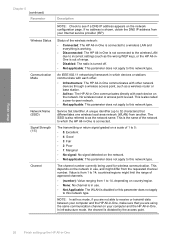
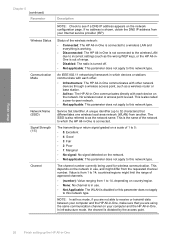
.... The channel number currently being used . countries/regions might differ from another. An IEEE 802.11 networking framework in which devices or stations communicate with each device on your computer and the HP All-in use , and might limit the range of 1 to 5:
• 5: Excellent • 4: Good • 3: Fair • 2: Poor • 1: Marginal...
User Guide - Page 34
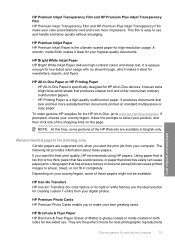
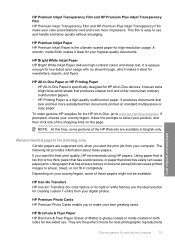
... color usage with no show-through, which makes it ideal for your digital photos. It produces documents that has a heavy texture or does not accept ink can cause paper jams. Using paper that look and feel more impressive. It is a high-quality multifunction paper.
HP Premium Inkjet Paper HP Premium Inkjet Paper is easy to www.hp...
User Guide - Page 68
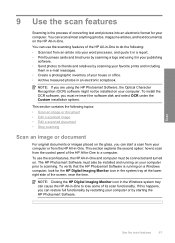
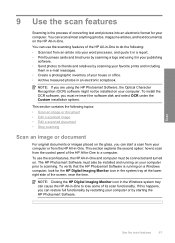
... OCR software, you must also be installed on the glass, you are using it in a report. • Print business cards and brochures by scanning a logo and using the HP Photosmart Software, the Optical Character Recognition (OCR) software might not be installed and running on a Windows computer, look for your publishing
software. • Send...
User Guide - Page 69


...or crop the image, as well as adjust the brightness, contrast, and color saturation. Any edits that there are using the software you are no memory... you are using the HP Photosmart Software, the Optical Character Recognition (OCR) software might not be installed on page 9
Edit a scanned document
You can use your scanned image.
Press Scan. The HP Photosmart Software has many other ...
User Guide - Page 77


... with a damp cloth to spill alcohol on the white document backing located underneath the lid of your device, including your print cartridges.
Do not place or spray liquid directly on several aspects of the HP All-in -One, unplug the power cord, and raise the lid. 2. If further cleaning is needed, repeat...
User Guide - Page 85
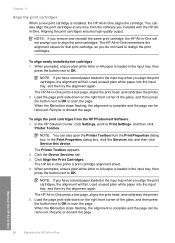
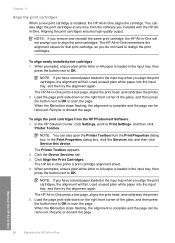
... the Services tab, and then click Service this device. NOTE: If you have colored paper loaded in the input tray, then
press ... The HP All-in -One NOTE: If you have colored paper loaded in the input tray, then
press the button next to scan the...the Printer Toolbox from the HP Photosmart Software 1. NOTE: If you remove and reinstall the same print cartridge, the HP All-in -One aligns ...
User Guide - Page 90
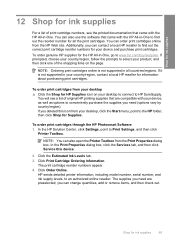
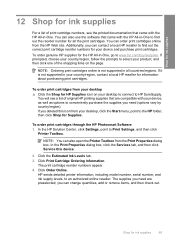
...numbers, see a list of original HP printing supplies that are preselected; You can also use the software that came with your device and purchase print cartridges.
Click the ... the HP Solution Center, click Settings, point to HP SureSupply.
To order print cartridges through the HP Photosmart Software 1. The print cartridge reorder numbers appear. 4. To order genuine HP supplies ...
User Guide - Page 102
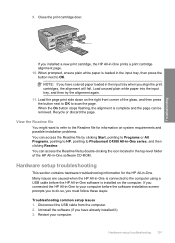
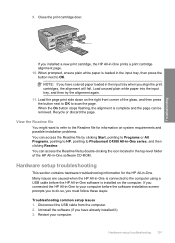
... to refer to Photosmart C4380 All-in-One series, and then clicking Readme. Restart your computer before the HP All-in-One ... colored paper loaded in -One prints a print cartridge alignment page. 10. Recycle or discard the page.
Many issues are caused when the HP All...the right front corner of the HP All-in -One to OK. Uninstall the software (if you to scan the page.
When prompted, ...
User Guide - Page 134
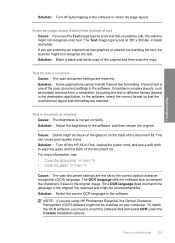
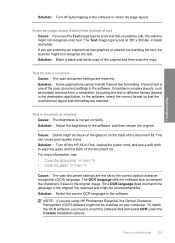
...Debris might not recognize color text. For more information, see: • "Clean the lid backing" on page 76 • "Clean the glass" on your computer. Scan troubleshooting 133
To ...it sees in the software.
Text format is incorrect Cause: The scan document settings are using HP Photosmart Essential, the Optical Character Recognition (OCR) software might not recognize the...
User Guide - Page 161


... available as it appears on the control panel, available. c. c. d. Check the HP Web site for updated information or troubleshooting tips for common problems • Proactive device updates, support alerts, and HP newsgrams that company. Print a self-test report. Make a color copy to contact HP support, do the following: a.
This section contains the following before you...
User Guide - Page 176


...e-mail 65 edit 65 edit scanned 68 ink sprays 127 missing 142 photo print cartridge 82 print borderless 48 print from DPOF file 64 print on photo paper 49 send using HP Photosmart Share 65 share 65
poor ... 82 replace 79 store 82 tips 92 troubleshoot problems 95 print quality 44 print settings brightness 45 color tone 45 layout 44 orientation 44 paper size 42 paper type 43 print quality 112 quality 44...
Similar Questions
Hp C4385 Printer Won't Scan
(Posted by kherod 9 years ago)
Hp C4385 Rinter Software Wont Install On Windows 7
(Posted by dragocr 9 years ago)
Hp C4385 Won't Scan But Will Print Windows 7
(Posted by Reeryan4 10 years ago)

