HP C4280 Support Question
Find answers below for this question about HP C4280 - Photosmart All-in-One Color Inkjet.Need a HP C4280 manual? We have 3 online manuals for this item!
Question posted by erosiyob on December 28th, 2013
My C4280 Won't Detect The Cartridge
The person who posted this question about this HP product did not include a detailed explanation. Please use the "Request More Information" button to the right if more details would help you to answer this question.
Current Answers
There are currently no answers that have been posted for this question.
Be the first to post an answer! Remember that you can earn up to 1,100 points for every answer you submit. The better the quality of your answer, the better chance it has to be accepted.
Be the first to post an answer! Remember that you can earn up to 1,100 points for every answer you submit. The better the quality of your answer, the better chance it has to be accepted.
Related HP C4280 Manual Pages
Full User Guide - Page 4


...HP All-in-One overview The HP All-in-One at a glance...7 Control panel buttons...8 Use the HP Photosmart software 9
3 Find more information...11
4 How do I?...13
5 Connection information Supported connection types...15 Use ...32 Scale the document size...33 Change the saturation, brightness, or color tone 33 Preview your print job...33 Change the default print settings 34 Printing shortcuts...34 ...
Full User Guide - Page 7
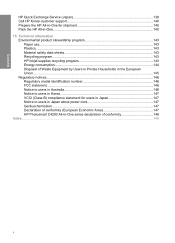
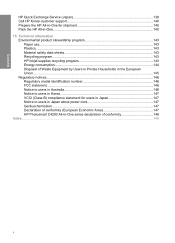
... stewardship program 143
Paper use...143 Plastics...143 Material safety data sheets 143 Recycling program...143 HP inkjet supplies recycling program 143 Energy consumption...144 Disposal of Waste Equipment by Users in Private Households in ...uschemission...147 Declaration of conformity (European Economic Area 147 HP Photosmart C4200 All-in-One series declaration of conformity 148 Index...149
4
Full User Guide - Page 10
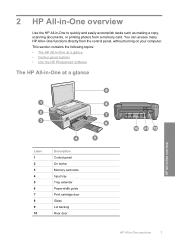
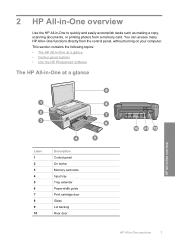
...8226; The HP All-in-One at a glance • Control panel buttons • Use the HP Photosmart software
The HP All-in-One at a glance
HP All-in-One overview
Label 1 2 3 4 ...7 8 9 10
Description Control panel On button Memory card slots Input tray Tray extender Paper-width guide Print cartridge door Glass Lid backing Rear door
HP All-in -One to quickly and easily accomplish tasks such as making ...
Full User Guide - Page 12
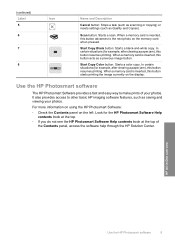
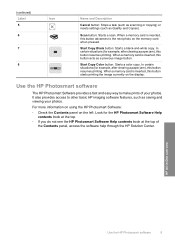
...more information on using the HP Photosmart Software:
• Check the ...color copy. In certain situations (for example, after clearing a paper jam), this button starts printing the image currently on the display. HP All-in-One overview
Use the HP Photosmart software
9 It also provides access to other basic HP imaging software features, such as Quality and Copies).
Use the HP Photosmart...
Full User Guide - Page 22


... www.hp.com/buy/supplies.
HP Bright White Inkjet Paper HP Bright White Inkjet Paper delivers high-contrast colors and sharp text. NOTE: At this time, some of these papers. If you start the print job from your color presentations vivid and even more substantial than ordinary multifunction papers. • HP Printing Paper is the...
Full User Guide - Page 29
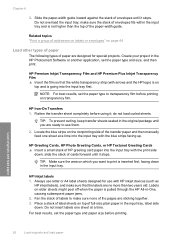
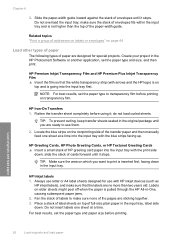
... to print is going into the input tray with HP inkjet devices (such as
HP inkjet labels), and make sure none of envelopes until it ; HP Inkjet labels 1. Labels on transparency film. For best results, ...paper-width guide. TIP: To prevent curling, keep transfer sheets sealed in the HP Photosmart Software or another application, set the paper type and paper size before printing on older...
Full User Guide - Page 53
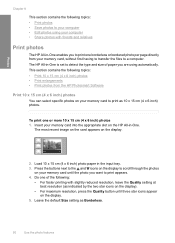
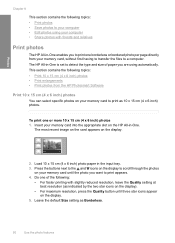
...in -One.
The most recent image on the card appears on the display.
5.
The HP All-in-One is set to detect the type and size of the following topics: • Print 10 x 15 cm (4 x 6 inch) photos • Print...the files to print one borderless or bordered photo per page directly from the HP Photosmart Software
Print 10 x 15 cm (4 x 6 inch) photos
You can select specific photos on the HP ...
Full User Guide - Page 58
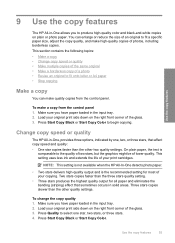
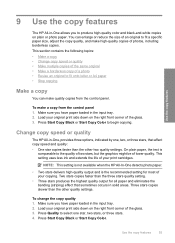
... change the copy quality 1. Press Quality to produce high-quality color and black-and-white copies on plain or photo paper. You... This setting is not available when the HP All-In-One detects photo paper.
• Two stars delivers high-quality output and... stars produces the highest quality output for most of your print cartridges.
Two stars copies faster than the other two quality settings. ...
Full User Guide - Page 59
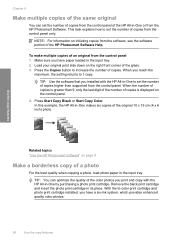
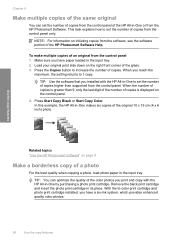
... the number of copies from the control panel of the HP All-in-One or from the HP Photosmart Software. Press Start Copy Black or Start Copy Color. With the tri-color print cartridge and photo print cartridge installed, you reach the
maximum, the setting returns to 1 copy. Chapter 9
Make multiple copies of the same...
Full User Guide - Page 60


... to Fit feature will include a white border around the edges of the paper.
Press Start Copy Color. Load your original without changing the proportions or cropping the edges, the HP All-in -One automatically detects the type of paper you are using.
This is useful for reducing or enlarging an original. If...
Full User Guide - Page 70


... -One can also open the Printer Toolbox from the HP Photosmart Software 1.
NOTE: When the ink level for the print cartridges appear. The ink supply level shows an estimate of the .../supplies. NOTE: You can only detect the ink levels for the HP All-in other devices, might need to the print cartridges.
The estimated ink levels for the print cartridge is low. When you receive a...
Full User Guide - Page 75


...Cartridges.
Do not clean print cartridges unnecessarily, as this device.
Load unused plain white paper into the input tray, and then try the alignment again.
2. NOTE: You can also open the Printer Toolbox from the HP Photosmart...ink and shortens the life of color or when a color is complete and the page can be removed. NOTE: If you have colored paper loaded in -One When ...
Full User Guide - Page 80


...select your country/region, contact a local HP reseller for information about purchasing print cartridges. Additionally, you can contact a local HP reseller to find out the reorder ...to select your device and purchase print cartridges. NOTE: Ordering print cartridges online is not supported in -One. NOTE: At this device.
2. To order print cartridges through the HP Photosmart Software 1. ...
Full User Guide - Page 87


...then click Service this device. The Printer Toolbox appears. 2. Click the Estimated Ink Level tab. The estimated ink levels for the tri-color print cartridge on the left ...print cartridges. 6.
NOTE: You can also open the Printer Toolbox from the HP Photosmart Software 1. Troubleshooting
84
Troubleshooting This report provides useful information about your print cartridges, ...
Full User Guide - Page 88


... lines, this device.
NOTE: You can also open the Printer Toolbox from the HP Photosmart Software 1.
Troubleshooting tips
85 A sample of the ink test area of the printing problem.
The Printer Toolbox appears. 3. The HP All-in-One prints a self-test report, which might indicate a problem with the tri-color print cartridge in the...
Full User Guide - Page 92
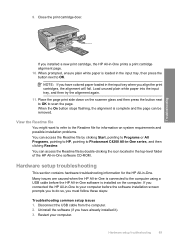
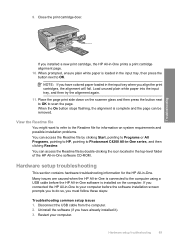
...a new print cartridge, the HP All-in -One to scan the page. If you have colored paper loaded in the input tray, then press the button next to Photosmart C4200 All-in...must follow these steps:
Troubleshooting common setup issues 1. NOTE: If you align the print cartridges, the alignment will fail. Hardware setup troubleshooting
This section contains hardware troubleshooting information for ...
Full User Guide - Page 100
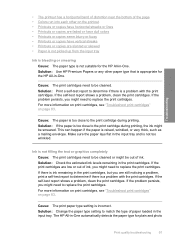
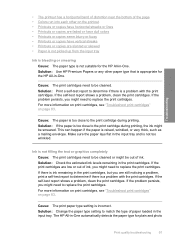
...-in-One automatically detects the paper type for the HP All-in-One. If the problem persists, you might need to the print cartridge during printing, the ink might be out of ink. Troubleshooting
• The printout has a horizontal band of distortion near the bottom of the page • Colors run into each...
Full User Guide - Page 101
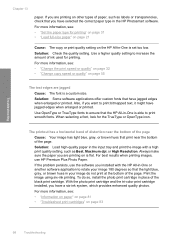
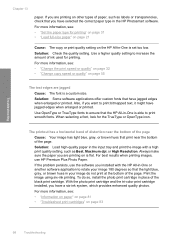
...to increase the amount of the black print cartridge.
Print the image using six-ink printing. With the photo print cartridge and the tri-color print cartridge installed, you installed with a high print ...that the HP All-in your image do so, install the photo print cartridge in the HP Photosmart software. Solution: Some software applications offer custom fonts that you are jagged...
Full User Guide - Page 104


... page 83. Troubleshooting
For more information on print cartridges, see "Troubleshoot print cartridges" on your copy.
Cause: The paper type is... increase the amount of paper loaded in -One automatically detects the paper type for the HP All-in -One is...If you have selected the correct paper type in the HP Photosmart Software. Print quality troubleshooting 101 Use a higher quality setting...
Full User Guide - Page 152


... paper 18 clean
exterior 63
glass 63 lid backing 64 print cartridge contacts 73 print cartridge ink nozzle
area 74 print cartridges 72 color dull 100 smeared 99 color tone, change in -One does not turn
on 1, print 41 ... 33 communication problems test failed 131 two-way communication
lost 132 connection problems
device not found 130 disconnected error 126 documents edit scanned 60 scan 59 double-...
Similar Questions
Hp Photosmart C4280 Cannot Detect Ink Cartridge
(Posted by battmf 9 years ago)
C4280 Cartridge Won't Return
(Posted by hemil 9 years ago)
Hp Photosmart C4780 Cant Detect Cartridge
(Posted by lizbnbbar 9 years ago)
Service Manual Hp Photosmart C4280.pdf
(Posted by Robson2000 10 years ago)

