HP 895cxi Support Question
Find answers below for this question about HP 895cxi - Deskjet Color Inkjet Printer.Need a HP 895cxi manual? We have 2 online manuals for this item!
Question posted by fdcck on May 2nd, 2014
How To Check Ink Levels On Deskjet 895cxi
The person who posted this question about this HP product did not include a detailed explanation. Please use the "Request More Information" button to the right if more details would help you to answer this question.
Current Answers
There are currently no answers that have been posted for this question.
Be the first to post an answer! Remember that you can earn up to 1,100 points for every answer you submit. The better the quality of your answer, the better chance it has to be accepted.
Be the first to post an answer! Remember that you can earn up to 1,100 points for every answer you submit. The better the quality of your answer, the better chance it has to be accepted.
Related HP 895cxi Manual Pages
(English) Macintosh Connect * User's Guide - C6413-90023 - Page 6
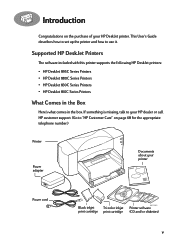
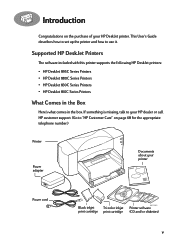
... cord
Black inkjet
6410020
Tri-color inkjet Printer software
print cartridge print cartridge (CD and/or diskettes)
v Supported HP DeskJet Printers
The software included with this printer supports the following HP DeskJet printers: • HP DeskJet 895C Series Printers • HP DeskJet 880C Series Printers • HP DeskJet 830C Series Printers • HP DeskJet 810C Series Printers
What...
(English) Macintosh Connect * User's Guide - C6413-90023 - Page 12
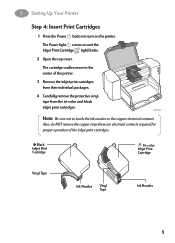
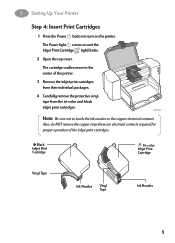
... Cartridges
1 Press the Power button to touch the ink nozzles or the copper electrical contacts.
The cartridge cradles move to the center of the inkjet print cartridges.
Also, do NOT remove the copper strip;
The Power light comes on the printer. Black Inkjet Print Cartridge
Tri-color Inkjet Print Cartridge
Vinyl Tape
Ink Nozzles Vinyl Tape
6410025...
(English) Macintosh Connect * User's Guide - C6413-90023 - Page 13
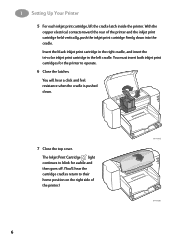
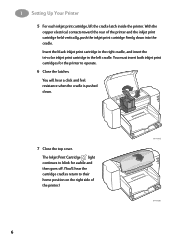
... cradles return to operate.
6 Close the latches. With the copper electrical contacts toward the rear of the printer.)
6410026
6 Insert the black inkjet print cartridge in the right cradle, and insert the tri-color inkjet print cartridge in the left cradle. 1 Setting Up Your Printer
5 For each inkjet print cartridge, lift the cradle latch inside the...
(English) Macintosh Connect * User's Guide - C6413-90023 - Page 62
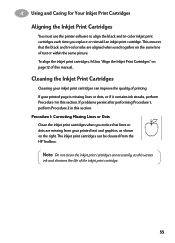
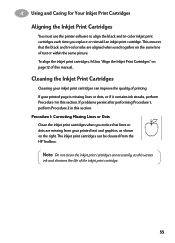
... together on the right. 4 Using and Caring for Your Inkjet Print Cartridges Aligning the Inkjet Print Cartridges
You must use the printer software to align the black and tri-color inkjet print cartridges each time you notice that the black and tri-color inks are missing from your inkjet print cartridges can be cleaned from the HP Toolbox.
(English) Macintosh Connect * User's Guide - C6413-90023 - Page 63
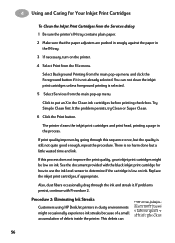
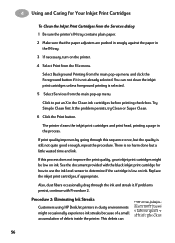
... document provided with Procedure 2.
4 Using and Caring for how to use the ink level sensor to put an X in the process. If print quality improves by going through the ink and streak it is low on ink. The printer cleans the inkjet print cartridges and print head, printing a page in the Clean ink cartridges before printing check-box.
(English) Macintosh Connect * User's Guide - C6413-90023 - Page 65
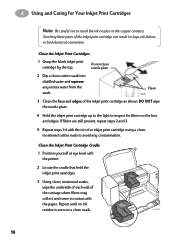
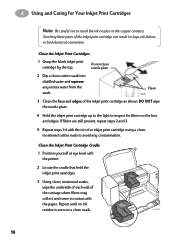
... yourself at eye level with the printer.
2 Locate the cradle that held the inkjet print cartridges.
3 Using clean, moistened swabs,
wipe the underside of each wall of the inkjet print cartridge as shown. Do not clean nozzle plate
2 Dip a clean cotton swab into
distilled water and squeeze
any contamination.
Repeat until no ink
residue is...
(English) Macintosh Connect * User's Guide - C6413-90023 - Page 72


...If you're using other material, make columns by problems with an ink cartridge or with a monospace font-such as Courier or Monaco-instead ...Print dialog box. A monospace font is recommended. to "Cleaning the Inkjet Print Cartridges" on page 52.
• Make sure you've... Thin lines fade or break up
Pick a darker color for HP DeskJet printers. 5 Getting Help When Things Go Wrong
A page ...
(English) Macintosh Connect * User's Guide - C6413-90023 - Page 95
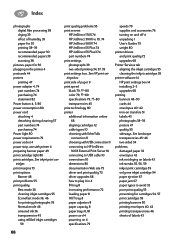
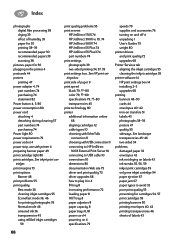
... color 79, ??-80 specifications 79, ??-80 transparencies 45 print technology 80 printer ...inkjet cartridges 55 printer software 14 HP print settings box 14 installing 2-3 upgrades 68 printing banners 48-50 cards 44 envelopes 40-42 iron-on transfers 51 labels 43 photographs 38-39 posters 47 quality 55 sideways, See landscape transparencies 45-46 two-sided 34 problems damaged paper 32 envelopes 42 ink...
(English) Windows Connect * User's Guide - C6413-90009 - Page 7
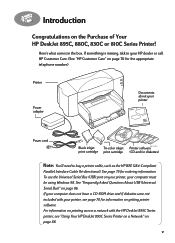
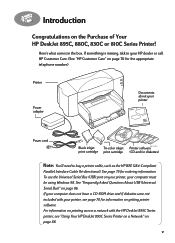
...) port on page 70 for the appropriate telephone number.)
Printer
Power adapter
Documents about your printer, see "Using Your HP DeskJet 895C Series Printer on a Network" on getting printer software. v For information on printing across a network with your printer
Power cord
Black inkjet
Tri-color inkjet Printer software6410020
print cartridge print cartridge (CD and/or diskettes)
Note...
(English) Windows Connect * User's Guide - C6413-90009 - Page 13
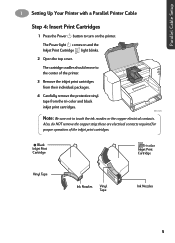
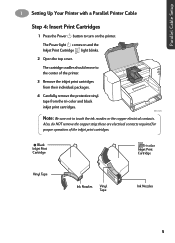
... cartridges.
6410024
Note: Be sure not to touch the ink nozzles or the copper electrical contacts.
Black Inkjet Print Cartridge
Tri-color Inkjet Print Cartridge
Vinyl Tape
Ink Nozzles Vinyl Tape
6410025
Ink Nozzles
5
Also, do NOT remove the copper strip; 1 Setting Up Your Printer with a Parallel Printer Cable
Step 4: Insert Print Cartridges
1 Press the Power button to...
(English) Windows Connect * User's Guide - C6413-90009 - Page 14
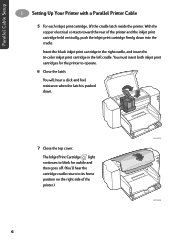
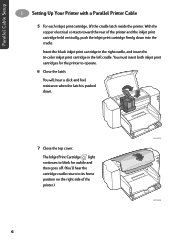
... cartridge in the right cradle, and insert the tri-color inkjet print cartridge in the left cradle. The Inkjet Print Cartridge light continues to blink for the printer to its home position on the right side of the printer and the inkjet print cartridge held vertically, push the inkjet print cartridge firmly down .
6410005
7 Close the top...
(English) Windows Connect * User's Guide - C6413-90009 - Page 22
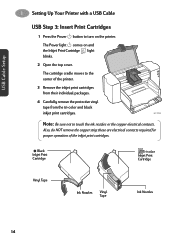
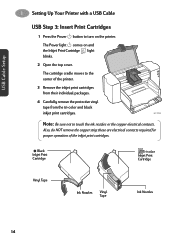
Black Inkjet Print Cartridge
Tri-color Inkjet Print Cartridge
Vinyl Tape
Ink Nozzles Vinyl Tape
6410025
Ink Nozzles
14
these are electrical contacts required for proper operation of the printer.
3 Remove the inkjet print cartridges from their individual packages.
4 Carefully remove the protective vinyl
tape from the tri-color and black
inkjet print cartridges.
6410024
Note: Be ...
(English) Windows Connect * User's Guide - C6413-90009 - Page 23
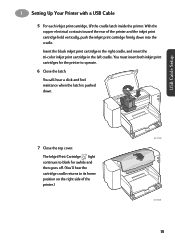
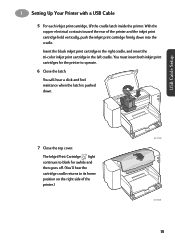
... cradle, and insert the tri-color inkjet print cartridge in the left cradle. You must insert both inkjet print cartridges for awhile and then goes off. (You'll hear the cartridge cradle returns to operate.
6 Close the latch.
The Inkjet Print Cartridge light continues to blink for the printer to its home position on the...
(English) Windows Connect * User's Guide - C6413-90009 - Page 59
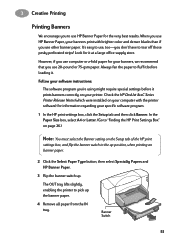
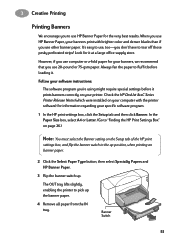
...then click Banner.
When you use HP Banner Paper for it . Look for the very best results. Check the HP DeskJet 8xxC Series Printer Release Notes (which were installed on the Setup tab of the HP print
settings box, and flip the... on page 26.)
Note: You must select the Banner setting on your computer with brighter color and denser blacks than if you use 20-pound or 75-gsm paper.
(English) Windows Connect * User's Guide - C6413-90009 - Page 66
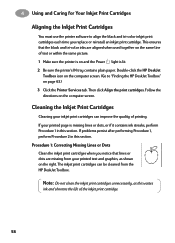
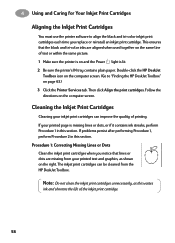
... the same picture. 1 Make sure the printer is on and the Power light is missing lines or dots, or if it contains ink streaks, perform Procedure 1 in this section. Double-click the HP DeskJet
Toolbox icon on the computer screen. (Go to align the black and tri-color inkjet print cartridges each time you notice...
(English) Windows Connect * User's Guide - C6413-90009 - Page 67
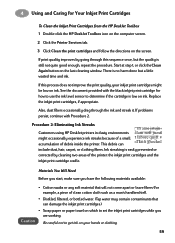
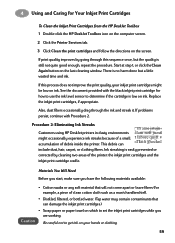
...the printer. If this sequence once, but a little wasted time and ink. If problems persist, continue with the black inkjet print cartridge for how to use the ink level sensor to set the inkjet print...for Your Inkjet Print Cartridges
To Clean the Inkjet Print Cartridges from the HP DeskJet Toolbox 1 Double-click the HP DeskJet Toolbox icon on the computer screen.
2 Click the Printer Services ...
(English) Windows Connect * User's Guide - C6413-90009 - Page 69
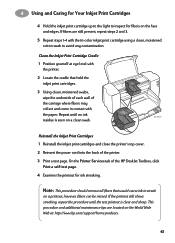
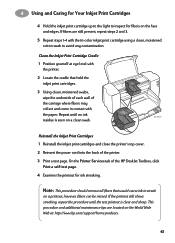
... still shows streaking, repeat the procedure until no ink
6410907
residue is clear and sharp. On the Printer Services tab of the HP DeskJet Toolbox, click
Print a self-test page. 4 Examine the printout for fibers on the World Wide Web at eye level with the tri-color inkjet print cartridge using a clean, moistened cotton swab to...
(English) Windows Connect * User's Guide - C6413-90009 - Page 74
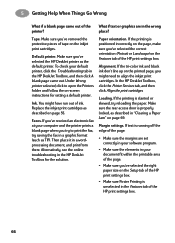
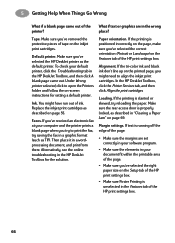
... selected the HP DeskJet printer as described on the printed page, you try to open the Printers folder and follow the on page 69. Loading. Under Wrong printer selected, click to print the fax, try reloading the paper. Replace the inkjet print cartridges as the default printer. Faxes. If the tri-color ink and black ink don't line up...
(English) Windows Connect * User's Guide - C6413-90009 - Page 76
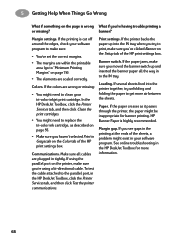
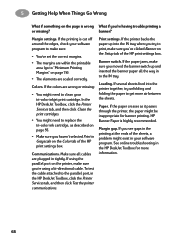
... box. In the HP DeskJet Toolbox, click the Printer Services tab, and then click Clean the print cartridges.
• You might need to clean your tri-color inkjet print cartridge. To test ...around the edges, check your software program.
Banner switch.
Make sure all the way in the HP DeskJet Toolbox for banner printing. If using the parallel port on the printer, make sure you...
(English) Windows Connect * User's Guide - C6413-90009 - Page 114
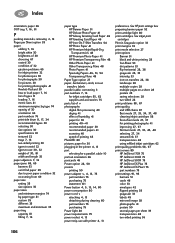
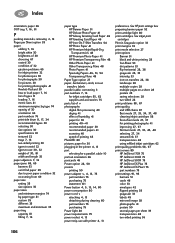
... 32 ejection problems 65 for inkjet printers 32 for photocopies 30 for ...27, 34
smeared ink 37 transparencies 48 using refilled inkjet cartridges 62
print ...quality problems 58, 67
print servers 89 HP JetDirect 170X 75 HP JetDirect 300X 75 HP JetDirect 500X 75 HP JetDirect EX Plus 75 HP JetDirect EX Plus3 75 part numbers 75
print settings 91, 95
banners 51 cards 46 color...
Similar Questions
How To Check Ink Levels On A Hp5650
(Posted by dsheaxew 9 years ago)
Windows 7 Cannot Install Driver On Hp Deskjet 895cxi
(Posted by staemty 10 years ago)
Hp Deskjet 895cxi Won't Turn On
(Posted by hamadkillr 10 years ago)
Deskjet 895cxi Printer Won't Load
(Posted by Amsuz 10 years ago)
Checking Ink Level
How do I check the ink levels of a business inkjet 1100 when it is not in the windows 7 choices?
How do I check the ink levels of a business inkjet 1100 when it is not in the windows 7 choices?
(Posted by Anonymous-48199 12 years ago)

