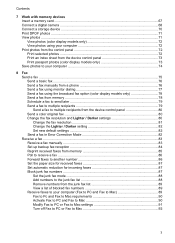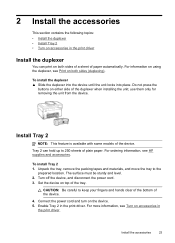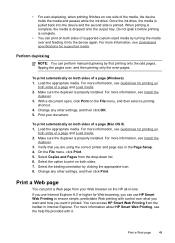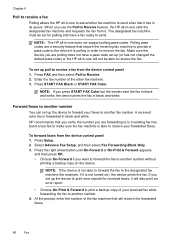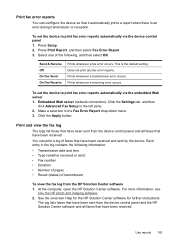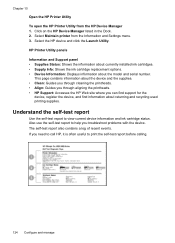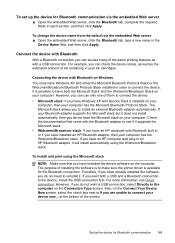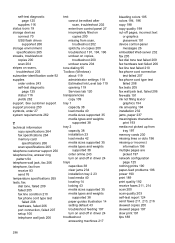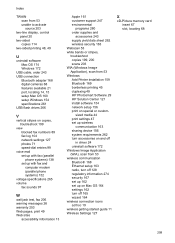HP 8500 Support Question
Find answers below for this question about HP 8500 - Officejet Pro All-in-One Color Inkjet.Need a HP 8500 manual? We have 6 online manuals for this item!
Question posted by permdim on May 11th, 2014
How Do I Use A Usb Flash Drive To Print To My Officejet 8000?
The person who posted this question about this HP product did not include a detailed explanation. Please use the "Request More Information" button to the right if more details would help you to answer this question.
Current Answers
Related HP 8500 Manual Pages
Similar Questions
Will Hp 8500 Print Straight From Flash Drive
(Posted by oceaki 9 years ago)
What Files Can Hp 8500 Print Using Usb Port
(Posted by nikonor 10 years ago)
How To Use Usb Flash Drive With Hp Printer 8600
(Posted by norefree 10 years ago)
Printing From A Flash Drive
I have a flash drive and inserted into the port at the front of the printer. It seems to recognize t...
I have a flash drive and inserted into the port at the front of the printer. It seems to recognize t...
(Posted by szymanskig 12 years ago)
Hp Photosmart C6180 All-in-one... Save Flash To Usb Flash Drive
how to save my Faxes to a usb flash drive and not having to print them out...
how to save my Faxes to a usb flash drive and not having to print them out...
(Posted by tsaltmarsh 13 years ago)