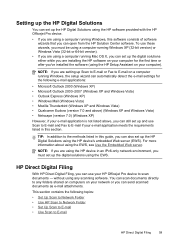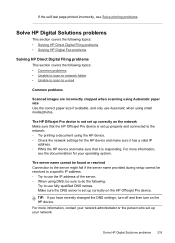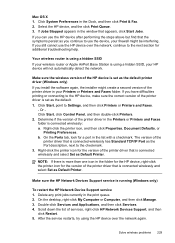HP 8500 Support Question
Find answers below for this question about HP 8500 - Officejet Pro All-in-One Color Inkjet.Need a HP 8500 manual? We have 6 online manuals for this item!
Question posted by neach on June 5th, 2014
How To Set Default Printer On Hp 8500 All In One
The person who posted this question about this HP product did not include a detailed explanation. Please use the "Request More Information" button to the right if more details would help you to answer this question.
Current Answers
Answer #1: Posted by freginold on July 18th, 2014 12:48 PM
Hi, you can find instructions for changing your default printer here:
- How to change your default printer in Windows XP
These instructions were written for Windows XP, but they are very similar to current versions of Windows as well.
- How to change your default printer in Windows XP
These instructions were written for Windows XP, but they are very similar to current versions of Windows as well.
Related HP 8500 Manual Pages
Similar Questions
How To Set Up An Hp 8500 Without Disc
(Posted by kcdl 9 years ago)
Cannot Set As Default Printer Hp 3050a In Windows 7
(Posted by babyfldrag 10 years ago)
How To Make Hp Officjet Pro 8500 Default Printer
(Posted by mrpejahf 10 years ago)
How To Set Defaults On Hp C410 Printer
(Posted by Boffnfan 10 years ago)
How Do I Set Up My Hp 8500 Wireless Printer Without The Cd
(Posted by Anonymous-85573 11 years ago)