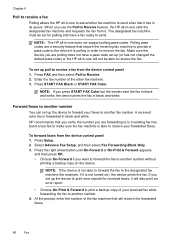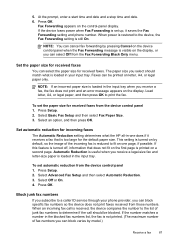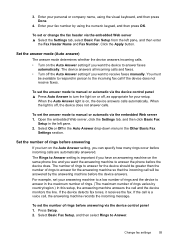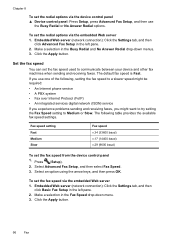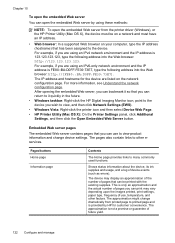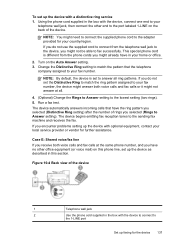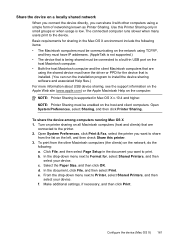HP 8500 Support Question
Find answers below for this question about HP 8500 - Officejet Pro All-in-One Color Inkjet.Need a HP 8500 manual? We have 6 online manuals for this item!
Question posted by kcdl on June 14th, 2014
How To Set Up An Hp 8500 Without Disc
The person who posted this question about this HP product did not include a detailed explanation. Please use the "Request More Information" button to the right if more details would help you to answer this question.
Current Answers
Related HP 8500 Manual Pages
Similar Questions
Can The Hp F4240-deskjet All-intone Color Inkjet Use 61 Printer Cartridge
(Posted by lawrencemauppin 2 years ago)
How To Set Hp 8500 For Transparency
(Posted by sheelTamTa 9 years ago)
How To Set Hp Officeject Pro 8500 Wireless For Wpa 2
(Posted by zzz1gr 10 years ago)
How To Set Up Speed Dial Numbers Hp 8500 Pro Fax
(Posted by helpoJ5gan 10 years ago)
How To Change Scan Save Settings Hp Officejet 8500
(Posted by arnmja 10 years ago)