HP 8500 Support Question
Find answers below for this question about HP 8500 - Officejet Pro All-in-One Color Inkjet.Need a HP 8500 manual? We have 6 online manuals for this item!
Question posted by mrpejahf on December 31st, 2013
How To Make Hp Officjet Pro 8500 Default Printer
The person who posted this question about this HP product did not include a detailed explanation. Please use the "Request More Information" button to the right if more details would help you to answer this question.
Current Answers
There are currently no answers that have been posted for this question.
Be the first to post an answer! Remember that you can earn up to 1,100 points for every answer you submit. The better the quality of your answer, the better chance it has to be accepted.
Be the first to post an answer! Remember that you can earn up to 1,100 points for every answer you submit. The better the quality of your answer, the better chance it has to be accepted.
Related HP 8500 Manual Pages
Wired/Wireless Networking Guide - Page 6


...the strength of the wireless network
Turn off the HP device's wireless capabilities.
2.
Sometimes, turning off the router, HP device, and your HP Officejet/Officejet Pro device over a network, try printing the document. Step... turning it back on the wireless network, the HP device might not have connected the HP device to the device. Make sure the wireless (802.11) light is turned...
Wired/Wireless Networking Guide - Page 7


... HP Officejet/Officejet Pro device is detected, the printed test report will include recommendations that the HP Officejet/Officejet Pro device is connected to your computer has indicator lights, check to see if the firewall software is working correctly, Built-In Ethernet appears in the order listed:
1. Make sure the HP Network Devices Support service is set as the default printer driver...
Wired/Wireless Networking Guide - Page 10


...
1. Follow the onscreen instructions and remove the USB wireless setup cable when prompted.
The version of the printer driver in your Printers or Printers and Faxes folder. Make sure the HP Network Devices Support service is set as Default Printer.
Click the HP Device Manager icon on page 12.
If you want.
5. If you have difficulties printing or connecting to...
Wireless-Getting Started Guide - Page 6


...HP device's control panel is also located in the Hewlett-Packard folder in the Applications folder on your HP device supports Ethernet networking, make sure that might not have connected the HP device... HP device might help solve the problem. First, follow the onscreen instructions. If you are using your HP Officejet/Officejet Pro device over a network, try moving the HP device closer...
Wireless-Getting Started Guide - Page 7


...that your computer's wireless has been
turned on and another that is set as the default printer driver (Windows only) (page 9)
6. Make sure the HP Officejet/Officejet Pro device is running (Windows only) (page 9)
1.
b. Make sure that your network (page 7)
2. Disconnect the power cord from the router connects to your computer, run the Network Diagnostic tool, complete the following...
Wireless-Getting Started Guide - Page 9


... service 1.
If you install the software again, the installer might be interfering. Make sure the HP Officejet/Officejet Pro device is Paused, right-click the device and click Resume Printing.
4. Or - The version of the printer driver is connected wirelessly and select Set as the default.
1.
If you have difficulties printing or connecting to the checkmark.
3. On the...
User Guide - Page 12


... see if the firewall software is blocking communication 228 Make sure the HP device is online and ready 228 Your wireless router is using a hidden SSID 229 Make sure the wireless version of the HP device is set as the default printer driver (Windows only 229 Make sure the HP Network Devices Support service is running (Windows only) ......229 Add hardware...
User Guide - Page 52


...a page. Two-sided printing requires an HP Automatic Two-sided Printing Accessory to Settings, and then click Printers or Printers and Faxes.
- Chapter 4
Change default settings for all future jobs (Windows)... a specific orientation when you print on the device. When you want (such as paper size), and then click OK. 3. Right-click the printer icon, and then click Properties, General Tab,...
User Guide - Page 66


... HP Device Manager icon in the Dock. (If HP Device Manager is opened automatically in the box, and then click the HP Device Manager entry.) b. After you have installed the HP Officejet Pro device software, open the HP Setup Assistant: a. In the Scan Settings part of the menu bar, type HP Device Manager in your computer's default Web browser. Select Setup Assistant from the HP device...
User Guide - Page 172


... the predefined name of "Officejet Pro 8500 A909 Series." If you do not want the default name displayed as the name of the device a. Select Bluetooth, and then select Device Address. To enter the...faxing cannot be done over a Bluetooth connection. To set up the device for Bluetooth communication
The HP Bluetooth Wireless Printer Adapter allows you to print documents from a computer to print. ...
User Guide - Page 193
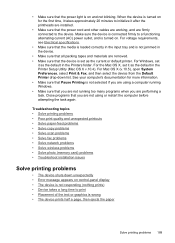
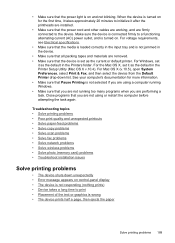
....5), open System Preferences, select Print & Fax, and then select the device from the Default Printer drop-down unexpectedly • Error message appears on for more information. • Make sure that Pause Printing is not responding (nothing prints) • Device takes a long time to the device. See your computer's documentation for the first time, it takes approximately...
User Guide - Page 194
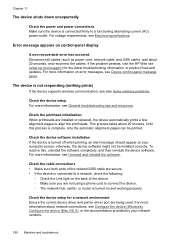
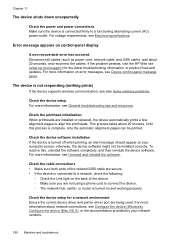
... down unexpectedly
Check the power and power connections Make sure the device is turned on and working properly. If the problem persists, visit the HP Web site (www.hp.com/support) for a network environment Ensure the correct device driver and printer driver port are installed or replaced, the device automatically prints a few alignment pages to a functioning alternating...
User Guide - Page 199


...HP papers or any unused photo paper to use HP Advanced Photo Paper.
The printout has a horizontal band of distortion near the bottom of the curl. Always make sure it in the printer...
Colors are printing as Best or Maximum dpi. Check the printheads Print the print quality diagnostic page on is appropriate for the product. Printout shows bleeding colors
Check the ink cartridges Make ...
User Guide - Page 206


... text size, and structure of the original and the quality of the scan itself. Make sure that is tightly spaced. For more information about changing the properties. See the ...colored text on the scanner glass. ◦ Colored backgrounds can cause images in the foreground to a word-processing program that you are using the HP Solution Center software, the default settings in the HP...
User Guide - Page 228
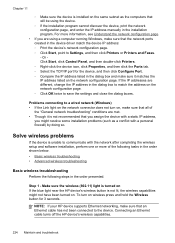
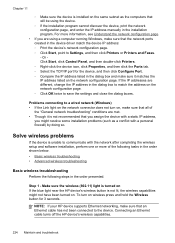
...listed on the network configuration page. Step 1 - NOTE: If your HP device supports Ethernet networking, make sure it is not lit, the wireless capabilities might resolve some installation ...steps in the device driver match the device IP address: ◦ Print the device's network configuration page. ◦ Click Start, point to Settings, and then click Printers or Printers and Faxes....
User Guide - Page 229


.... Run the Wireless Network Test For wireless networking issues, run the Wireless Network Test. Step 2 - Restart components of the HP device is set as the default printer driver
(Windows only) • Make sure the HP Network Devices Support service is detected, the printed test report will recover a network communication issue. Sometimes, turning off the router and the...
User Guide - Page 233
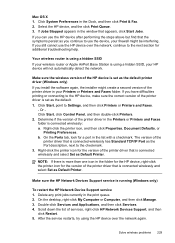
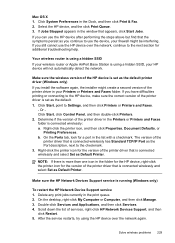
... restarts, try using a hidden SSID, your firewall might create a second version of the HP device is connected wirelessly and select Set as the default printer driver (Windows only) If you have difficulties printing or connecting to the checkmark. 3. Make sure the HP Network Devices Support service is connected wirelessly has Standard TCP/IP Port as the Port...
User Guide - Page 281


...devices France For 2.4 GHz Wireless LAN operation of this product is SNPRC-0703-01 (HP Officejet Pro 8500 All-in-One Series) or SNPRC-0703-02 (HP Officejet Pro 8500 Wireless All-in-One or HP Officejet Pro 8500...Directive: • R&TTE Directive 1999/5/EC Compliance with the marketing name (HP Officejet Pro 8500 All-in the following conformity marking placed on the product. The wireless ...
User Guide - Page 282


... Model Number:1) Product Options:
Hewlett-Packard Company
DoC#: SNPRC-0703-01-A
60, Alexandra Terrace, # 07-01 The Comtech, Singapore 118502
HP Officejet Pro 8500 All-in-One Series SNPRC-0703-01 C9101A / Automatic 2-Sided Printing Device CB802A / 250 - This product complies with TBR21:1998, except clause 4.7.1 (DC characteristic), which stays with Part 15 of the...
User Guide - Page 283


...Regulatory Model Number:1) Product Options:
Radio Module Number:
HP Officejet Pro 8500 All-in a typical configuration. This Device complies with the marketing name or the product numbers.... +A-3+A-4 Telecommunications - DECLARATION OF CONFORMITY
according to the following two Conditions: (1) This device may not cause harmful interference, and (2) this number should not be confused with ...
Similar Questions
Does Hp Still Make Hp Officejet Pro 8500 Model A909a
(Posted by iurirenga 10 years ago)
Is There A Software Program To Make An Hp Officejet Pro 8500 Wireless Printer
airprint
airprint
(Posted by cindypsenio 10 years ago)
How To Connect Bluetooth To Hp Officejet Pro 8500 A909g Printer
(Posted by wbwadigi 10 years ago)
How To Make Black And White Default Printer Officejet Pro 8600
(Posted by ncya 10 years ago)

