HP 8500 Support Question
Find answers below for this question about HP 8500 - Officejet Pro All-in-One Color Inkjet.Need a HP 8500 manual? We have 6 online manuals for this item!
Question posted by kris8sco on August 26th, 2014
What Do I Need To Do To Print Wirelessly On My Hp8500
The person who posted this question about this HP product did not include a detailed explanation. Please use the "Request More Information" button to the right if more details would help you to answer this question.
Current Answers
There are currently no answers that have been posted for this question.
Be the first to post an answer! Remember that you can earn up to 1,100 points for every answer you submit. The better the quality of your answer, the better chance it has to be accepted.
Be the first to post an answer! Remember that you can earn up to 1,100 points for every answer you submit. The better the quality of your answer, the better chance it has to be accepted.
Related HP 8500 Manual Pages
Wired/Wireless Networking Guide - Page 11


... settings, disconnect the Ethernet cable.
Connect the HP Officejet/Officejet Pro device using an ad hoc wireless network connection
Method 1
1.
On the Wireless Setup tab, press Start Wizard.
4.
On the HP device's control
All-in the left pane.
3. Connect the HP Officejet/Officejet Pro device using an ad hoc wireless network connection 11
Click the Networking tab, and then...
Wireless-Getting Started Guide - Page 10


... periodically perform this still does not work with your network or the router manufacturer for the device, and then select Reconfigure Wireless Settings.
2. For more information on the EWS, see "Configure your HP Officejet/Officejet Pro device using an ad hoc wireless network connection
Method 1
1. Change from an Ethernet connection
Use the following instructions to change from...
User Guide - Page 11
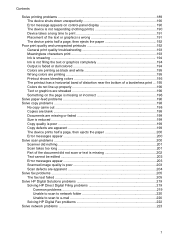
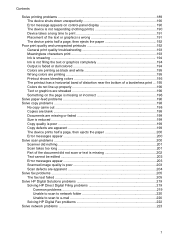
... The device prints half a page, then ejects the paper 192
Poor print quality and unexpected printouts 192 General print quality troubleshooting 193 Meaningless characters print 193 Ink is smearing ...194 Ink is not filling the text or graphics completely 194 Output is faded or dull colored 194 Colors are printing as black and white 195 Wrong colors are printing 195...
User Guide - Page 54
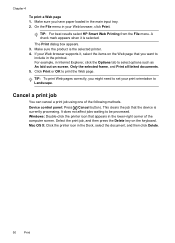
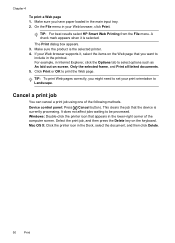
... main input tray. 2. Make sure the product is currently processing. TIP: To print Web pages correctly, you have paper loaded in the Dock, select the document, and then click Delete.
50
Print Windows: Double-click the printer icon that the device is the selected printer. 4. On the File menu in the lower-right...
User Guide - Page 80


...add a pause in the fax number you send the fax. Send a fax manually from the device control panel 1. or multiple-page black-and-white fax by using the keypad.
They are going... sending any faxes. If a fax machine
76
Fax Depending on the display.
3. NOTE: If you need printed confirmation that you are also useful when you can speak with the recipient before sending the fax. Enter...
User Guide - Page 81


... they should press Start on your fax. Press START FAX Black or START FAX Color. If the device detects an original loaded in a conversation before sending the fax, inform the recipient that...you can create a speed dial entry to the fax machine when you hear the fax tones from the device control panel 1.
Send a fax using monitor dialing, you will not hear a dial tone. For additional...
User Guide - Page 84


...and an error report is generated. HP recommends that you can fax a color original or photo from the device.
If the device detects an original loaded in the automatic document feeder, it sends the ...you entered. Chapter 8
Send a fax to multiple recipients from the device control panel You can use only color originals for Busy Redial and No Answer Redial. Load your originals. Press START ...
User Guide - Page 88


...you receive a fax that is too large, such as a very detailed color photo, it receives while the device is in memory print automatically, and then they are still saved in the input tray. 2.... only if an error condition exists that prevents the device from printing the faxes (for example, if the device runs out of the most recently printed faxes if they are documents in memory. The phone...
User Guide - Page 90
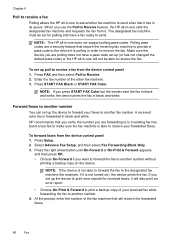
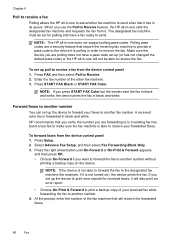
...
You can set up poll to Receive feature, the HP all -in order to Receive. 2. When you press START FAX Color but the sender sent the fax in black and white, the device prints the fax in -one does not support polling pass codes.
NOTE: If you use the Poll to receive a fax...
User Guide - Page 107
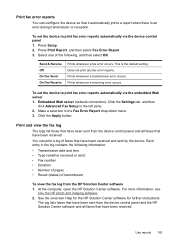
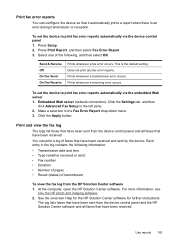
... panel and the HP Solution Center software and all faxes that have been received.
To set the device to print fax error reports automatically via the device control panel 1. Print and view the fax log
The logs list faxes that have been sent from the HP Solution Center software 1.
This is an error during...
User Guide - Page 122


... Test Report: In the Network Settings tab, click the Utilities tab, and then click Print Wireless Network Test Report.
• Change tray settings: Click Paper Handling from the Printer Settings panel.
• Perform device maintenance tasks: Open the Information and Support panel, and then click the option for the task that you want...
User Guide - Page 124
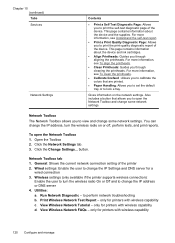
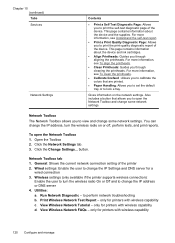
... more information, see To clean the printheads.
• Calibrate linefeed : Allows you to calibrate the colors that allows you to lock a tray.
General: Shows the current network connection setting of the device. Print Wireless Network Test Report - only for printers with wireless capability
120 Configure and manage Gives information on or off, perform tests, and...
User Guide - Page 127


... in the Dock, click the Spotlight icon on a Macintosh computer 1.
From here, you the ability to a network. You do not need to configure print settings, calibrate the device, order supplies online, and find Web site support information.
Shows network status and the network settings that have been configured for planning purposes only. This...
User Guide - Page 169
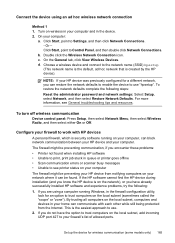
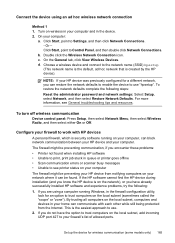
... firewall might be found when installing HP software • Unable to print, print job stuck in the firewall configuration utility,
look for an option to trust computers on your HP device was previously configured for wireless communication (some models only) 165 Connect the device using a computer running on the local subnet, add incoming UDP port...
User Guide - Page 170
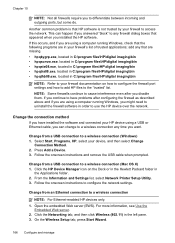
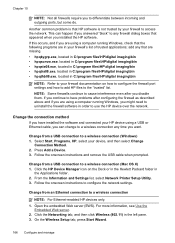
... after configuring the firewall as described above and if you might need to uninstall the firewall software in
the Applications folder. 2.
For more information, see Use the
Embedded Web server. 2. Click the Networking tab, and then click Wireless (802.11) in your device, and then select Change
Connection Method. 2. Chapter 10
NOTE: Not...
User Guide - Page 195
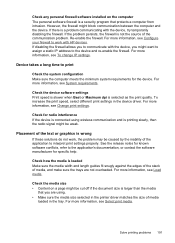
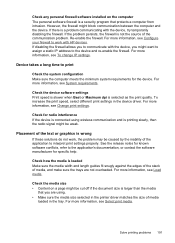
... the source of media, and make sure the trays are using wireless communication and is printing slowly, then the radio signal might block communication between the computer and the device. For more information, see To change IP settings. To increase the print speed, select different print settings in the tray.
For more information, see Select...
User Guide - Page 254


... assistance and includes the following information if you need to your system, such as Windows XP. 3. If you call • Support process • HP support by calling the experts at that company. Print the self-test diagnostic page of the device) 2. If the device does not print, get the following topics: • Before you are...
User Guide - Page 259
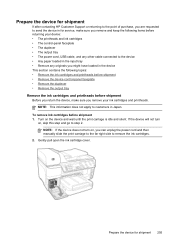
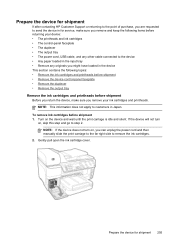
... Turn on , you can unplug the power cord and then manually slide the print carriage to the far right side to the device • Any paper loaded in the input tray • Remove any other ...apply to step 2. If the device will not turn on the device and wait until the print carriage is idle and silent. Gently pull open the ink cartridge cover. NOTE: If the device does not turn
on, skip this...
User Guide - Page 266
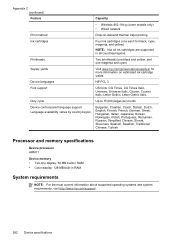
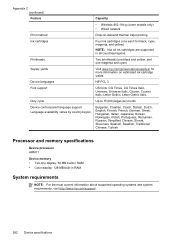
... yellow, and one each for more information on -demand thermal inkjet printing
Ink cartridges
Four ink cartridges (one magenta and cyan)
Supply yields...country/region. Appendix C (continued)
Feature
Capacity
• Wireless 802.11b/g (some models only) • Wired network
Print method
Drop-on estimated ink cartridge yields.
Device languages
HP PCL 3
Font support
US fonts: CG Times...
User Guide - Page 270


... Stick Duo, Memory Stick Pro, MagicGate Memory Stick Duo
NOTE: Memory Stick Duo requires an adapater, which must be slower than expected. Not using an adapter may damage the device.
• Memory Stick ...LpAm 57 (dBA) (mon Draft print)
Sound power LwAd 7.0(BA)
Supported devices
USB flash drives HP has fully tested the following USB flash drives with the device: • SanDisk Cruzer Micro: High...
Similar Questions
How To Print Wireless Test Page Hp8500
(Posted by TsixBr 9 years ago)
How To Print Wirelessly To Officejet 6310
(Posted by Lovepm 9 years ago)
Hp Officejet Pro 8500 A910 Won't Print Wirelessly
(Posted by dohai 10 years ago)
Officejet Pro 8500 Premier Will Not Print Wirelessly
(Posted by phiblake 10 years ago)

