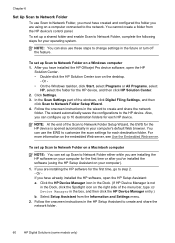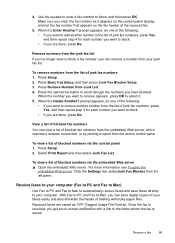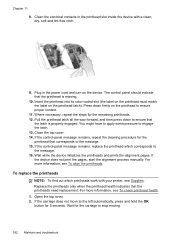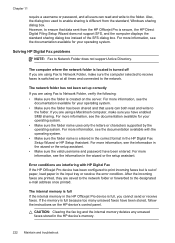HP 8500 Support Question
Find answers below for this question about HP 8500 - Officejet Pro All-in-One Color Inkjet.Need a HP 8500 manual? We have 6 online manuals for this item!
Question posted by tmajimjon on December 11th, 2013
The Internal Memory In The Hp Officejet Pro Device Is Full, You Cannot Send Or
receivefaxes. if the memory is full because too many unsaved faxes have been stored, followthe instructions on the hp device's control panel hp 8500 officejet
Current Answers
Related HP 8500 Manual Pages
Similar Questions
Hp 8500 Pro Where Are Sent Faxes Stored
(Posted by ddmcre 9 years ago)
How Do I Locate The Mac Address For The Hp Officejet/ Pro Device Wireless
8500g?
8500g?
(Posted by rajbwi 9 years ago)
Hp Officejet Pro 8500aAfter Changing Ink,She Is Asking To Rechange It
What To Do? Hp Officejet 8500a, Asking To Change The Ink Even We Put New One,
What To Do? Hp Officejet 8500a, Asking To Change The Ink Even We Put New One,
(Posted by SHOP13556 10 years ago)
Hp Hotspot Laserjet Pro M1218nfs Mfp Control Panel Language Settings
HP HotSpot LaserJet Pro M1218nfs MFP control panel language settings as the language has been change...
HP HotSpot LaserJet Pro M1218nfs MFP control panel language settings as the language has been change...
(Posted by jeetxiii 11 years ago)
Hp Cm2320 Mfp Control Panel Red Blinking Blank Display Screen
HP CM2320 MFP control panel red blinking, blank display screen, copier not working at all, even afte...
HP CM2320 MFP control panel red blinking, blank display screen, copier not working at all, even afte...
(Posted by yhurt 11 years ago)