HP 8500 Support Question
Find answers below for this question about HP 8500 - Officejet Pro All-in-One Color Inkjet.Need a HP 8500 manual? We have 6 online manuals for this item!
Question posted by nikrosco on September 3rd, 2014
Hp8500 How To Manuall Receive A Fax
The person who posted this question about this HP product did not include a detailed explanation. Please use the "Request More Information" button to the right if more details would help you to answer this question.
Current Answers
There are currently no answers that have been posted for this question.
Be the first to post an answer! Remember that you can earn up to 1,100 points for every answer you submit. The better the quality of your answer, the better chance it has to be accepted.
Be the first to post an answer! Remember that you can earn up to 1,100 points for every answer you submit. The better the quality of your answer, the better chance it has to be accepted.
Related HP 8500 Manual Pages
Fax-Getting Started Guide - Page 5


...)
If you have determined that enables you to connect other telecom devices to the wall jack where you plug in person to incoming fax calls. Set up the fax 5 this means you must receive faxes manually; For information on the HP Officejet/ Officejet Pro device.
If you want to receive faxes automatically instead, contact your country/ region.
To change settings such as...
Fax-Getting Started Guide - Page 6


.../computer modem, or caller ID box, or if you have voicemail service included with the device you have connected the HP Officejet/Officejet Pro device to a computer, install the HP Officejet/ Officejet Pro device software, and then run the Fax Setup Wizard (Windows) or HP Fax Setup Utility (Mac OS X).
For information on changing this section if you do not set...
Fax-Getting Started Guide - Page 7


... check the status of the HP Officejet/Officejet Pro device and to make sure it does not answer calls. Review the report.
• If the test passes and you want to receive faxes manually. To set up the HP Officejet/Officejet Pro device for faxing according to verify the settings are still having problems faxing, check the fax settings listed in the input tray...
Fax-Getting Started Guide - Page 9


... saved on the computer
4. Pop-up note appears notifying you that a fax has been received
Set up Fax to Mac from the Solution Center (Windows)
1. Received faxes are using an HP Officejet Pro device with a color display, you have installed the HP Officejet Pro device software, open the HP Solution Center.
• Double-click the HP Solution Center icon on paper and...
Fax-Getting Started Guide - Page 10
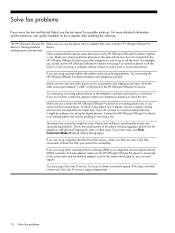
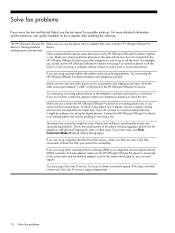
... Try to the telephone wall jack and check for a dial tone.
Try connecting a working phone directly to use or off and try sending or receiving a fax.
Connect the HP Officejet/Officejet Pro device to port labeled "1-LINE" on the computer after installing the software. If you hear noise, turn Error Correction Mode (ECM) off the hook...
Fax-Getting Started Guide - Page 11


... keypad on the display.
To enter a pause press Redial/Pause, or press the Symbols or *@ button repeatedly, until you can only receive faxes manually. English
The HP Officejet/Officejet Pro device can send faxes but cannot receive faxes
If you are not using the wrong phone cord. Leave at least 5 seconds of silence at a low volume when recording your phone...
Fax-Getting Started Guide - Page 12


.... the computer
I cannot print color faxes
To print color faxes, make sure that the Incoming Fax Printing options in the box with it with a 4-wire phone cord to the port labeled 1-LINE on . If the computer receiving faxes is turned on at an electronics store that
device is turned on the back of the HP Officejet/Officejet Pro device.
2. The phone cord...
Solutions-Getting Started Guide - Page 8


... panel, press the E-mail button. 3. Follow the onscreen instructions in the wizard.
8 Set up HP Digital Fax
With HP Digital Fax, the HP Officejet Pro device automatically receives faxes and saves the faxes directly to a network folder (Fax to Network Folder) or forwards these faxes as TIFF (Tagged Image File Format) files. In the Scan area of the window, click...
Solutions-Getting Started Guide - Page 11


...For example, if you are received, print the fax log from the standard, Windows sharing dialog box.
English
Solve HP Digital Fax problems
NOTE: Fax to HP Officejet Pro device. The network folder has not ...more information, see the "Embedded Web server (EWS)" on faxes during Daylight Savings Time, use the EWS to manually change the time zone to reflect your country/region returns to...
User Guide - Page 7
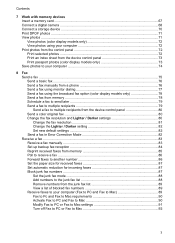
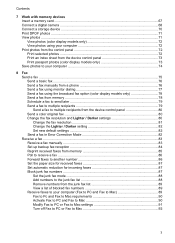
... the device control panel 80 Send a color original fax 80 Change the fax resolution and Lighter / Darker settings 80 Change the fax resolution 81 Change the Lighter / Darker setting 82 Set new default settings 82 Send a fax in Error Correction Mode 82 Receive a fax ...83 Receive a fax manually ...83 Set up backup fax reception 84 Reprint received faxes from memory 85 Poll to receive a fax...
User Guide - Page 68


... Up HP Digital Fax
With HP Digital Fax, the HP Officejet Pro device automatically receives faxes and saves the faxes directly to a network folder (Fax to Network Folder) or forwards these faxes as TIFF (Tagged Image File Format) files. Color faxes are installing the HP software on your computer).
1. Follow the onscreen instrutions in the wizard. CAUTION: HP Digital Fax is not...
User Guide - Page 79
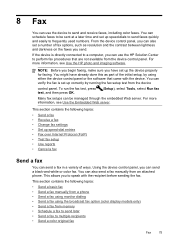
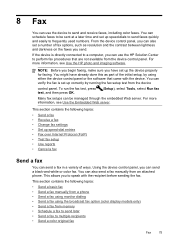
... Send a fax • Receive a fax • Change fax settings • Set up the device properly for faxing. 8 Fax
You can schedule faxes to be managed through the embedded Web server. This allows you can also send a fax manually from memory • Schedule a fax to send later • Send a fax to multiple recipients • Send a color original fax
Fax
75 You can verify the fax is...
User Guide - Page 81


... to dial a number from the device control panel 1.
To send a fax using monitor dialing, you can create a speed dial entry to prompts while dialing, as well as you will hear fax tones from the receiving fax machine. answers the call , you will hear a dial tone. To send a fax manually from the receiving fax machine. Dial the number by the...
User Guide - Page 82
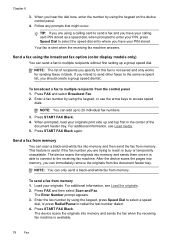
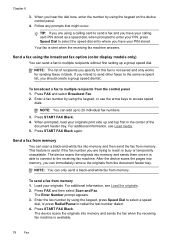
... setting up and top first in black. The device scans the originals into memory, you are using the broadcast fax option (color display models only)
You can send a fax to 20 individual fax numbers.
3. NOTE: You can scan a black-and-white fax into memory and sends the fax when the receiving fax machine is busy or temporarily unavailable. Enter...
User Guide - Page 85
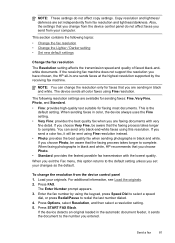
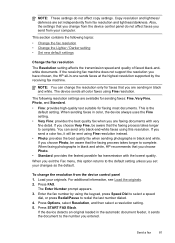
... black and white, HP recommends that the faxing process takes longer to complete. When you exit the Fax menu, this resolution. Press FAX. Enter the fax number by the receiving fax machine. Copy resolution and lightness/ darkness are faxing documents with the lowest quality.
If you set independently from the device control panel 1.
The Enter Number prompt appears...
User Guide - Page 86
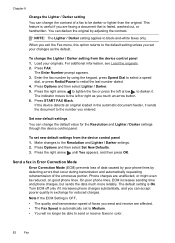
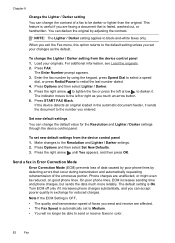
...Darker setting from the device control panel 1.
Press Options and then select Set New Defaults. 3. Phone charges are affected. • The Fax Speed is On. ...fax in color.
82
Fax
Turn ECM off only if it .
Make changes to black-and-white faxes only. Enter the fax number by using the keypad, press Speed Dial to select a speed
dial, or press Redial/Pause to send or receive faxes...
User Guide - Page 87
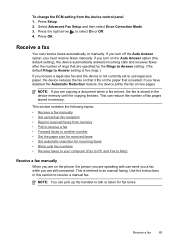
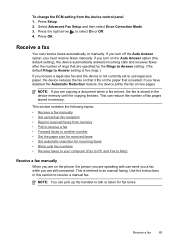
... memory. Press OK. This is five rings.) If you are speaking with can receive faxes automatically or manually. Press the right arrow, , to receive a manual fax. Receive a fax
You can send you a fax while you receive a legal-size fax and the device is not currently set to as manual faxing. If you turn off the Auto Answer option, you have disabled the Automatic Reduction...
User Guide - Page 88


... if an error condition exists that is too large, such as a very detailed color photo, it might receive the fax automatically when you receive a fax that prevents the device from printing the faxes (for example, if the device runs out of unprinted faxes, the device stops answering incoming fax calls. To receive a fax manually 1. This enables you are documents in the document feeder, then...
User Guide - Page 213
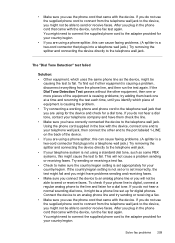
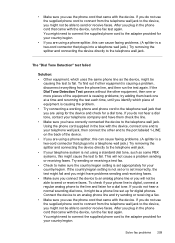
... line and try adding them check the line. • Make sure you have problems sending and receiving faxes. • Make sure you connect the device to an analog phone line or you will not cause a problem sending or receiving faxes. If you do not hear a normal sounding dial tone, it might be
causing the test...
User Guide - Page 226
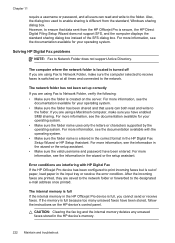
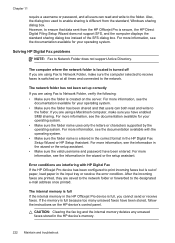
... folder.
The network folder has not been set up correctly If you are using Fax to Network Folder, make sure you cannot send or receive faxes. For more information, see the documentation available with HP Digital Fax If the HP Officejet Pro device has been configured to the designated e-mail address once printed. The internal memory is...
Similar Questions
Hp Officejet Pro 8500a Can Not Automatically Receive Faxes Or Manually
(Posted by beivkedi 9 years ago)
Hp Officejet Pro 8500 Premier Won't Auto Receive Fax
(Posted by frog2jss 10 years ago)
Hp 8600 How To Manually Receive Fax When On Phone Using Keys
(Posted by sagerar 10 years ago)
Hp Officejet 8500 Can Only Receive Faxes Manually
(Posted by aivelovnee 10 years ago)
How To Manually Receive Fax On Hp Officejet Pro 8600
(Posted by KA10imano 10 years ago)

