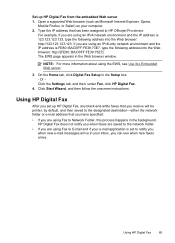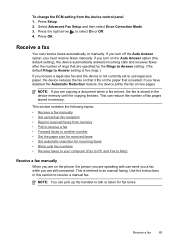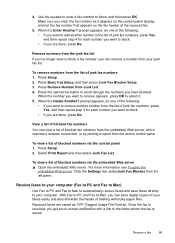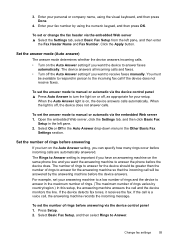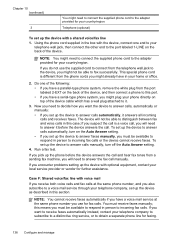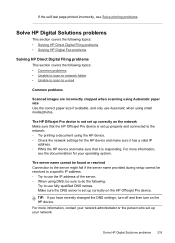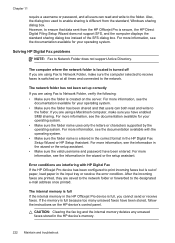HP 8500 Support Question
Find answers below for this question about HP 8500 - Officejet Pro All-in-One Color Inkjet.Need a HP 8500 manual? We have 6 online manuals for this item!
Question posted by beivkedi on August 23rd, 2014
Hp Officejet Pro 8500a Can Not Automatically Receive Faxes Or Manually
The person who posted this question about this HP product did not include a detailed explanation. Please use the "Request More Information" button to the right if more details would help you to answer this question.
Current Answers
Related HP 8500 Manual Pages
Similar Questions
Hp Officejet Pro 8500a Premium Roller Won't Pull Paper For Fax
(Posted by datk0nohma 10 years ago)
How Do You Send A Long Distance Fax On A Hp Officejet Pro 8500a Premium
(Posted by Flymgyn 10 years ago)
Hp Officejet 8500 Can Only Receive Faxes Manually
(Posted by aivelovnee 10 years ago)
Hp Officejet Pro 8600 Plus Receives Fax But Won't Print Them
(Posted by niGeorg 10 years ago)
How To Get The Hp Laserjet M1530 To Automatically Receive Faxes?
We installed the new machine. The settings is on AUTO, the phone line is a designated fax line, we h...
We installed the new machine. The settings is on AUTO, the phone line is a designated fax line, we h...
(Posted by doradidum 12 years ago)