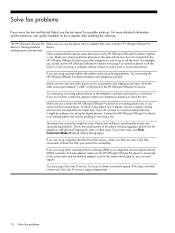HP 8500 Support Question
Find answers below for this question about HP 8500 - Officejet Pro All-in-One Color Inkjet.Need a HP 8500 manual? We have 6 online manuals for this item!
Question posted by sincerelhmarsh on April 15th, 2014
Where Is The Hp Officejet Pinhead
The person who posted this question about this HP product did not include a detailed explanation. Please use the "Request More Information" button to the right if more details would help you to answer this question.
Current Answers
Related HP 8500 Manual Pages
Similar Questions
Can The Hp F4240-deskjet All-intone Color Inkjet Use 61 Printer Cartridge
(Posted by lawrencemauppin 2 years ago)
How Do I Locate The Mac Address For The Hp Officejet/ Pro Device Wireless
8500g?
8500g?
(Posted by rajbwi 9 years ago)
Hp Officejet Pro 8600 Download
Norton won't let me download drivers for HP officejet Pro 8600
Norton won't let me download drivers for HP officejet Pro 8600
(Posted by 2nancyhartley 10 years ago)
Hp Officejet Pro 8500aAfter Changing Ink,She Is Asking To Rechange It
What To Do? Hp Officejet 8500a, Asking To Change The Ink Even We Put New One,
What To Do? Hp Officejet 8500a, Asking To Change The Ink Even We Put New One,
(Posted by SHOP13556 10 years ago)
How Do I Setup My Hp Officejet Pro 8500 Wireless To Scan?
I want to setup my HP Officejet Pro 8500 A910 Printer so I can scan without out having to set it up ...
I want to setup my HP Officejet Pro 8500 A910 Printer so I can scan without out having to set it up ...
(Posted by janiecet 12 years ago)