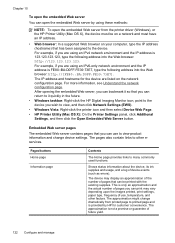HP 8500 Support Question
Find answers below for this question about HP 8500 - Officejet Pro All-in-One Color Inkjet.Need a HP 8500 manual? We have 6 online manuals for this item!
Question posted by Zizishir on August 16th, 2014
Hp 8500 What Is The Faceplate
The person who posted this question about this HP product did not include a detailed explanation. Please use the "Request More Information" button to the right if more details would help you to answer this question.
Current Answers
Related HP 8500 Manual Pages
Similar Questions
Can The Hp F4240-deskjet All-intone Color Inkjet Use 61 Printer Cartridge
(Posted by lawrencemauppin 2 years ago)
Why Do I Have Fine Vertical Lines On Color Prints On My Hp 8500 Officejet Pro
(Posted by ihabglfrst 10 years ago)
Hp 8500 Officejet Pro Can't See Scanner
(Posted by unaoj 10 years ago)
Hp 8500 Officejet Pro 8500a Can't Edit Speed Dial List
(Posted by harrmimzie 10 years ago)
My Hp 8500 Pro A909g Will Not Print.
There is a port mismatch or configuration issue but the HP download can't fix it how can I see the ...
There is a port mismatch or configuration issue but the HP download can't fix it how can I see the ...
(Posted by pzuccarello 11 years ago)