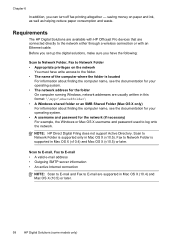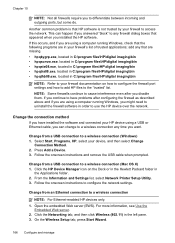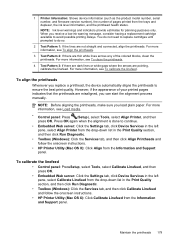HP 8500 Support Question
Find answers below for this question about HP 8500 - Officejet Pro All-in-One Color Inkjet.Need a HP 8500 manual? We have 6 online manuals for this item!
Question posted by john92726 on November 11th, 2012
Why Dose My Mac Not See The Hp 8500a Printer
mac is connected tro the printer with a usb cable. they are both wirelessly connected to the same router. The printer still does not print a word document. the printer is the default printer.
huge frustration. the printer has now printed +- 30 pages of garbage some of which are blank. no reason for this.
Current Answers
Related HP 8500 Manual Pages
Similar Questions
Can The Hp F4240-deskjet All-intone Color Inkjet Use 61 Printer Cartridge
(Posted by lawrencemauppin 2 years ago)
Hp 8500a Printer Scan Will Not Feed Docs
(Posted by litarizw 9 years ago)
How To Change An Inkjet On Hp 8500a
(Posted by eaJanNi 9 years ago)
I Have A Hp 8500a All In One Printer I Am Trying To Copy 8.5 By 11 Paper, It
will only copy some of my info what can i do to get it to copy all my info
will only copy some of my info what can i do to get it to copy all my info
(Posted by YadsIANIA 10 years ago)
Hp 8500a Dial Tone Problem
Dear, i have problem with setting fax on my HP Officejet PRO 8500a Everything works fine, except...
Dear, i have problem with setting fax on my HP Officejet PRO 8500a Everything works fine, except...
(Posted by viddarko 13 years ago)