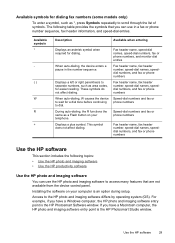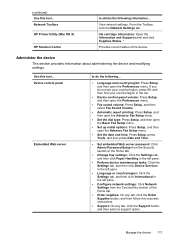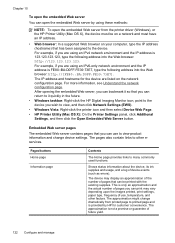HP 8500 Support Question
Find answers below for this question about HP 8500 - Officejet Pro All-in-One Color Inkjet.Need a HP 8500 manual? We have 6 online manuals for this item!
Question posted by sharpo on July 17th, 2014
Where Is The Asterisk Button On Hp Pro L7780?
The person who posted this question about this HP product did not include a detailed explanation. Please use the "Request More Information" button to the right if more details would help you to answer this question.
Current Answers
Related HP 8500 Manual Pages
Similar Questions
Can The Hp F4240-deskjet All-intone Color Inkjet Use 61 Printer Cartridge
(Posted by lawrencemauppin 2 years ago)
Where Is The Resume Button On The Hp Officejet Pro 8500a
(Posted by aingmegu 9 years ago)
Why Is The Hp Pro 8500 A909a Wireless So Slow In Setting Up Wirelessly
(Posted by marcothe 10 years ago)
Hp Solution Center Officejet Pro 8500 Please Wait Will Windows Configures
(Posted by dbeldesmo 10 years ago)
Hp Pro 8600
I have a new HP Pro 8600 and installed today. I also have a HP Photosmart A646 on the same computer....
I have a new HP Pro 8600 and installed today. I also have a HP Photosmart A646 on the same computer....
(Posted by thehorse3 11 years ago)