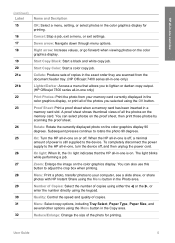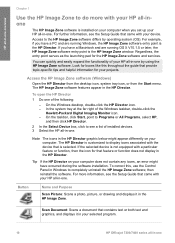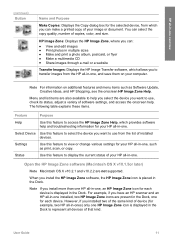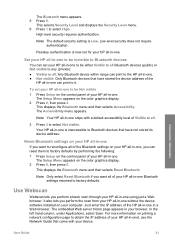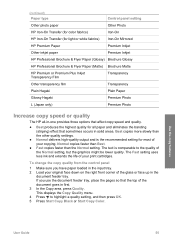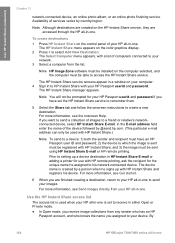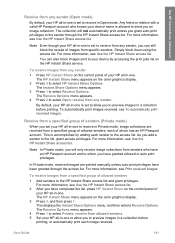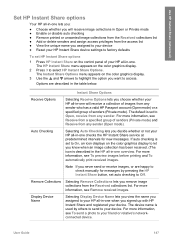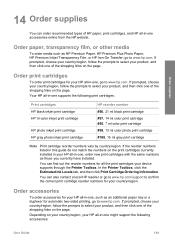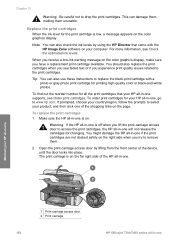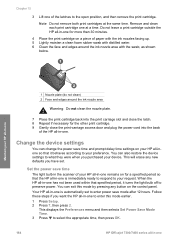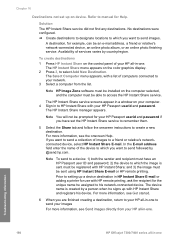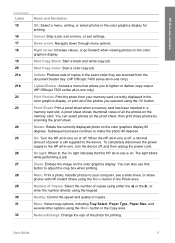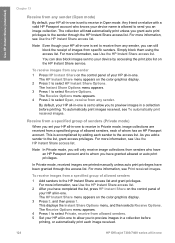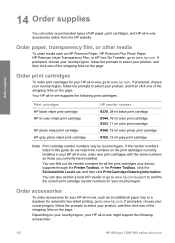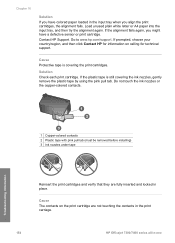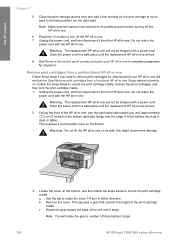HP 7410 Support Question
Find answers below for this question about HP 7410 - Officejet All-in-One Color Inkjet.Need a HP 7410 manual? We have 4 online manuals for this item!
Question posted by veroger on July 26th, 2014
How To Fix A Carriage Jam On Hp 7410
The person who posted this question about this HP product did not include a detailed explanation. Please use the "Request More Information" button to the right if more details would help you to answer this question.
Current Answers
Related HP 7410 Manual Pages
Similar Questions
How Do I Print With Just Color On My Hp 7410
(Posted by Prinjkdoo 9 years ago)
How To Install A Service Station Q3461-sta Of Hp 7410 Xi?
need to remove and install hp service station 7410 xi
need to remove and install hp service station 7410 xi
(Posted by okoffin 11 years ago)
Hp 7410 Error: 'the Print Cartridge Carriage Is Stalled. How Do I Fix?
(Posted by reasonableprice 11 years ago)
How To Fix Carriage Jam
The error light keeps coming on and it won't print as it says to clear carriage jam--How and what to...
The error light keeps coming on and it won't print as it says to clear carriage jam--How and what to...
(Posted by cheriingram 13 years ago)