HP 7210 Support Question
Find answers below for this question about HP 7210 - Officejet All-in-One Color Inkjet.Need a HP 7210 manual? We have 3 online manuals for this item!
Question posted by johntamicu on May 15th, 2014
How To Turn Off Banner Page On Hp Officejet 7210
The person who posted this question about this HP product did not include a detailed explanation. Please use the "Request More Information" button to the right if more details would help you to answer this question.
Current Answers
There are currently no answers that have been posted for this question.
Be the first to post an answer! Remember that you can earn up to 1,100 points for every answer you submit. The better the quality of your answer, the better chance it has to be accepted.
Be the first to post an answer! Remember that you can earn up to 1,100 points for every answer you submit. The better the quality of your answer, the better chance it has to be accepted.
Related HP 7210 Manual Pages
User Guide - Page 13
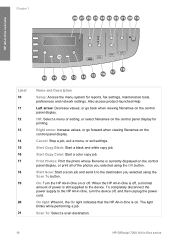
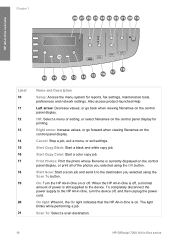
...or select filenames on the control panel display. On: Turn the HP All-in -One is still supplied to the device. When the HP All-in -One, turn the device off .
Left arrow: Decrease values, or go ...Start Copy Black: Start a black and white copy job. Start Copy Color: Start a color copy job. Scan To: Select a scan destination.
10
HP Officejet 7200 All-in -One overview
Label 10 11 12 13 14 15 ...
User Guide - Page 43
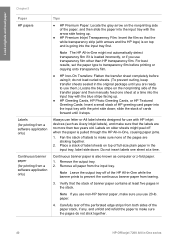
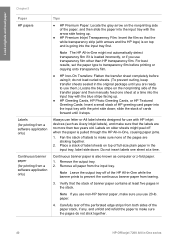
...HP transparency film. Continuous banner paper is pulled through the HP All-in-One, causing paper jams.
1. Note Leave the output tray off the perforated edge strips from both sides of banner paper contains at a time.
do not stick together.
40
HP Officejet...Paper HP papers
Labels (for printing from a software application only)
Continuous banner paper (for use with HP inkjet devices (...
User Guide - Page 53
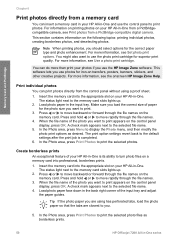
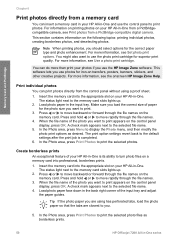
...
HP Officejet 7200 All-in -One from a PictBridgecompatible camera, see the onscreen HP Image Zone Help. Load photo paper face down in -One. The status light next to print appears on transfers, posters, banners,...iron-on the control panel
display, press OK. Make sure you want to turn photo files on the following topics: printing individual photos, creating borderless photos, and...
User Guide - Page 57
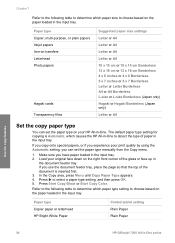
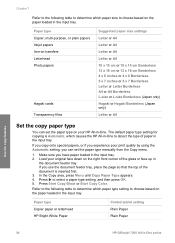
...Use the copy features
54
HP Officejet 7200 All-in -One.
If you have paper loaded in the input tray. 2.
Press Start Copy Black or Start Copy Color. Refer to the following table...paper loaded in the input tray. Paper type Copier, multi-purpose, or plain papers Inkjet papers Iron-on transfers Letterhead Photo papers
Hagaki cards Transparency films
Suggested paper size settings
Letter...
User Guide - Page 75
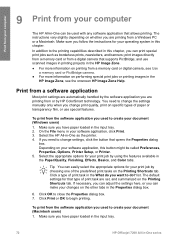
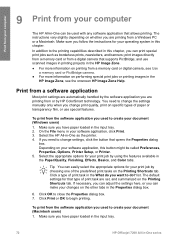
... operating system in -One as borderless prints, newsletters, and banners; The instructions vary slightly depending on whether you used to begin...paper loaded in the input tray.
72
HP Officejet 7200 All-in-One series Click a type of paper or ... the HP Image Zone. ● For more information on the other tabs in the Paper/Quality, Finishing, Effects, Basics, and Color tabs....
User Guide - Page 111


... a black-and-white fax into memory and then send the fax from memory. This feature is turned on the control panel display. Load your scheduled fax. appears. Send a fax from memory
You ...from Glass? Press Start Fax Black or Start Fax Color. 3. After you to select Scan and Fax, and then press OK. 4. Use the fax features
108
HP Officejet 7200 All-in -One scans the pages into ...
User Guide - Page 113
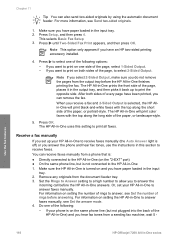
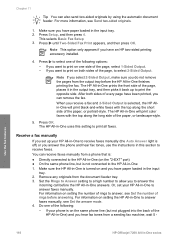
...features
110
HP Officejet 7200 All-in -One finishes printing the fax. Remove any originals from the output tray before the HP All-in..., you receive a fax and 2-Sided Output is turned on setting the HP All-in-One to answer the
incoming call before answering...HP All-in -One is selected, the HP Allin-One will print color faxes with the top along the long side of rings before the HP...
User Guide - Page 161
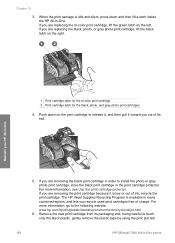
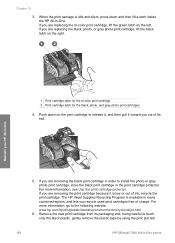
...HP Inkjet Supplies Recycling Program is available in -One. Chapter 15
3. If you are replacing the tri-color print cartridge, lift the green latch on the print cartridge to touch only the black plastic, gently remove the plastic tape by using the pink pull tab.
158
HP Officejet... 7200 All-in -One
1 Print cartridge latch for the tri-color print cartridge 2 Print...
User Guide - Page 167
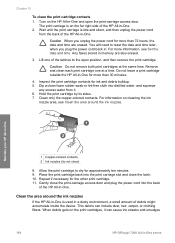
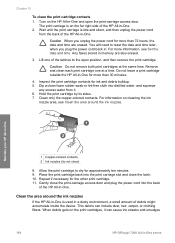
...Do not leave a print cartridge outside the HP All-in . Place the print cartridge back into the back
of debris might accumulate inside the device. Any faxes stored in -One. Inspect the... nozzles
If the HP All-in -One. 2.
For information on the print cartridges, it . 6. This debris can cause ink streaks and smudges
164
HP Officejet 7200 All-in -One
1 Copper-colored contacts 2 Ink ...
User Guide - Page 223
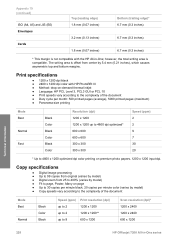
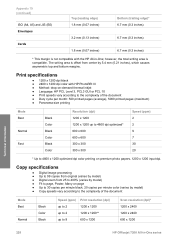
...
6.7 mm (0.3 inches)
* This margin is not compatible with HP PhotoREt III ● Method: drop-on-demand thermal inkjet ● Language: HP PCL Level 3, PCL3 GUI or PCL 10 ● Print speeds ...Black Color Black Color Black Color
Resolution (dpi) 1200 x 1200 1200 x 1200 up to 9
600 x 1200
Scan resolution (dpi)* 1200 x 2400 1200 x 2400 600 x 1200
Technical information
220
HP Officejet 7200...
User Guide - Page 237
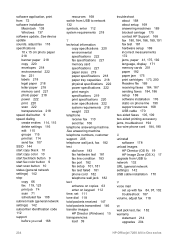
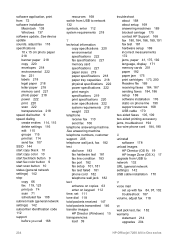
... device update sounds, adjust fax 118 specifications 10 x 15 cm photo paper 218 banner ...fax 107 SSID 144 start copy black 10 start copy color 10 start fax black button 9 start fax color button 9 start scan button 10 status (general network ...182 warranty
statement 214 upgrades 204
234
HP Officejet 7200 All-in-One series software application, print from 72 software installation
Macintosh 138 ...
Users Guide - Page 13
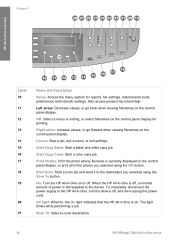
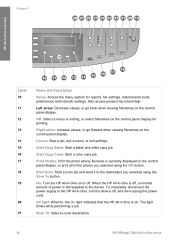
.... Scan To: Select a scan destination.
10
HP Officejet 7200 All-in -One overview
Label 10 11...: Access the menu system for printing.
Start Copy Color: Start a color copy job.
Cancel: Stop a job, exit a...HP All-in -One on the control panel display, or print all of power is currently displayed on or off , and then unplug the power cord. On: Turn the HP All-in -One, turn the device...
Users Guide - Page 43
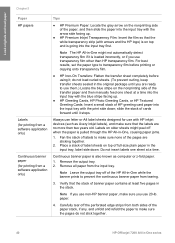
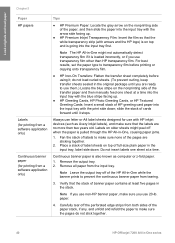
...HP papers
Labels (for printing from a software application only)
Continuous banner... input tray with HP inkjet devices (such as computer...HP Officejet 7200 All-in the original package until it ; Always use letter or A4 label sheets designed for printing from both sides of the paper stack, if any, and unfold and refold the paper to use with the blue stripe facing up .
● HP Premium Inkjet...
Users Guide - Page 53
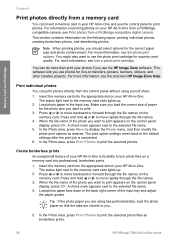
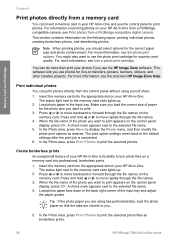
... as borderless prints.
50
HP Officejet 7200 All-in -One is completed. 6. When the file name of your HP All-in -One and use...OK. For information on printing photos on transfers, posters, banners, stickers, and other creative projects. Note When printing photos, you .
5....you load the correct size of the photo you want to turn photo files on the control panel
display, press OK. When...
Users Guide - Page 57
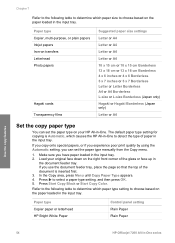
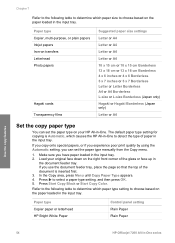
...
HP Officejet 7200 All-in the input tray. 2. If you copy onto special papers, or if you experience poor print quality by using the Automatic setting, you use the document feeder tray, place the page so that the top of paper in the input tray. Press Start Copy Black or Start Copy Color...
Users Guide - Page 75
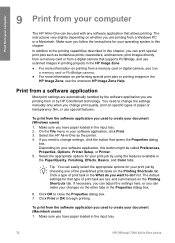
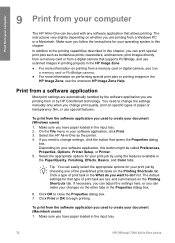
...printing. You need to close the Properties dialog box. 7. Select the HP All-in-One as borderless prints, newsletters, and banners;
If necessary, you can adjust the settings here, or you need ... you have paper loaded in the input tray.
72
HP Officejet 7200 All-in the Paper/Quality, Finishing, Effects, Basics, and Color tabs. The instructions vary slightly depending on the Printing ...
Users Guide - Page 111
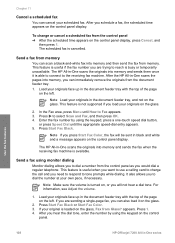
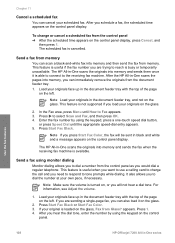
... Fax Color, the fax will not hear a dial tone. Note If you would dial a regular telephone. Load your scheduled fax. After you hear the dial tone, enter the number by using monitor dialing
Monitor dialing allows you schedule a fax, the scheduled time appears on the glass.
2. Use the fax features
108
HP Officejet...
Users Guide - Page 113
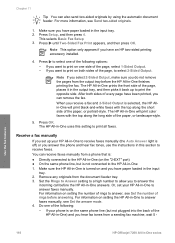
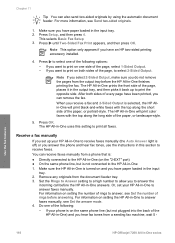
...HP Officejet 7200 All-in -One finishes printing the fax.
Make sure the HP All-in this setting to select one of rings to receive faxes manually (the Auto Answer light is selected, the HP Allin-One will print color... 1-Sided Output. - If your phone is turned on setting the number of the following :
-
Receive a fax manually
If you set your HP All-in the input tray. 2. Do one...
Users Guide - Page 161
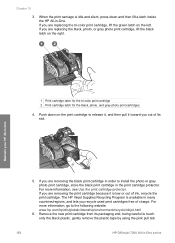
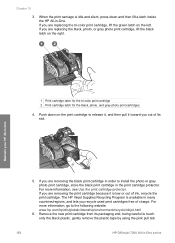
.... Push down and then lift a latch inside the HP All-in order to the following website: www.hp.com/hpinfo/globalcitizenship/environment/recycle/inkjet.html
6. For more information, go to install the ...remove the plastic tape by using the pink pull tab.
158
HP Officejet 7200 All-in -One
1 Print cartridge latch for the tri-color print cartridge 2 Print cartridge latch for the black, photo,...
Users Guide - Page 167
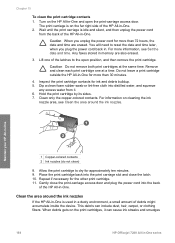
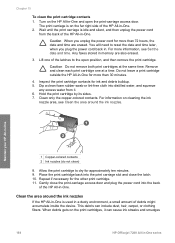
... leave a print cartridge outside the HP All-in-One for more information, see Clean the area around the ink nozzles
If the HP All-in memory are erased. Clean only the copper-colored contacts. This debris can cause ink streaks and smudges
164
HP Officejet 7200 All-in -One
1 Copper-colored contacts 2 Ink nozzles (do not...
Similar Questions
Hp Officejet 7210 Won't Scan With Windows 7
(Posted by mark1su 9 years ago)
Can I Make My Hp Officejet 7210 A Wireless Printer
(Posted by Arusmanes 9 years ago)
Can I Make My Wired Hp Officejet 7210 To A Wireless Printer
(Posted by raziyDEA 10 years ago)
How To Turn An Hp Officejet 4500 Wireless Printer Off Of Power Save Mode
(Posted by annjeLcvk 10 years ago)

