HP 7210 Support Question
Find answers below for this question about HP 7210 - Officejet All-in-One Color Inkjet.Need a HP 7210 manual? We have 3 online manuals for this item!
Question posted by Arusmanes on May 25th, 2014
Can I Make My Hp Officejet 7210 A Wireless Printer
The person who posted this question about this HP product did not include a detailed explanation. Please use the "Request More Information" button to the right if more details would help you to answer this question.
Current Answers
There are currently no answers that have been posted for this question.
Be the first to post an answer! Remember that you can earn up to 1,100 points for every answer you submit. The better the quality of your answer, the better chance it has to be accepted.
Be the first to post an answer! Remember that you can earn up to 1,100 points for every answer you submit. The better the quality of your answer, the better chance it has to be accepted.
Related HP 7210 Manual Pages
User Guide - Page 5
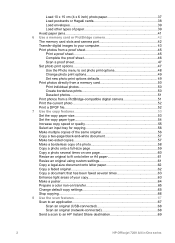
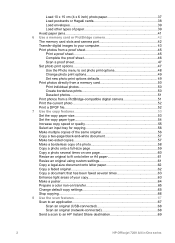
... your copy 63 Make a poster...64 Prepare a color iron-on transfer 65 Change default copy settings 65 Stop copying...66 8 Use the scan features 67 Scan to an application 67 Scan an original (USB-connected 68 Scan an original (network-connected 68 Send a scan to an HP Instant Share destination 69
2
HP Officejet 7200 All...
User Guide - Page 18
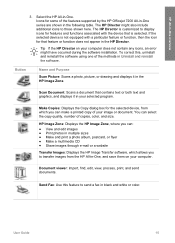
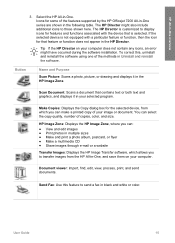
... the HP Officejet 7200 All-in-One series are shown in the HP Director. Make Copies: Displays the Copy dialog box for some of your computer. The HP Director might have occurred during the software installation.
Scan Document: Scans a document that feature or function does not appear in the following table. Icons for the selected device...
User Guide - Page 20
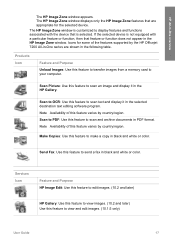
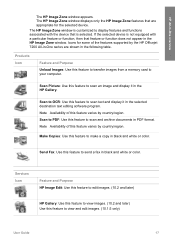
...: Use this feature varies by the HP Officejet 7200 All-in black and white or color. Services Icon
Feature and Purpose HP Image Edit: Use this feature to edit images. (10.2 and later)
HP Gallery: Use this feature to make a copy in -One series are appropriate for the selected device. Icons for some of this feature to...
User Guide - Page 22
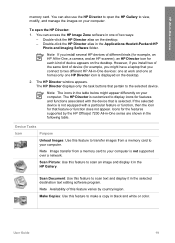
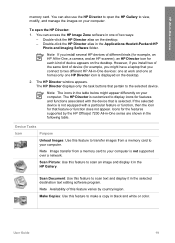
...Make Copies: Use this feature varies by the HP Officejet 7200 All-in-One series are shown in one HP Director icon is not supported over a network. The HP Director displays only the task buttons that you install two of the same kind of device... and white or color.
Note Availability of device appears on the desktop.
2. Scan Document: Use this feature to make a copy in the selected destination...
User Guide - Page 57
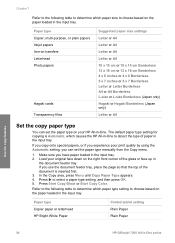
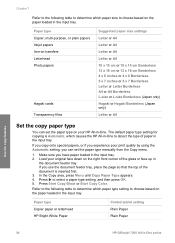
...the copy features
54
HP Officejet 7200 All-in the input tray. In the Copy area, press Menu until Copy Paper Type appears. 4.
Press Start Copy Black or Start Copy Color. If you copy ...on the paper loaded in -One series Paper type Copier, multi-purpose, or plain papers Inkjet papers Iron-on transfers Letterhead Photo papers
Hagaki cards Transparency films
Suggested paper size settings
Letter...
User Guide - Page 59
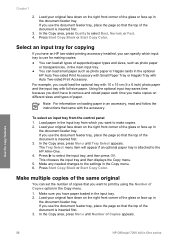
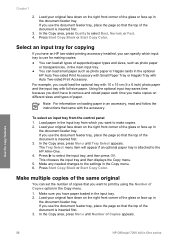
...the top of paper. Make any needed changes to select the input tray, and then press OK. Press Start Copy Black or Start Copy Color. Load your original ...make copies. 2. Load your original face down on the right front corner of supported paper types and sizes, such as photo paper
or transparencies, in the input tray from the control panel 1.
Use the copy features
56
HP Officejet...
User Guide - Page 61
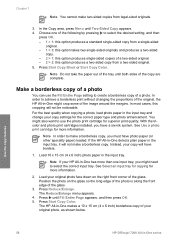
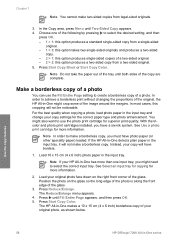
...have photo paper (or other specialty paper) loaded. Use the copy features
58
HP Officejet 7200 All-in the input tray. In most cases, this option produces a two-sided copy from...original. - 2 > 2: this cropping will not make a borderless copy.
You might crop some of the copy are complete. Press Start Copy Black or Start Copy Color.
Choose one input tray, you might need to select...
User Guide - Page 63


...appear to determine whether you select, the Many on one page by selecting an image size from the control panel 1. Make sure you want to print multiple copies of your original photo face down on setting the paper type, see Set the...for a number of an original on one page from the Reduce/Enlarge menu. Press Start Copy Color.
60
HP Officejet 7200 All-in the input tray.
2.
User Guide - Page 65


...-size document onto letter paper
You can also press to make . Press Start Copy Black or Start Copy Color. The HP All-in -One series Chapter 7
Tip If you hold down on your copy more vivid or more vivid, and then press OK.
62
HP Officejet 7200 All-in -One reduces the size of your...
User Guide - Page 67


...photo paper to achieve the highest quality copy.
2.
Make sure you to maintain the proportions of the sheets and tape the sheets together.
64
HP Officejet 7200 All-in -One adjusts the length automatically to...is along the front edge of the glass.
3. Press Start Copy Black or Start Copy Color. In the Copy area, press Reduce/Enlarge until Enhancements appears. 4. Press to select a page width...
User Guide - Page 69
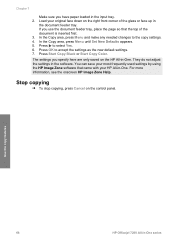
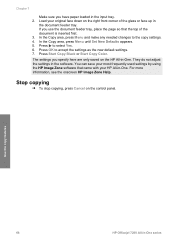
Chapter 7
Make sure you specify here are only saved on the HP All-in-One. Press Start Copy Black or Start Copy Color. They do not adjust the settings in -One series Use the copy features
66
HP Officejet 7200 All-in the software. For more information, see the onscreen HP Image Zone Help.
Press to accept...
User Guide - Page 75
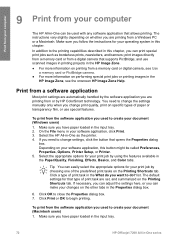
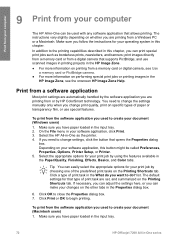
...have paper loaded in the input tray.
72
HP Officejet 7200 All-in the input tray. 2. If necessary, you can print special print jobs such as the printer. 4. To print from the software application ...the File menu in the HP Image Zone. ● For more information on the other tabs in the Paper/Quality, Finishing, Effects, Basics, and Color tabs. Tip You can make your print job by the...
User Guide - Page 77
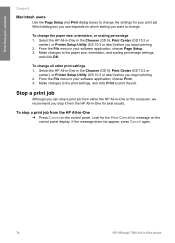
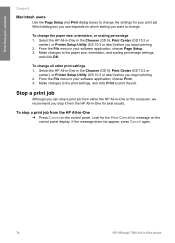
... menu in -One series To stop a print job from the HP All-in the Chooser (OS 9), Print Center (OS 10.2 or
earlier), or Printer Setup Utility (OS 10.3 or later) before you want to ...again.
74
HP Officejet 7200 All-in your software application, choose Print. 3. Select the HP All-in-One in -One
➔ Press Cancel on the control panel display. Make changes to print the job. Make changes to ...
User Guide - Page 105
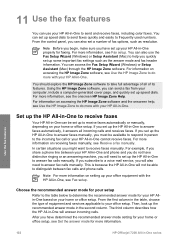
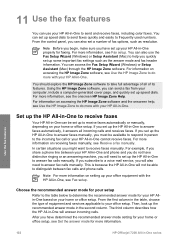
...HP Image Zone software, see Use the HP Image Zone to do more with your HP All-in -One. The third column describes how the HP All-in -One properly for faxing. Note Before you begin, make...your HP All-in -One to send and receive faxes, including color faxes.
You should explore the HP Image... the recommended answer mode for more information.
102
HP Officejet 7200 All-in -One will not be set ...
User Guide - Page 109
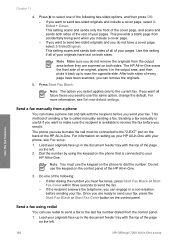
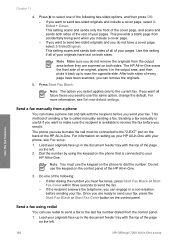
...fax. Use the fax features
106
HP Officejet 7200 All-in the document feeder tray with the recipient before sending your fax, press the Start Fax Black or Start Fax Color button on the back of an ...fax. - Load your originals face up your phone, see Set new default settings. If you can make a phone call must use this setting if all of the page
on the left . This setting scans...
User Guide - Page 111


...Press Start Fax Black. Use the fax features
108
HP Officejet 7200 All-in -One scans the originals into memory...Monitor dialing allows you to charge the call and you press Start Fax Color, the fax will not hear a dial tone. The scheduled fax is ... a fax, the scheduled time appears on the control panel display. Note Make sure the volume is useful when you want to use a calling card ...
User Guide - Page 113
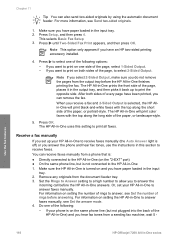
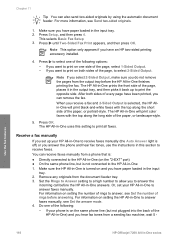
...make sure you have an HP two-sided printing accessory installed.
4. Make sure the HP All-in-One is turned on and you do not remove the pages from the output tray before the HP All-in -One to print all faxes. Use the fax features
110
HP Officejet...if you receive a fax and 2-Sided Output is selected, the HP Allin-One will print color faxes with the top along the long side of the paper, or...
User Guide - Page 204
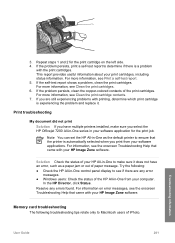
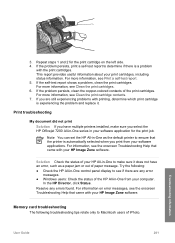
...did not print Solution If you have an error, such as the default printer to make sure you select the HP Officejet 7200 All-in-One series in -One control panel display to see the... the status of the print cartridges. 3. If the problem persists, clean the copper-colored contacts of the HP All-in -One to ensure that came with your print cartridges, including status information. This ...
Users Guide - Page 75
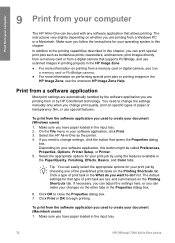
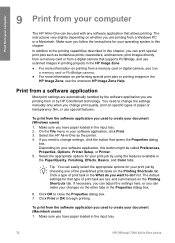
...in the Properties dialog box.
6. Make sure you want to change the settings manually only when you have paper loaded in the input tray.
72
HP Officejet 7200 All-in this chapter. ... You can be called Preferences, Properties, Options, Printer Setup, or Printer. 5. If necessary, you can make your print job by using the features available in the
HP Image Zone, see Use
a memory card or...
Users Guide - Page 204
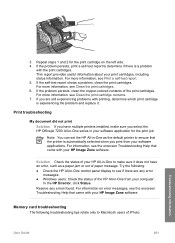
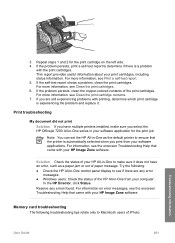
... is automatically selected when you select the HP Officejet 7200 All-in-One series in your print...printer is experiencing the problem and replace it does not have multiple printers installed, make sure it .
Note You can set the HP All-in -One control panel display to ensure that came with your HP...colored contacts of iPhoto. For information, see Clean the print cartridges. 6.
Similar Questions
How To Turn Off Banner Page On Hp Officejet 7210
(Posted by johntamicu 9 years ago)
Can I Make My Wired Hp Officejet 7210 To A Wireless Printer
(Posted by raziyDEA 10 years ago)
How To Repair Hp Officejet 7210 Scanner Failure
(Posted by mmosir 10 years ago)
How To Make Hp Officejet 4500 Wireless Work With New Ipad
(Posted by rhBWick 10 years ago)
How To Make Hp Officejet 4500 Printer Print Only Black
(Posted by nancykrcust 10 years ago)

