HP 7210 Support Question
Find answers below for this question about HP 7210 - Officejet All-in-One Color Inkjet.Need a HP 7210 manual? We have 3 online manuals for this item!
Question posted by hman5050 on April 18th, 2013
Hp 7210 Baud Setting?
Where is the setting on the hp 7210 officejet to change the baud setting?
Current Answers
There are currently no answers that have been posted for this question.
Be the first to post an answer! Remember that you can earn up to 1,100 points for every answer you submit. The better the quality of your answer, the better chance it has to be accepted.
Be the first to post an answer! Remember that you can earn up to 1,100 points for every answer you submit. The better the quality of your answer, the better chance it has to be accepted.
Related HP 7210 Manual Pages
User Guide - Page 5
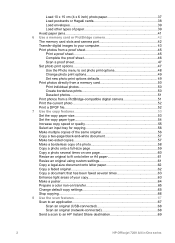
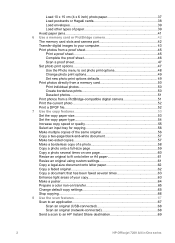
...Set photo print options 47 Use the Photo menu to set photo print options 48 Change photo print options 49 Set... Use the copy features 53 Set the copy paper size 53 Set the copy paper type 54... A4 paper 61 Resize an original using custom settings 61 Copy a legal-size document onto letter ... a poster...64 Prepare a color iron-on transfer 65 Change default copy settings 65 Stop copying...66 8 Use...
User Guide - Page 15
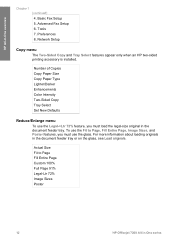
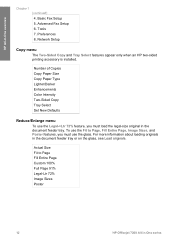
... Size Copy Paper Type Lighter/Darker Enhancements Color Intensity Two-Sided Copy Tray Select Set New Defaults
Reduce/Enlarge menu
To use the glass. To use the Fit to Page Fill Entire Page Custom 100% Full Page 91% Legal-Ltr 72% Image Sizes Poster
12
HP Officejet 7200 All-in the document feeder tray...
User Guide - Page 43
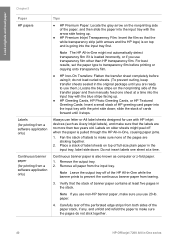
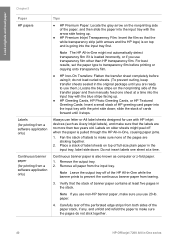
....
● HP Premium Inkjet Transparency Film: Insert the film so that the stack of HP greeting card paper into the input tray first. Verify that the white transparency strip (with HP inkjet devices (such as computer... do not stick together.
40
HP Officejet 7200 All-in -One, causing paper jams.
1. slide the stack of the pages are ready to use non-HP banner paper, make sure the pages...
User Guide - Page 57
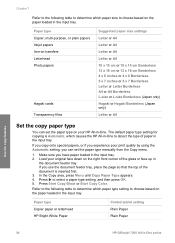
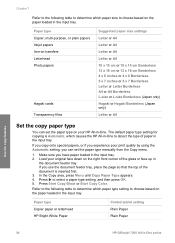
...by using the Automatic setting, you can set the paper type manually from the Copy menu.
1. Load your HP All-in-One. Press Start Copy Black or Start Copy Color.
Make sure you use...following table to determine which paper type setting to select a paper type setting, and then press OK. 5. Paper type Copier, multi-purpose, or plain papers Inkjet papers Iron-on transfers Letterhead Photo papers
...
User Guide - Page 67


...HP All-in the input tray. Tip If you are copying a photo, position the photo on the right front corner of your original in sections and assemble them into a poster, use full-size photo paper to maintain the proportions of the glass.
3. Press to select the Photo enhancement setting...glass. Press Start Copy Color.
Tip If the original...sheets together.
64
HP Officejet 7200 All-in the...
User Guide - Page 68


...settings as defaults. 1. Change default copy settings
When you change copy settings from the control panel or the HP Director, the settings apply only to the current copy job. When you change copy settings from the control panel, the settings...
User Guide
65 To apply copy settings to all future copy jobs, you are using HP Iron-On Transfers for color fabrics the image does not need ...
User Guide - Page 69
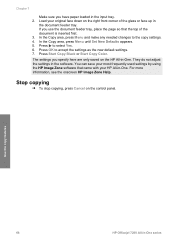
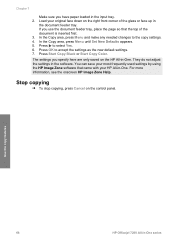
... the Copy area, press Menu and make any needed changes to the copy settings. 4. The settings you specify here are only saved on the control panel. They do not adjust the settings in -One. Press Start Copy Black or Start Copy Color.
Use the copy features
66
HP Officejet 7200 All-in the input tray. 2. Stop copying...
User Guide - Page 75
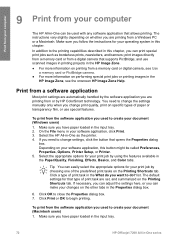
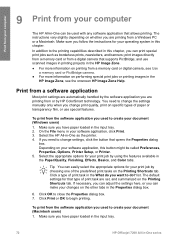
...as the printer. 4. Select the HP All-in your software application, click Print. 3. If you change settings, click the button that type of...Paper/Quality, Finishing, Effects, Basics, and Color tabs. Make sure you can make your changes on the Printing Shortcuts tab. On the... you have paper loaded in the input tray.
72
HP Officejet 7200 All-in-One series Click Print or OK to close...
User Guide - Page 76
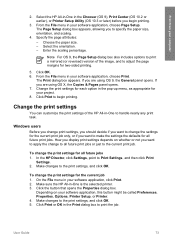
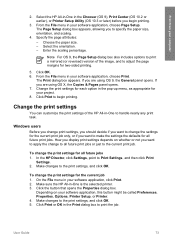
... defaults for all future print jobs. Click Print to the current print job. In the HP Director, click Settings, point to the print settings, and click OK. 5. Make changes to Print Settings, and then click Print
Settings. 2. Print from your software application, this button might be called Preferences, Properties, Options, Printer Setup, or Printer. 4. Select the...
User Guide - Page 105
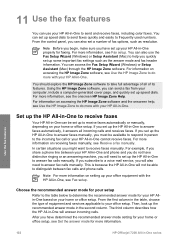
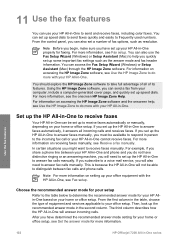
... Wizard (Windows) or Setup Assistant (Mac) to help , see Use the HP Image Zone to do more with your HP All-in -One, see Set the answer mode for more information.
102
HP Officejet 7200 All-in -One to send and receive faxes, including color faxes.
For information on receiving faxes manually, see Fax setup. For...
User Guide - Page 107
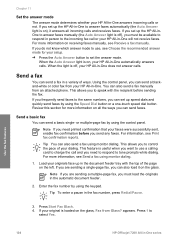
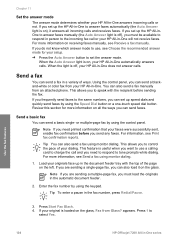
...set up in the document feeder tray with the recipient before you must load the originals in -One automatically answers calls.
For more information on all incoming calls and receives faxes.
Use the fax features
104
HP Officejet...the control panel. Send a basic fax
You can send a blackand-white or color fax from an attached phone. or multiple-page fax by using the Speed ...
User Guide - Page 125
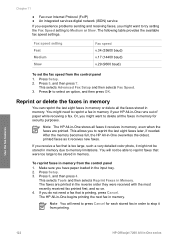
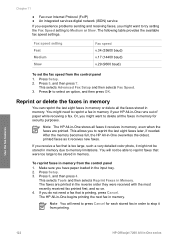
... panel 1.
The HP All-in-One begins printing the next fax in Memory.
Fax speed setting Fast Medium Slow
Fax speed v.34 (33600 baud) v.17 (14400 baud) v.29 (9600 baud)
To set the fax speed from... the available fax speed settings. If you might not be stored in -One overwrites the oldest, printed faxes as it from printing. Use the fax features
122
HP Officejet 7200 All-in order to...
User Guide - Page 152
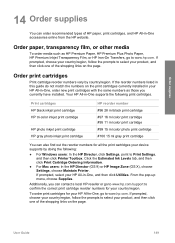
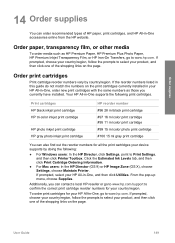
... correct print cartridge reorder numbers for your HP All-in-One, go to www.hp.com. Print cartridges HP black inkjet print cartridge HP tri-color inkjet print cartridge
HP photo inkjet print cartridge HP gray photo inkjet print cartridge
HP reorder number #96 28 ml black print cartridge #97 16 ml color print cartridge #95 11 ml color print cartridge #99 15 ml...
User Guide - Page 157
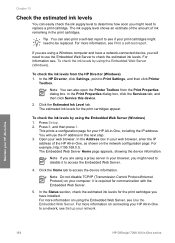
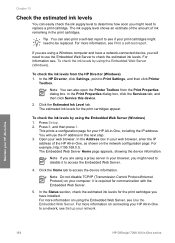
...
4. The Embedded Web Server Home page appears, showing the device information. In the Status section, check the estimated ink levels ...Embedded Web Server. In the Address box in your HP All-in-One
154
HP Officejet 7200 All-in -One, including the IP address...To check the ink levels by using the Embedded Web Server, see Set up your HP All-in -One series For information see Print a self-test ...
Users Guide - Page 57
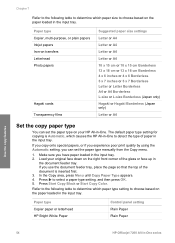
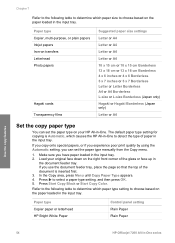
... or Start Copy Color. Paper type Copier paper or letterhead HP Bright White Paper
Control panel setting Plain Paper Plain Paper
Use the copy features
54
HP Officejet 7200 All-in the...type setting, and then press OK. 5. Paper type Copier, multi-purpose, or plain papers Inkjet papers Iron-on transfers Letterhead Photo papers
Hagaki cards Transparency films
Suggested paper size settings
Letter...
Users Guide - Page 68


... current copy job.
Select Iron-On Mirrored if you change copy settings from the control panel or the HP Director, the settings apply only to select Iron-On or Iron-On Mirrored, and then press OK. - When you are using HP Iron-On Transfers for color fabrics the image does not need to be reversed to...
Users Guide - Page 76


... paper size. -
If you to handle nearly any print task. Change the print settings
You can customize the print settings of the image, and to the print settings, and click OK. 5.
In the HP Director, click Settings, point to the current print job. Select the HP All-in-One in the pop-up menu, as appropriate for...
Users Guide - Page 125


...do not need to memory limitations. Use the fax features
122
HP Officejet 7200 All-in the input tray. 2. Fax speed setting Fast Medium Slow
Fax speed v.34 (33600 baud) v.17 (14400 baud) v.29 (9600 baud)
To set the fax speed from the control panel 1. Press to be ... Note You will not be able to reprint faxes that is too large, such a very detailed color photo, it from printing.
Users Guide - Page 152
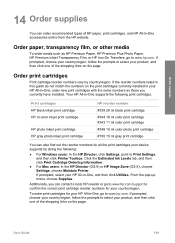
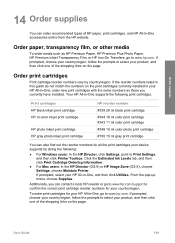
... order recommended types of HP paper, print cartridges, and HP All-in your device supports by country/region. If prompted, select your HP All-in -One, order new print cartridges with the same numbers as HP Premium Paper, HP Premium Plus Photo Paper, HP Premium Inkjet Transparency Film, or HP Iron-On Transfers, go to Print Settings, and then click...
Users Guide - Page 157
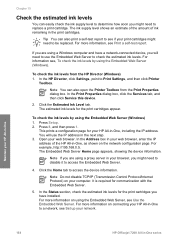
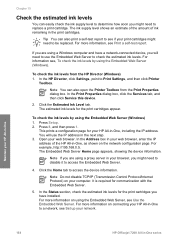
... In the HP Director, click Settings, point to access the device information. The...device.
2. Press 8, and then press 1. Click the Home tab to Print Settings, and then click Printer
Toolbox. For more information, see Use the Embedded Web Server. Maintain your web browser. Note You can also open the Printer Toolbox from the HP Director (Windows) 1. Open your HP All-in-One
154
HP Officejet...
Similar Questions
How Do You Change Date And Time On A Hp 7210 Officejet?
(Posted by ercaCortni 10 years ago)
Where Can I Purchase A Power Cord For A Hp 7210 All In One Officejet Printer
need to know if i need to purchase a power cord and/or a power supply cord to make my printer work. ...
need to know if i need to purchase a power cord and/or a power supply cord to make my printer work. ...
(Posted by dawnwagers 10 years ago)
How To Face Double Sided Document With Hp Officejet 4500 Inkjet Multifunction
(Posted by PhyToni 10 years ago)
Hp L7590 - Officejet Pro All-in-one Color Inkjet.
how do i chance the header on my printer?
how do i chance the header on my printer?
(Posted by annette98254 11 years ago)

