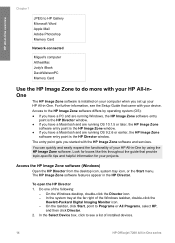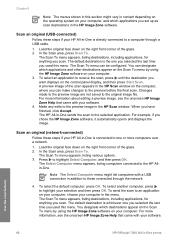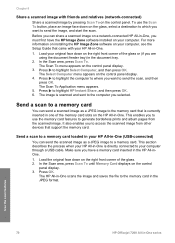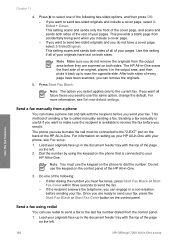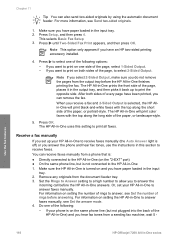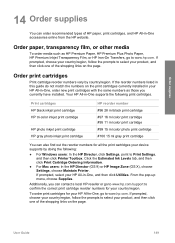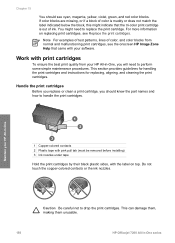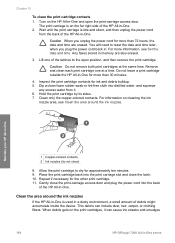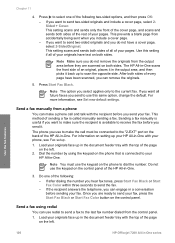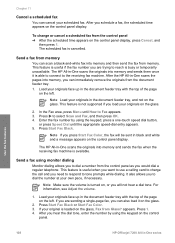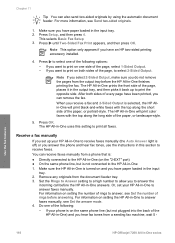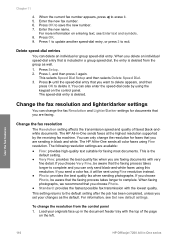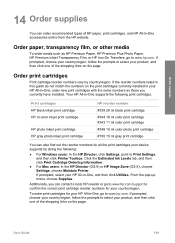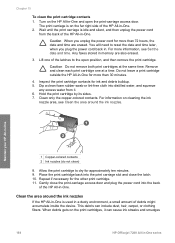HP 7210 Support Question
Find answers below for this question about HP 7210 - Officejet All-in-One Color Inkjet.Need a HP 7210 manual? We have 3 online manuals for this item!
Question posted by debbiisti1 on June 15th, 2014
Hp 7210 Won't Scan
The person who posted this question about this HP product did not include a detailed explanation. Please use the "Request More Information" button to the right if more details would help you to answer this question.
Current Answers
Related HP 7210 Manual Pages
Similar Questions
Does Hp 7210 Scan To Pdf In Windows 7
(Posted by ylugha 9 years ago)
Where Can I Purchase A Power Cord For A Hp 7210 All In One Officejet Printer
need to know if i need to purchase a power cord and/or a power supply cord to make my printer work. ...
need to know if i need to purchase a power cord and/or a power supply cord to make my printer work. ...
(Posted by dawnwagers 10 years ago)
Hp 7210 Baud Setting?
Where is the setting on the hp 7210 officejet to change the baud setting?
Where is the setting on the hp 7210 officejet to change the baud setting?
(Posted by hman5050 11 years ago)