HP 7210 Support Question
Find answers below for this question about HP 7210 - Officejet All-in-One Color Inkjet.Need a HP 7210 manual? We have 3 online manuals for this item!
Question posted by annadc on June 17th, 2014
How To Disassemble Hp Officejet 7210
The person who posted this question about this HP product did not include a detailed explanation. Please use the "Request More Information" button to the right if more details would help you to answer this question.
Current Answers
There are currently no answers that have been posted for this question.
Be the first to post an answer! Remember that you can earn up to 1,100 points for every answer you submit. The better the quality of your answer, the better chance it has to be accepted.
Be the first to post an answer! Remember that you can earn up to 1,100 points for every answer you submit. The better the quality of your answer, the better chance it has to be accepted.
Related HP 7210 Manual Pages
User Guide - Page 5
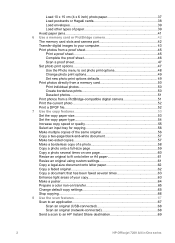
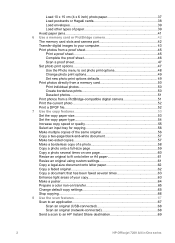
... Make a poster...64 Prepare a color iron-on transfer 65 Change default copy settings 65 Stop copying...66 8 Use the scan features 67 Scan to an application 67 Scan an original (USB-connected 68 Scan an original (network-connected 68 Send a scan to an HP Instant Share destination 69
2
HP Officejet 7200 All-in-One...
User Guide - Page 10
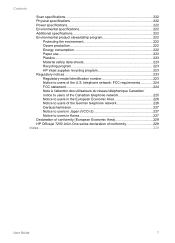
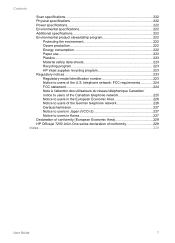
... Paper use...223 Plastics...223 Material safety data sheets 223 Recycling program 223 HP inkjet supplies recycling program 223 Regulatory notices 223 Regulatory model identification number 223 Notice to users in Korea 227 Declaration of conformity (European Economic Area 228 HP Officejet 7200 All-in-One series declaration of the U.S. telephone network: FCC requirements...
User Guide - Page 13
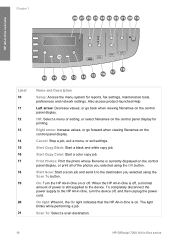
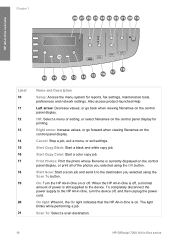
... panel display, or print all of power is off , and then unplug the power cord.
Start Copy Color: Start a color copy job. Also access product-launched Help.
Scan To: Select a scan destination.
10
HP Officejet 7200 All-in -One, turn the device off , a minimal amount of the photos you selected using the OK button. Chapter...
User Guide - Page 15
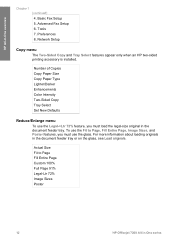
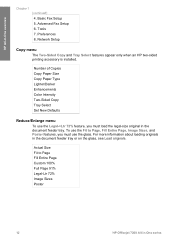
...Sided Copy and Tray Select features appear only when an HP two-sided printing accessory is installed.
Number of Copies Copy Paper Size Copy Paper Type Lighter/Darker Enhancements Color Intensity Two-Sided Copy Tray Select Set New Defaults
... Custom 100% Full Page 91% Legal-Ltr 72% Image Sizes Poster
12
HP Officejet 7200 All-in the document feeder tray.
Tools 7. Basic Fax Setup 5.
User Guide - Page 18
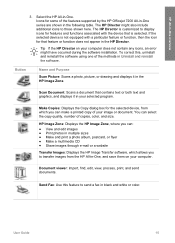
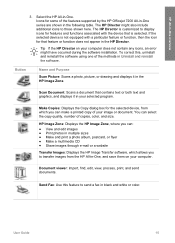
... display icons for the selected device, from which allows you can make a printed copy of the methods in the HP Director. Tip If the HP Director on your computer.
HP Image Zone: Displays the HP Image Zone, where you can select the copy quality, number of the features supported by the HP Officejet 7200 All-in-One...
User Guide - Page 20
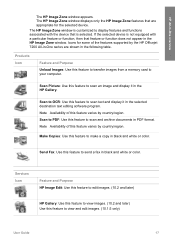
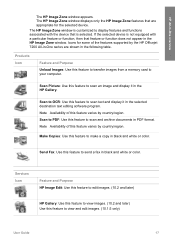
...by the HP Officejet 7200 All-in-One series are appropriate for the selected device. Services Icon
Feature and Purpose HP Image Edit: Use this feature to edit images. (10.2 and later)
HP Gallery: ... white or color.
Send Fax: Use this feature to display features and functions associated with a particular feature or function, then that is not equipped with the device that feature or...
User Guide - Page 22
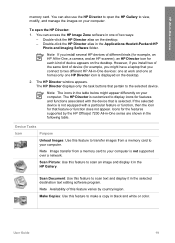
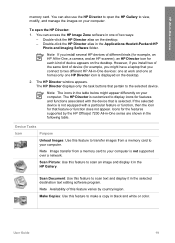
.... However, if you might appear differently on the desktop.
Make Copies: Use this feature varies by the HP Officejet 7200 All-in-One series are shown in one HP Director icon is not supported over a network. Device Tasks
Icon
Purpose
Unload Images: Use this feature to make a copy in the selected destination text editing...
User Guide - Page 43
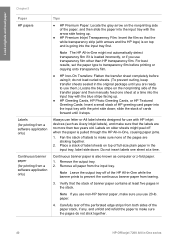
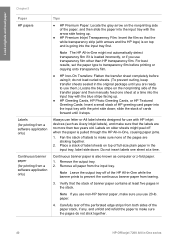
do not stick together.
40
HP Officejet 7200 All-in -One, causing paper jams.
1. Fan the stack of labels to make sure ... HP Greeting Cards, HP Photo Greeting Cards, or HP Textured Greeting Cards: Insert a small stack of HP greeting card paper into the input tray first.
slide the stack of the HP All-in the stack. Continuous banner paper is going into the input tray with HP inkjet devices ...
User Guide - Page 57
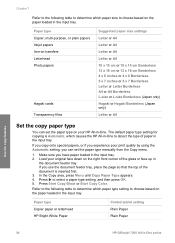
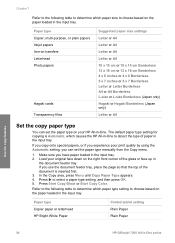
...setting, and then press OK. 5. Paper type Copier, multi-purpose, or plain papers Inkjet papers Iron-on transfers Letterhead Photo papers
Hagaki cards Transparency films
Suggested paper size settings
Letter... Black or Start Copy Color. Paper type Copier paper or letterhead HP Bright White Paper
Control panel setting Plain Paper Plain Paper
Use the copy features
54
HP Officejet 7200 All-in the ...
User Guide - Page 59
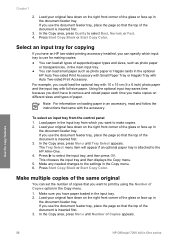
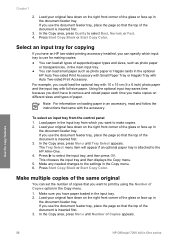
... the page so that you make copies. 2. Make sure you have an HP two-sided printing accessory installed, you can specify which you use for copying...Color.
The Tray Select menu item will appear if an optional paper tray is inserted first.
3. Press Start Copy Black or Start Copy Color. In the Copy area, press Menu until Tray Select appears. Use the copy features
56
HP Officejet...
User Guide - Page 61
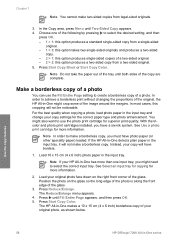
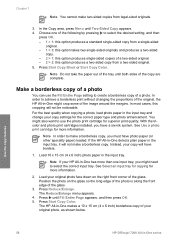
...margins.
Press Start Copy Black or Start Copy Color. If the HP All-in-One detects plain paper in the ...HP All-in -One has more information.
2. With the tricolor and photo print cartridges installed, you must have borders.
1. Press Start Copy Color. See Select an input tray for copying for superior print quality.
Press Reduce/Enlarge. Use the copy features
58
HP Officejet...
User Guide - Page 63


....
3.
Position the photo on the right front corner of an original on setting the paper type, see Set the copy paper type. Press Start Copy Color.
60
HP Officejet 7200 All-in the input tray.
2. Load your copy. Use the copy features
To copy a photo several times on one page from the Reduce...
User Guide - Page 65


... you have paper loaded in the input tray. 2. Press Start Copy Black or Start Copy Color. The HP All-in-One reduces the size of your copy more vivid or more vivid, and then press OK.
62
HP Officejet 7200 All-in the input tray. 2. Note You can use the Legal > Ltr 72% setting...
User Guide - Page 67


...of the glass.
3. Press Start Copy Color.
In the Copy area, press Reduce/Enlarge until Enhancements appears. 4. Press Start Copy Black or Start Copy Color.
After the poster has printed, trim...original cannot be enlarged to maintain the proportions of the sheets and tape the sheets together.
64
HP Officejet 7200 All-in the input tray.
2. Chapter 7
Tip For the best quality when copying a...
User Guide - Page 69
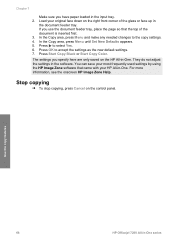
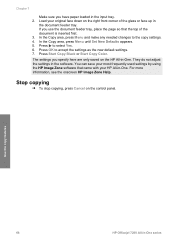
... Copy Black or Start Copy Color.
Press to accept the settings as the new default settings. 7.
Stop copying
➔ To stop copying, press Cancel on the control panel. Press OK to select Yes. 6. They do not adjust the settings in -One series Use the copy features
66
HP Officejet 7200 All-in the...
User Guide - Page 161
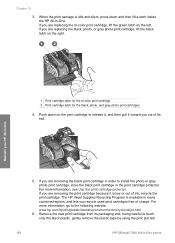
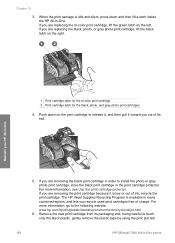
... in -One. Remove the new print cartridge from its slot.
5. Chapter 15
3. The HP Inkjet Supplies Recycling Program is low or out of charge. If you are removing the print cartridge because...gently remove the plastic tape by using the pink pull tab.
158
HP Officejet 7200 All-in -One
1 Print cartridge latch for the tri-color print cartridge 2 Print cartridge latch for the black, photo, and...
User Guide - Page 223
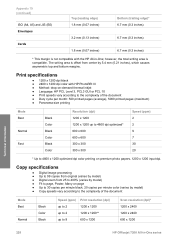
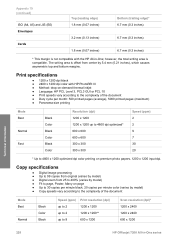
... specifications
● 1200 x 1200 dpi black ● 2400 x 1200 dpi color with the HP All-in -One series The writing area is offset from 25 to 400% ...color printing on -demand thermal inkjet ● Language: HP PCL Level 3, PCL3 GUI or PCL 10 ● Print speeds vary according to 9
600 x 1200
Scan resolution (dpi)* 1200 x 2400 1200 x 2400 600 x 1200
Technical information
220
HP Officejet...
Users Guide - Page 57
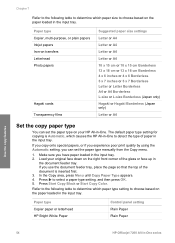
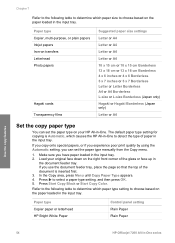
...HP Officejet 7200 All-in the input tray. 2. Make sure you use the document feeder tray, place the page so that the top of paper in -One to select a paper type setting, and then press OK. 5. Press Start Copy Black or Start Copy Color... original face down on your HP All-in
the document feeder tray.
Paper type Copier, multi-purpose, or plain papers Inkjet papers Iron-on transfers Letterhead ...
Users Guide - Page 161
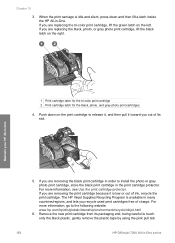
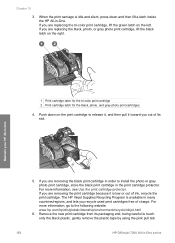
... are replacing the tri-color print cartridge, lift the green latch on the print cartridge to touch only the black plastic, gently remove the plastic tape by using the pink pull tab.
158
HP Officejet 7200 All-in order to the following website: www.hp.com/hpinfo/globalcitizenship/environment/recycle/inkjet.html
6. If you are...
Users Guide - Page 223


...HP PhotoREt III ● Method: drop-on-demand thermal inkjet ● Language: HP PCL Level 3, PCL3 GUI or PCL 10 ● Print speeds vary according to the complexity of the document
Mode Best
Normal
Black Color... 1200
Technical information
220
HP Officejet 7200 All-in -One;
Print specifications
● 1200 x 1200 dpi black ● 2400 x 1200 dpi color with the HP All-in -One series...
Similar Questions
Please Help Me To Disassembly Hp Officejet 5610
(Posted by christodouloschrysiliou 7 years ago)
Hp Officejet 7210 Won't Scan With Windows 7
(Posted by mark1su 9 years ago)
How To Turn Off Banner Page On Hp Officejet 7210
(Posted by johntamicu 9 years ago)
Can I Make My Wired Hp Officejet 7210 To A Wireless Printer
(Posted by raziyDEA 10 years ago)
How To Disassemble Hp Officejet 6500
(Posted by Hbzbeat 10 years ago)

