HP 6988 Support Question
Find answers below for this question about HP 6988 - Deskjet Color Inkjet Printer.Need a HP 6988 manual? We have 5 online manuals for this item!
Question posted by JAace19 on February 5th, 2014
How To Use The Easy Setup Button On Hp 6988
The person who posted this question about this HP product did not include a detailed explanation. Please use the "Request More Information" button to the right if more details would help you to answer this question.
Current Answers
There are currently no answers that have been posted for this question.
Be the first to post an answer! Remember that you can earn up to 1,100 points for every answer you submit. The better the quality of your answer, the better chance it has to be accepted.
Be the first to post an answer! Remember that you can earn up to 1,100 points for every answer you submit. The better the quality of your answer, the better chance it has to be accepted.
Related HP 6988 Manual Pages
Network Guide - Page 18
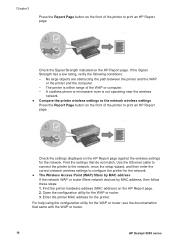
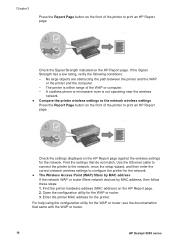
... the computer.
- Use the Ethernet cable to connect the printer to the network, rerun the setup wizard, and then enter the correct network wireless settings to configure the printer for the WAP or router. 3. Enter the printer MAC address for the network. Find the settings that came with the WAP or router.
16
HP Deskjet 6980 series...
Network Guide - Page 19


...printer is loaded with paper. ● The printer is not experiencing a paper jam. ● The Print Cartridge Status lights on the front of these steps:
1. For an ad hoc network: connect the Ethernet cable to run the wireless setup wizard. 6. Click the Wireless Setup button... the steps to use one of the settings displayed on the HP Report page do one of the printer are wrong or ...
Setup Guide - Page 4
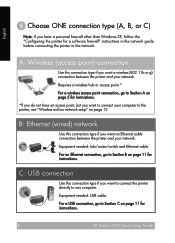
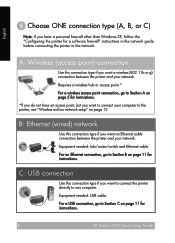
... network guide before connecting the printer to Section C on page 11 for instructions.
4HP Deskjet 6980 Series Setup Guide
HP Deskjet 6980 Series Setup Guide For an Ethernet connection, go to Section A on page 12. A: Wireless (access point) connection
Use this connection type if you want to connect the printer directly to the printer, see "Wireless ad hoc network...
Setup Guide - Page 6
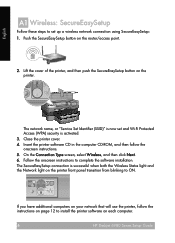
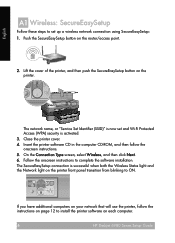
... have additional computers on your network that will use the printer, follow the onscreen instructions.
5. English
A1 Wireless: SecureEasySetup
Follow these steps to install the printer software on each computer.
6HP Deskjet 6980 Series Setup Guide
HP Deskjet 6980 Series Setup Guide Lift the cover of the printer, and then push the SecureEasySetup button on the router/access point.
2. The...
Setup Guide - Page 8
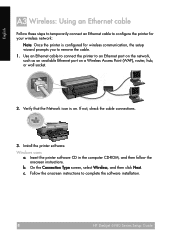
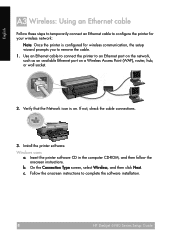
... icon is configured for your wireless network:
Note: Once the printer is on a Wireless Access Point (WAP), router, hub, or wall socket.
2.
On the Connection Type screen, select Wireless, and then click Next. Use an Ethernet cable to connect the printer to complete the software installation.
8HP Deskjet 6980 Series Setup Guide
HP Deskjet 6980 Series Setup Guide b.
Setup Guide - Page 10


... Mac OS X you have additional computers on your network that will use the printer, follow the instructions on page 12 to install the printer software on each computer.
1H0P Deskjet 6980 Series Setup Guide
HP Deskjet 6980 Series Setup Guide Select the printer, and then click the Add button. m. On the Confirm or Change Settings screen, click Next. q. r. l. If you...
Setup Guide - Page 12


...
1H2P Deskjet 6980 Series Setup Guide
HP Deskjet 6980 Series Setup Guide Make sure that you have set up your printer on the network, you add additional computers. Select Wired if the printer is ....
Once you have additional computers on your network, install the printer software on each computer that will use the printer. It is not secure and is a direct wireless connection between...
Setup Guide - Page 14
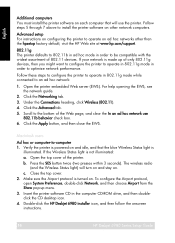
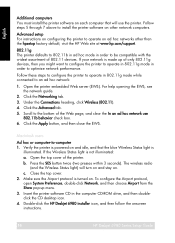
...Scroll to the bottom of the printer. Open the top cover of the Web page, and clear the In an ad hoc network use the printer. Make sure the Airport protocol...the SES button twice (two presses within 3 seconds). Double-click the HP Deskjet 6980 installer icon, and then follow the onscreen instructions.
1H4P Deskjet 6980 Series Setup Guide
HP Deskjet 6980 Series Setup Guide Advanced setup For ...
Setup Guide - Page 16


... the EWS.
14.
Close Print Center.
1H6P Deskjet 6980 Series Setup Guide
HP Deskjet 6980 Series Setup Guide Click Add Printer. 16. Select the printer, and then click the Add button. 18. English
12. Do one of the following depending on the version of Mac OS X you want to which you are using:
Mac OS X 10.2.3 and later
Mac...
Setup Guide - Page 17


... printer to operate in 802.11g mode in the computer CD-ROM drive, and then doubleclick the CD desktop icon.
2.
Insert the printer software CD in order to use the printer.
1. Double-click the HP Deskjet 6980 installer icon, and then follow the steps under "802.11g" on each computer that will use the setup assistant.
4. HP Deskjet 6980 Series Setup...
User Guide - Macintosh - Page 10


Chapter 3
Buttons and lights
Use the printer buttons to turn the printer off by pressing and holding the Power button
8
HP Deskjet 6980 series The Power light flashes when the printer is designed with an auto-off feature that, when set up a wireless connection with the radio on) and turns back on automatically when print jobs ...
User Guide - Macintosh - Page 36
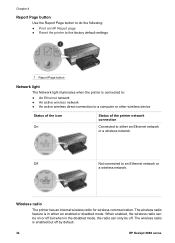
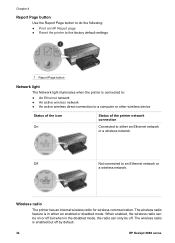
... wireless radio can be off by default.
34
HP Deskjet 6980 series Chapter 4
Report Page button
Use the Report Page button to do the following: ● Print an HP Report page ● Reset the printer to the factory default settings
1 Report Page button
Network light
The Network light illuminates when the printer is connected to:
● An Ethernet network...
User Guide - Macintosh - Page 78


... the transparencies. 7. Open the Page Setup dialog box, and then select the following settings... toward the printer.
5. The side to use them, set the HP Real Life ...digital photography options. 6.
Transparencies
Guidelines Do not exceed the In tray capacity: 30 transparencies. If you want to be printed on one another.
6.
Lower the Out tray.
76
HP Deskjet...
User Guide - Macintosh - Page 92
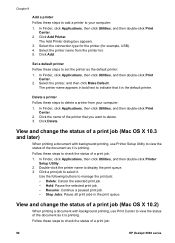
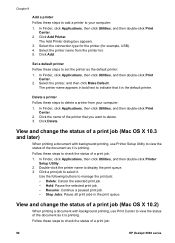
... of a print job:
90
HP Deskjet 6980 series Follow these steps to check the status of the printer that it is printing.
Set a default printer Follow these steps to add a printer to delete. 3. Click Delete.
In Finder, click Applications, then click Utilities, and then double-click Printer
Setup Utility. 2. Double-click the printer name to manage the print...
User Guide - Macintosh - Page 142


... photo size that you might need to configure the printer to use them, set the HP digital photography options. 6. Click OK. 3. Select the...use the Auto Two-Sided Print Accessory with Small Paper Tray when printing directly from a digital camera, you want to feed paper from the accessory rather than the In tray.
140
HP Deskjet 6980 series Source: Rear tray - Open the Page Setup...
User Guide - Macintosh - Page 143


... paper from the accessory, load the photo paper into the printer. Release the Report Page button. Prepare to the left. 2.
For information about preventing
photo paper from the Auto Two-Sided Print Accessory with the tri-color
print cartridge. ● For maximum fade resistance, use HP Premium Plus Photo Paper and install a
photo print cartridge...
User Guide - Macintosh - Page 144


... - Select any other print settings that you want , and then click Print. Open the Page Setup dialog box, and then select the following settings:
- Click OK. 3. Select the Paper Type/...lever. 4. Source: Rear tray -
Quality: Best or Maximum dpi 5. If you want to use them, set the HP digital photography options. 6. Open the Print dialog box. 4. Paper Size: The appropriate paper size
...
User Guide - Pre-Windows 2000 - Page 132


... the printer. On the Page Setup screen, verify the selected paper size and type. If the size and type do not match, select the matching paper size and type or change the paper in the In tray. Use paper that came with the mismatched paper by pressing the Resume button. Press the Cancel button. 2. Paper...
User Guide - Pre-Windows 2000 - Page 136
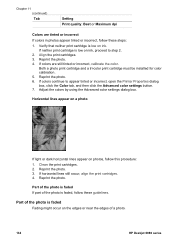
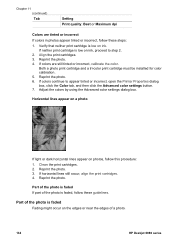
... still tinted or incorrect, calibrate the color. Clean the print cartridges. 2. Adjust the colors by using the Advanced color settings dialog box. Align the print cartridges. 3. Horizontal lines appear on a photo
If light or dark horizontal lines appear on the edges or near the edges of a photo.
134
HP Deskjet 6980 series Reprint the photo. 3. Reprint...
User Guide - Windows 2000 - Page 136
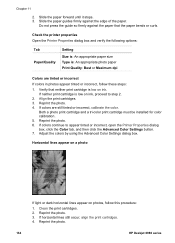
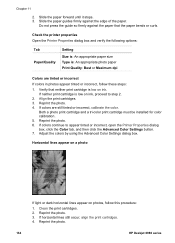
... Printer Properties dialog box, click the Color tab, and then click the Advanced Color Settings button. 7. If colors are tinted or incorrect
If colors in...colors continue to step 2.
2. Adjust the colors by using the Advanced Color Settings dialog box. Do not press the guide so firmly against the edge of the paper. Chapter 11
2. Reprint the photo. 6. Reprint the photo.
134
HP Deskjet...
Similar Questions
Is There A Program To Setup My Hp 6988 Wireless
(Posted by kevinallen 9 years ago)
Does The Hp 6988 Have A Reset Button
(Posted by Tizderek8 9 years ago)
How Do I Setup My Wireless Hp 6988 Printer
(Posted by histme 10 years ago)
Hp 6988 Which Buttons To Print Self Test Page
(Posted by sLacrjlift 10 years ago)
Setting Up A Hp 6988 For Wireless Printing
How do I set up my HP 6988 printer for wireless? I currently have it connected directly to my deskto...
How do I set up my HP 6988 printer for wireless? I currently have it connected directly to my deskto...
(Posted by everettrode 12 years ago)

