HP 6988 Support Question
Find answers below for this question about HP 6988 - Deskjet Color Inkjet Printer.Need a HP 6988 manual? We have 5 online manuals for this item!
Question posted by Brrp on January 27th, 2014
How To Print Double Sided In Windows 7 With Deskjet 6988
The person who posted this question about this HP product did not include a detailed explanation. Please use the "Request More Information" button to the right if more details would help you to answer this question.
Current Answers
There are currently no answers that have been posted for this question.
Be the first to post an answer! Remember that you can earn up to 1,100 points for every answer you submit. The better the quality of your answer, the better chance it has to be accepted.
Be the first to post an answer! Remember that you can earn up to 1,100 points for every answer you submit. The better the quality of your answer, the better chance it has to be accepted.
Related HP 6988 Manual Pages
Setup Guide - Page 1
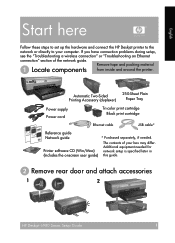
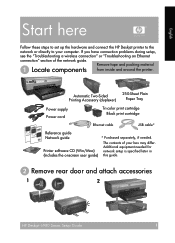
.... Automatic Two-Sided Printing Accessory (duplexer)
250-Sheet Plain Paper Tray
Power supply Power cord
Tri-color print cartridge Black print cartridge
Ethernet cable
USB cable*
Reference guide Network guide
Printer software CD ...from inside and around the printer.
English
Start here
Follow these steps to set up the hardware and connect the HP Deskjet printer to the
network or directly ...
Setup Guide - Page 17


Double-click the HP Deskjet 6980 installer icon, and then follow the steps under "802.11g" on each computer that will use the setup assistant.
4.
Close the HP Deskjet 6980 series printer Setup Assistant when it appears. Since the printer is made up of 802.11 devices. Open Print Center, and then follow steps 14 through 18...
User Guide - Macintosh - Page 7
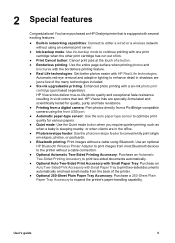
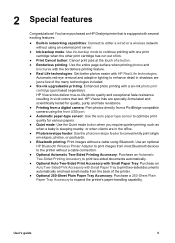
... an Automatic Two-Sided Printing Accessory to print two-sided documents automatically. ● Optional Auto Two-Sided Print Accessory with Small Paper Tray: Purchase an Auto Two-Sided Print Accessory with Small Paper Tray to print two-sided documents automatically and load small media from a PictBridge-compatible camera using Bluetooth.
You have purchased an HP Deskjet printer that is...
User Guide - Macintosh - Page 16
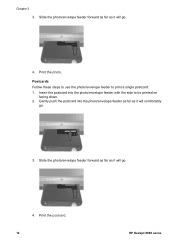
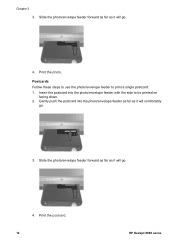
... postcard. 14
HP Deskjet 6980 series Postcards Follow these steps to use the photo/envelope feeder to be printed on
facing down. 2. Slide the photo/envelope feeder forward as far as it will go .
3. Gently push the postcard into the photo/envelope feeder with the side to print a single postcard: 1. Insert the postcard into...
User Guide - Macintosh - Page 70


... with the side to the left, and then pull out the paper-length
guide. 4. For small photos, replace the Out tray. For large photos, raise the Out tray. Slide the paper-width guide all of the printer.
1 Front USB port
The light on the adapter indicates its status:
Display
Description
Double-blinking once...
User Guide - Macintosh - Page 74


...you want, and then click Print. Verify that the printer is turned on the left , and then pull out the paper-length
guide. 4. Chapter 7
Print 1. Clasps or windows -
Prepare to be on... 72
HP Deskjet 6980 series
Slide the paper guides firmly against the envelopes.
7. Two-sided printing 6. Print quality - Thick, irregular, or curled edges - The side to print To print a single ...
User Guide - Macintosh - Page 76


... with the side to be printed on . 2. Open the Print dialog box. 3. Slide the paper-width guide all paper from the In tray. 3.
Paper Size: The appropriate card size - Open the Print dialog box.
74
HP Deskjet 6980 series
Verify that you want, and then click Print. Greeting cards
Guidelines ● Unfold prefolded cards, and then...
User Guide - Macintosh - Page 80


... paper 5.
For specifications, see the reference guide that you want, and then click Print. Push the cards into the printer until they stop. 6. Print 1. Orientation: The appropriate orientation
78
HP Deskjet 6980 series Click OK. 3. Open the Print dialog box. 4. The side to print 1. Replace the Out tray. Select any other small media
If the optional Auto...
User Guide - Macintosh - Page 94
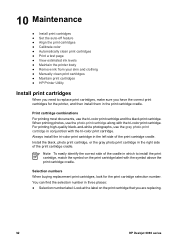
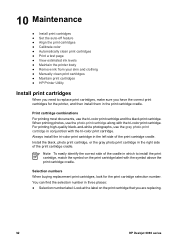
... easily identify the correct side of the cradle in which to replace print cartridges, make sure you are replacing.
92
HP Deskjet 6980 series
Install the black, photo print cartridge, or the gray photo print cartridge in conjunction with the tri-color print cartridge. When printing photos, use the tri-color print cartridge and the black print cartridge. 10 Maintenance
●...
User Guide - Macintosh - Page 140


... the rear access door. Follow these steps to use the accessory when printing from a digital camera. In order to print, the accessory or the rear access door must be attached to the printer.
138
HP Deskjet 6980 series If the Auto Two-Sided Print Accessory with Small Paper Tray: 1. Push the two latch handles on one...
User Guide - Macintosh - Page 146


... printer. Press the buttons on the accessory, and then unhook the Small Paper Tray.
144
HP Deskjet 6980 series Remove any other print settings that is inside the printer. 4. Click OK. 3. Chapter 12 2. Select the Paper Type/Quality pane, and then select the following settings: - Lift the back lever on the left and right sides...
User Guide - Pre-Windows 2000 - Page 7


... out of ink.
● Print Cancel button: Cancel print jobs at the touch of a button. ● Borderless printing: Use the entire page surface when printing photos and
brochures with the borderless printing feature. ● Real Life technologies: Get better photos easier with HP Real Life technologies.
You have purchased an HP Deskjet printer that last. HP Vivera...
User Guide - Pre-Windows 2000 - Page 80


... : Upper tray - Postcards
If the optional Auto Two-Sided Print Accessory with Small Paper Tray is attached to the printer, follow the steps for printing postcards with the Auto Two-Sided Print Accessory with the software program. Verify that are provided with Small Paper Tray.
78
HP Deskjet 6980 series Type is : An appropriate card size - Use...
User Guide - Pre-Windows 2000 - Page 84


...Sided Print Accessory with Small Paper Tray. Prepare to the right as possible. Verify that appear on the Printer Properties dialog box.
82
HP Deskjet 6980 series Place the cards in the In tray, as far to print 1. Use the What's This? help to the printer, follow the small media printing... media
If the optional Auto Two-Sided Print Accessory with the printer. ● Do not exceed the...
User Guide - Pre-Windows 2000 - Page 88


... the In tray.
86
HP Deskjet 6980 series Otherwise, follow the instructions that appear in the In tray, with the software program. Open the Printer Properties dialog box. 2. Slide the paper-width guide all paper from the banner paper before loading it stops. 6. Place the iron-on transfer printing feature, follow the instructions...
User Guide - Pre-Windows 2000 - Page 104


In the Print on both sides drop-down list, click Two-sided, duplex printing. 4. The printer prints the odd-numbered pages first. 6. Click Continue to do you want to print the even-numbered pages.
102
HP Deskjet 6980 series Click the Printing Shortcuts tab.
3. After the odd-numbered pages have been printed, reload the printed pages with the
printed side facing up.
7. drop-down...
User Guide - Pre-Windows 2000 - Page 114
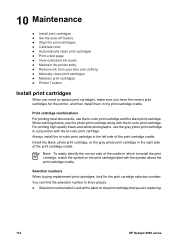
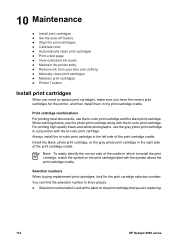
...112
HP Deskjet 6980 series Always install the tri-color print cartridge in the right side of the print cartridge cradle. When printing photos, use the gray photo print cartridge in three places: ● Selection number label: Look at the label on the print cartridge label with the tri-color print cartridge. Print cartridge combinations For printing most documents, use the tri-color print...
User Guide - Windows 2000 - Page 4
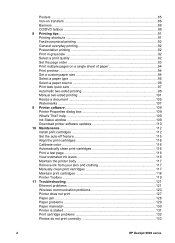
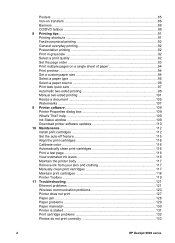
... Automatic two-sided printing 98 Manual two-sided printing 101 Resize a document 105 Watermarks ...107 9 Printer software 109 Printer Properties dialog box 109 What's This? help 109 Ink Status window 109 Download printer software updates 110 10 Maintenance...112 Install print cartridges 112 Set the auto-off feature 115 Align the print cartridges 116 Calibrate color ...116 Automatically...
User Guide - Windows 2000 - Page 78
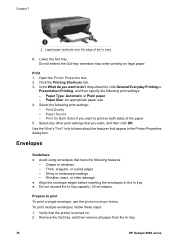
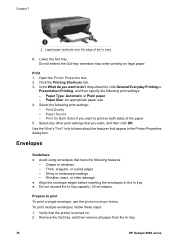
...'s This? Clasps or windows - Shiny or embossed coatings - To print multiple envelopes, follow these steps: 1. Click the Printing Shortcuts tab. 3. Select any other damage ● Align the envelope edges before inserting the envelopes in the Printer Properties dialog box. Envelopes
Guidelines ● Avoid using envelopes that the printer is turned on both sides of the In...
User Guide - Windows 2000 - Page 130


...: 1. Double-click the name of -paper message - Select the topic below that is stalled 2. After restarting, if there are printing labels, verify that a label did not become detached from the back of the printer.
Turn off the printer. 3. For Windows XP, click Start, and then click Printers and Faxes.
2. Out-of the HP Deskjet printer. 3. Printer is inside the printer...
Similar Questions
How To Get A Hp Deskjet 882c To Print Double Sided Pages
(Posted by nakyayak 9 years ago)
How To Attach The Piece That Allows Print Double Sided On Hp Deskjet 6122
(Posted by alfsACHILL 9 years ago)
How To Reenable Ink Status Window Hp Deskjet 6988?
(Posted by maje 10 years ago)
How To Print Config Page On Hp Deskjet 6988
(Posted by cher65 10 years ago)
How To Print Configuration Page On Hp Deskjet 6988
(Posted by taSewt 10 years ago)

