HP 6930p Support Question
Find answers below for this question about HP 6930p - EliteBook - Core 2 Duo 2.8 GHz.Need a HP 6930p manual? We have 82 online manuals for this item!
Question posted by dirkrobe on February 6th, 2014
Hp 8440p Disable Touchpad And Stick When Usb Mouse
The person who posted this question about this HP product did not include a detailed explanation. Please use the "Request More Information" button to the right if more details would help you to answer this question.
Current Answers
There are currently no answers that have been posted for this question.
Be the first to post an answer! Remember that you can earn up to 1,100 points for every answer you submit. The better the quality of your answer, the better chance it has to be accepted.
Be the first to post an answer! Remember that you can earn up to 1,100 points for every answer you submit. The better the quality of your answer, the better chance it has to be accepted.
Related HP 6930p Manual Pages
Computer Setup - Windows Vista and Windows XP - Page 7


... of the screen. ● To select a menu or a menu item, use the keyboard arrow keys and then press enter, or use either a pointing device (TouchPad, pointing stick, or USB mouse) or the keyboard to the main Computer Setup screen, press esc, and
then follow these steps: 1. Use the arrow keys to select File > Ignore...
Computer Setup - Windows Vista, Windows XP, and Windows 7 - Page 7
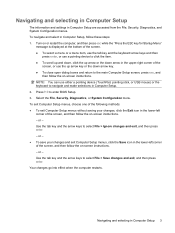
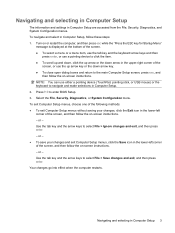
... esc, and
then follow these steps: 1. or - To navigate and select in the lower-left corner of the
screen, or use either a pointing device (TouchPad, pointing stick, or USB mouse) or the keyboard to navigate and make selections in the upper-right corner of the screen, and then follow the on -screen instructions. - Turn...
Security - Windows XP, Windows Vista and Windows 7 - Page 5
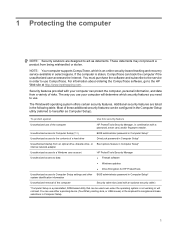
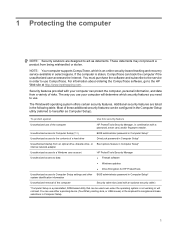
... when the operating system is not working or will not load.
Most of the computer
HP ProtectTools Security Manager, in combination with a password, smart card, and/or fingerprint reader...recovery service available in select regions. The way you use either a pointing device (TouchPad, pointing stick, or USB mouse) or the keyboard to act as Computer Setup). Unauthorized access to Computer Setup ...
External Devices - Windows 7 - Page 7


..., mouse, or hub connected to a USB port on the computer during startup or
in an MS-DOS-based program or utility ● Starting or restarting from an optional external MultiBay or an optional USB bootable device To disable or reenable USB legacy support in the lower-left corner of the screen. 2.
To reenable USB
legacy support...
External Devices - Windows Vista - Page 8
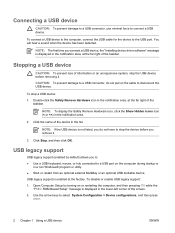
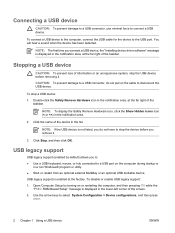
... far right of information or an unresponsive system, stop a USB device: 1.
To connect a USB device to the computer, connect the USB cable for the device to disconnect the USB device.
CAUTION: To prevent damage to a USB connector, do not pull on the cable to the USB port. NOTE: To display the Safely Remove Hardware icon, click...
External Devices - Windows Vista and Windows XP - Page 9


...external MultiBay or an optional USB bootable device To disable or reenable USB legacy support in Computer ...Setup, follow these steps: 1.
Turn on or restart the computer, and then press esc while the "Press the ESC key for Startup Menu"
message is displayed at the factory) permits the following actions: ● Using a USB keyboard, mouse...
External Devices - Windows XP - Page 8
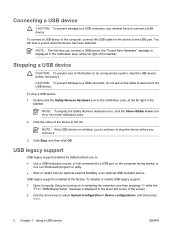
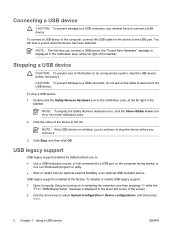
... the notification area, at the far right of the taskbar. Stopping a USB device
CAUTION: To prevent loss of information or an unresponsive system, stop a USB device: 1.
Connecting a USB device
CAUTION: To prevent damage to a USB connector, use minimal force to disconnect the USB device.
NOTE: To display the Safely Remove Hardware icon, click the Show...
Pointing Devices and Keyboard - Windows XP - Page 5
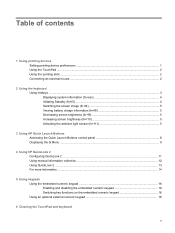
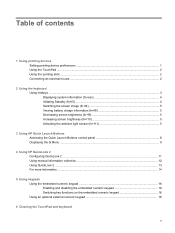
... devices Setting pointing device preferences ...1 Using the TouchPad ...2 Using the pointing stick ...2 Connecting an external mouse ...2
2 Using the keyboard Using hotkeys ...3 Displaying...HP QuickLook 2 Configuring QuickLook 2 ...11 Using manual information collection 12 Using QuickLook 2 ...13 For more information ...14
5 Using keypads Using the embedded numeric keypad 16 Enabling and disabling...
Pointing Devices and Keyboard - Windows XP - Page 8


... ports on an optional docking device or expansion product.
2 Chapter 1 Using pointing devices
A USB mouse can connect an external USB mouse to the system using one of the USB ports on the computer. Simply sliding your finger up and down using the TouchPad to move the pointer, you want the pointer to go. Use the left...
Pointing Devices and Keyboard - Windows XP - Page 24
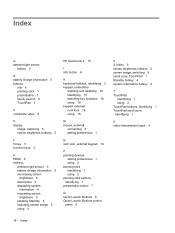
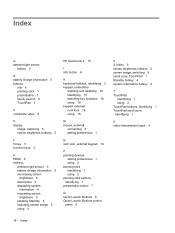
... hotkeys, identifying 3 keypad, embedded
enabling and disabling 16 identifying 15 switching key functions 16 using 16 keypad, external num lock 16 using 16
M mouse, external
connecting 2 setting preferences 1
N num lock, external keypad 16
P pointing devices
setting preferences 1 using 2 pointing stick identifying 1 using 2 pointing stick buttons, identifying 1 presentation button 7
Q Quick Launch...
Pointing Devices and Keyboard - Windows 7 - Page 5
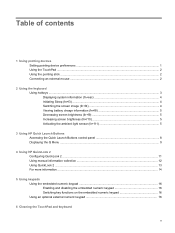
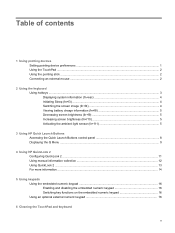
... devices Setting pointing device preferences ...1 Using the TouchPad ...2 Using the pointing stick ...2 Connecting an external mouse ...2
2 Using the keyboard Using hotkeys ...3 Displaying...HP QuickLook 2 Configuring QuickLook 2 ...11 Using manual information collection 12 Using QuickLook 2 ...13 For more information ...14
5 Using keypads Using the embedded numeric keypad 16 Enabling and disabling...
Pointing Devices and Keyboard - Windows 7 - Page 8


... the pointer on the computer.
Use the left and right pointing stick buttons as you are using the ports on an optional docking device or expansion product.
2 Chapter 1 Using pointing devices A USB mouse can connect an external USB mouse to the system using the TouchPad to the scroll zone will not activate the scrolling function. Simply...
Pointing Devices and Keyboard - Windows 7 - Page 24
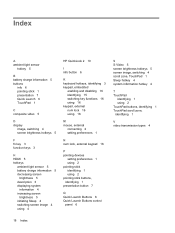
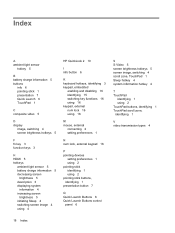
... hotkeys, identifying 3 keypad, embedded
enabling and disabling 16 identifying 15 switching key functions 16 using 16 keypad, external num lock 16 using 16
M mouse, external
connecting 2 setting preferences 1
N num lock, external keypad 16
P pointing devices
setting preferences 1 using 2 pointing stick identifying 1 using 2 pointing stick buttons, identifying 1 presentation button 7
Q Quick Launch...
Pointing Devices and Keyboard - Windows Vista - Page 8


... up or down over the lines.
A USB mouse can connect an external USB mouse to the computer using the ports on an optional docking device or expansion product.
2 Chapter 1 Using pointing devices Use the TouchPad buttons like the corresponding buttons on an external mouse. Using the pointing stick
Press the pointing stick in the direction you want the...
Touchpad and Keyboard - Windows Vista - Page 8
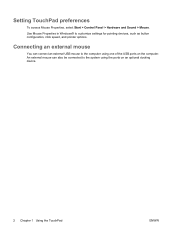
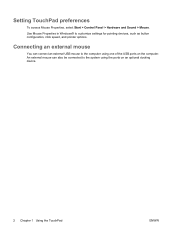
... connect an external USB mouse to customize settings for pointing devices, such as button configuration, click speed, and pointer options. Setting TouchPad preferences
To access Mouse Properties, select Start > Control Panel > Hardware and Sound > Mouse. Use Mouse Properties in Windows® to the computer using the ports on the computer. Connecting an external mouse
You can also...
TouchPad and Keyboard - Windows XP - Page 8


... also be connected to the computer using the ports on the computer.
An external mouse can connect an external USB mouse to the system using one of the USB ports on an optional docking device.
2 Chapter 1 Using the TouchPad
ENWW Use Mouse Properties in Windows® to customize settings for pointing devices, such as button configuration...
HP EliteBook 6930p Notebook PC - Maintenance and Service Guide - Page 11
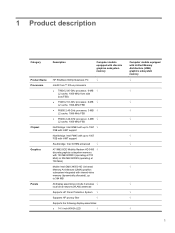
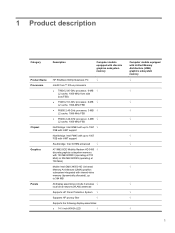
...
Description
Computer models equipped with discrete graphics subsystem memory
Product Name Processors
Chipset Graphics
Panels
HP EliteBook 6930p Notebook PC
√
Intel® Core™ 2 Duo processors
● T9600 2.80-GHz processor, 6-MB √ L2 cache, 1066-MHz front side bus (FSB)
● T9400 2.53-GHz processor, 6-MB √ L2 cache, 1066-MHz FSB
● P8600 2.40...
HP EliteBook 6930p Notebook PC - Maintenance and Service Guide - Page 31
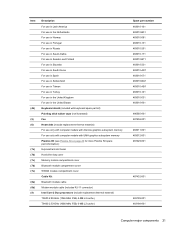
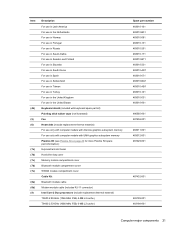
...For use in the United States Keyboard shield (included with keyboard spare part kit) Pointing stick rubber caps (not illustrated) Fan Heat sinks (include replacement thermal material) For use only... module cable (includes RJ-11 connector) Intel Core 2 Duo processors (include replacement thermal material) T9600 2.80-GHz (1066-MHz FSB, 6-MB L2 cache) T9400 2.53-GHz (1066-MHz FSB, 6-MB L2 cache)
Spare...
HP EliteBook 6930p Notebook PC - Maintenance and Service Guide - Page 43


... (1066-MHz FSB, 3-MB L2 cache, includes replacement thermal material)
Intel Core 2 Duo 2.40-GHz processor (1066-MHz FSB, 3-MB L2 cache, includes replacement thermal material)
Intel Core 2 Duo 2.53-GHz processor (1066-MHz FSB, 6-MB L2 cache, includes replacement thermal material)
Intel Core 2 Duo 2.80-GHz processor (1066-MHz FSB, 6-MB L2 cache, includes replacement thermal material)
14...
HP EliteBook 6930p Notebook PC - Maintenance and Service Guide - Page 107
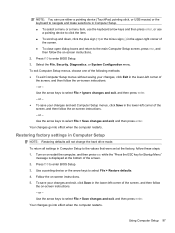
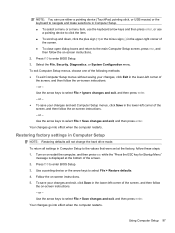
... follow these steps: 1. Your changes go into effect when the computer restarts. Follow the on -screen instructions. - NOTE: You can use either a pointing device (TouchPad, pointing stick, or USB mouse) or the keyboard to navigate and make selections in Computer Setup. ● To select a menu or a menu item, use the keyboard arrow keys and...
Similar Questions
Hp 6930p How To Disable Touchpad
(Posted by ibaartb0 10 years ago)
How To Disable Touchpad Click For Win Xp On Elitebook 6930p
(Posted by Caabiro 10 years ago)
How To Remove Memory Under Keyboard On Hp Laptop 6930p
(Posted by papaner 10 years ago)
Disable Laptop Touchpad When Usb Mouse Connected Hp Probook 6460b
(Posted by colmrdire 10 years ago)
Hp Elitebook Disable Touchpad When External Mouse
(Posted by conalisy 10 years ago)

