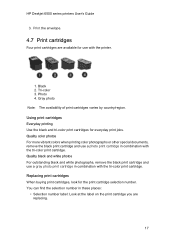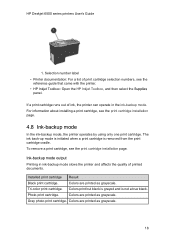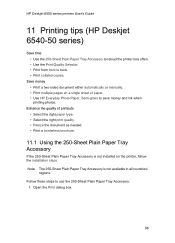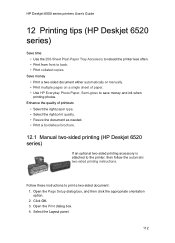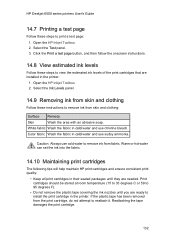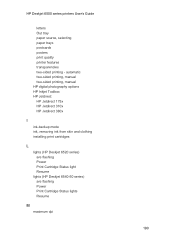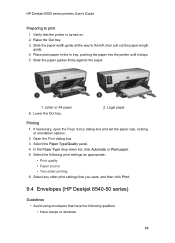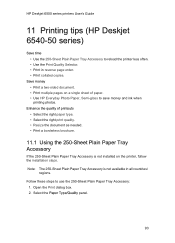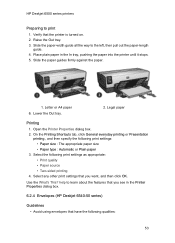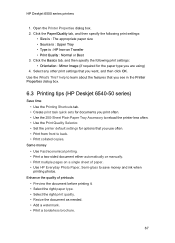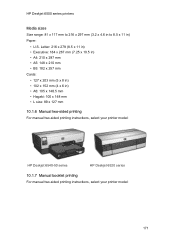HP 6540 Support Question
Find answers below for this question about HP 6540 - Deskjet Color Inkjet Printer.Need a HP 6540 manual? We have 5 online manuals for this item!
Question posted by codyin on March 26th, 2012
Hp 6540 Printer & A Window 7 64 Bit Os. I Need To Print Banners But Can't. Hel
I can print everything from my HP 6540 color inkjet printer from my windows 7 - 64 bit os.... EXCEPT -it will not allow me to print BANNERS.... and it has a selection for that media. I get an error message (something about a 32 bit shutdown....) then my computer freezes. Please help me.
Current Answers
Related HP 6540 Manual Pages
Similar Questions
How To Install Hp 930c To Windows 7 64-bit
(Posted by aaral 9 years ago)
Hp Deskjet 6540 Printer Error Won't Print
(Posted by kirhowa 9 years ago)
How To Clear Media Jam In Hp Deskjet 6540 Printer
(Posted by teinetta 10 years ago)
How Does The Hp 6540 Printer Prints? ?
How does the HP 6540 printer prints? Does it use the black cartridge?
How does the HP 6540 printer prints? Does it use the black cartridge?
(Posted by samlotfi380 11 years ago)
We Have Hp1050c Plotter.but Windows 7 64 Bit Driver Needed.where Can I Find It?
we have HP1050C Plotter.but windows 7 64 bit driver needed.where can i find it?
we have HP1050C Plotter.but windows 7 64 bit driver needed.where can i find it?
(Posted by sumeruyah 12 years ago)