HP 6540 Support Question
Find answers below for this question about HP 6540 - Deskjet Color Inkjet Printer.Need a HP 6540 manual? We have 5 online manuals for this item!
Question posted by kirhowa on July 28th, 2014
Hp Deskjet 6540 Printer Error Won't Print
The person who posted this question about this HP product did not include a detailed explanation. Please use the "Request More Information" button to the right if more details would help you to answer this question.
Current Answers
There are currently no answers that have been posted for this question.
Be the first to post an answer! Remember that you can earn up to 1,100 points for every answer you submit. The better the quality of your answer, the better chance it has to be accepted.
Be the first to post an answer! Remember that you can earn up to 1,100 points for every answer you submit. The better the quality of your answer, the better chance it has to be accepted.
Related HP 6540 Manual Pages
HP Deskjet 6500 Printer series - (Macintosh) Setup Poster - Page 1
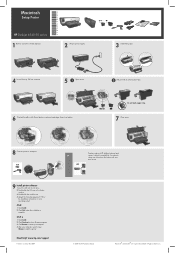
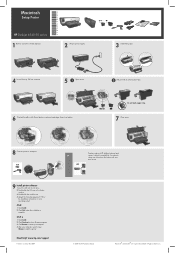
...HP Deskjet 6540-50 series
1 Remove rear door. Do not touch copper strip.
7 Close cover.
8 Connect printer to availability).
OS 9.x
1 Click Install. 2 Click Continue to close latches.
2 Pull pink tab to add the printer...open
Chooser to remove clear tape. Follow the installation instructions for your print server.
9 Install printer software 1 Insert the CD into the CD drive. 2 Double-click...
HP Deskjet 6500 Printer series - (Macintosh OS 9) User's Guide - Page 1
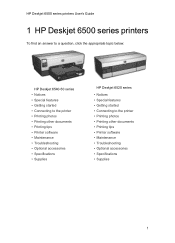
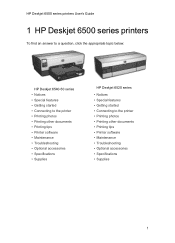
HP Deskjet 6500 series printers User's Guide
1 HP Deskjet 6500 series printers
To find an answer to a question, click the appropriate topic below:
HP Deskjet 6540-50 series • Notices • Special features • Getting started • Connecting to the printer • Printing photos • Printing other documents • Printing tips • Printer software • Maintenance &#...
HP Deskjet 6500 Printer series - (Macintosh OS 9) User's Guide - Page 4
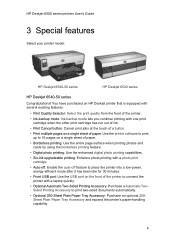
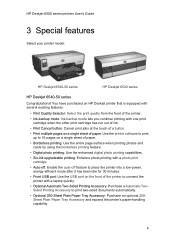
HP Deskjet 6500 series printers User's Guide
3 Special features
Select your printer model:
HP Deskjet 6540-50 series
HP Deskjet 6520 series
HP Deskjet 6540-50 series
Congratulations! You have purchased an HP Deskjet printer that is equipped with several exciting features:
• Print Quality Selector: Select the print quality from the front of the printer.
• Ink-backup mode: Ink-backup ...
HP Deskjet 6500 Printer series - (Macintosh OS 9) User's Guide - Page 6
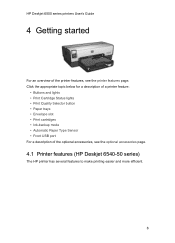
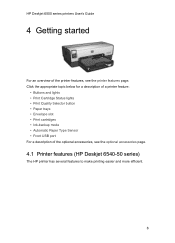
...-backup mode • Automatic Paper Type Sensor • Front USB port For a description of the printer features, see the optional accessories page.
4.1 Printer features (HP Deskjet 6540-50 series)
The HP printer has several features to make printing easier and more efficient.
6 HP Deskjet 6500 series printers User's Guide
4 Getting started
For an overview of the optional accessories, see the...
HP Deskjet 6500 Printer series - (Macintosh OS 9) User's Guide - Page 8
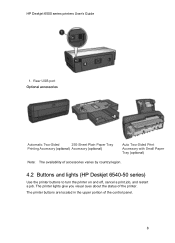
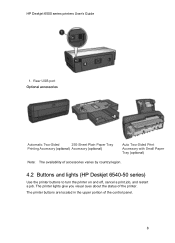
... portion of the printer. HP Deskjet 6500 series printers User's Guide
1. Rear USB port Optional accessories
Automatic Two-Sided
250-Sheet Plain Paper Tray
Printing Accessory (optional) Accessory (optional)
Auto Two-Sided Print Accessory with Small Paper Tray (optional)
Note: The availability of accessories varies by country/region.
4.2 Buttons and lights (HP Deskjet 6540-50 series)
Use...
HP Deskjet 6500 Printer series - (Macintosh OS 9) User's Guide - Page 10
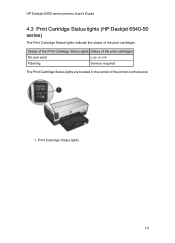
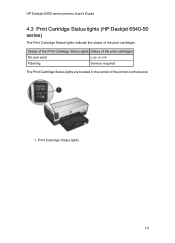
... Status of the print cartridges
On and solid
Low on ink
Flashing
Service required
The Print Cartridge Status lights are located in the center of the print cartridges. HP Deskjet 6500 series printers User's Guide
4.3 Print Cartridge Status lights (HP Deskjet 6540-50 series)
The Print Cartridge Status lights indicate the status of the printer control panel.
1. Print Cartridge Status lights...
HP Deskjet 6500 Printer series - (Macintosh OS 9) User's Guide - Page 13
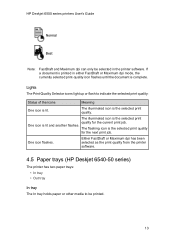
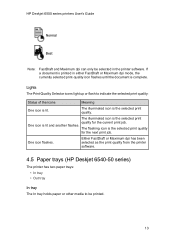
... illuminated icon is lit and another flashes.
The illuminated icon is the selected print quality for the next print job. Either FastDraft or Maximum dpi has been selected as the print quality from the printer software.
4.5 Paper trays (HP Deskjet 6540-50 series)
The printer has two paper trays: • In tray • Out tray
In tray The...
HP Deskjet 6500 Printer series - (Macintosh OS 9) User's Guide - Page 16
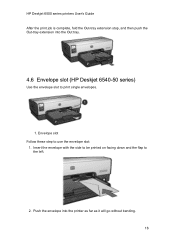
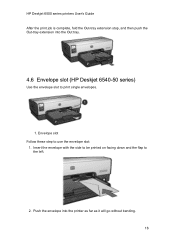
... and the flap to use the envelope slot:
1. Push the envelope into the Out tray.
4.6 Envelope slot (HP Deskjet 6540-50 series)
Use the envelope slot to print single envelopes.
1. HP Deskjet 6500 series printers User's Guide After the print job is complete, fold the Out-tray extension stop, and then push the Out-tray extension into the...
HP Deskjet 6500 Printer series - (Macintosh OS 9) User's Guide - Page 31
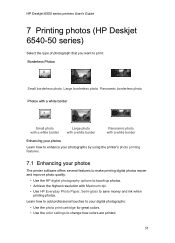
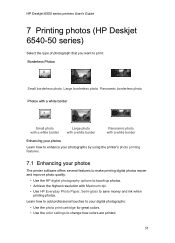
... up photos. • Achieve the highest resolution with Maximum dpi. • Use HP Everyday Photo Paper, Semi-gloss to change how colors are printed.
31 HP Deskjet 6500 series printers User's Guide
7 Printing photos (HP Deskjet 6540-50 series)
Select the type of photograph that you want to print: Borderless Photos
Small borderless photo Large borderless photo Panoramic borderless photo Photos...
HP Deskjet 6500 Printer series - (Macintosh OS 9) User's Guide - Page 39
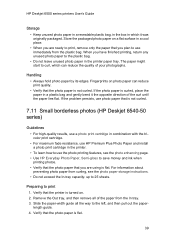
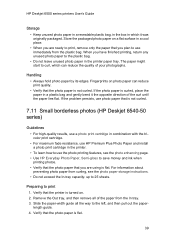
... photo paper that the photo paper is not curled.
7.11 Small borderless photos (HP Deskjet 6540-50 series)
Guidelines • For high-quality results, use a photo print cartridge in combination with the tricolor print cartridge. • For maximum fade resistance, use the photo printing features, see the photo paper storage instructions. • Do not exceed the...
HP Deskjet 6500 Printer series - (Macintosh OS 9) User's Guide - Page 40
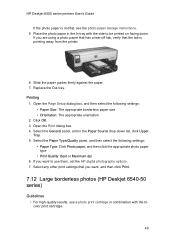
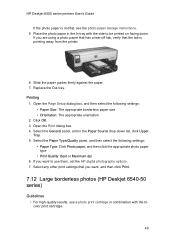
... pointing away from the printer.
6. Replace the Out tray. Select any other print settings that the tab is not flat, see the photo paper storage instructions. 5. If you are using a photo paper that has a tear-off tab, verify that you want , and then click Print.
7.12 Large borderless photos (HP Deskjet 6540-50 series)
Guidelines •...
HP Deskjet 6500 Printer series - (Macintosh OS 9) User's Guide - Page 42
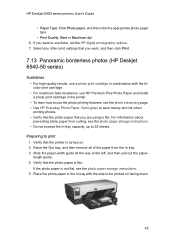
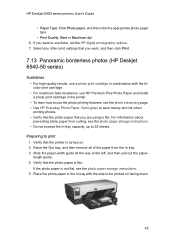
.... 3. Verify that you want , and then click Print.
7.13 Panoramic borderless photos (HP Deskjet 6540-50 series)
Guidelines • For high-quality results, use a photo print cartridge in the printer. • To learn how to save money and ink when printing photos. • Verify that the photo paper that the printer is flat. Raise the Out tray, and...
HP Deskjet 6500 Printer series - (Macintosh OS 9) User's Guide - Page 43
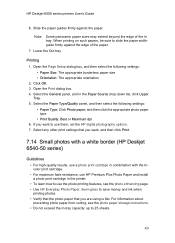
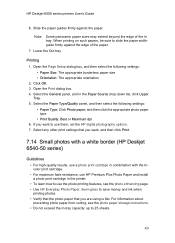
... tray. If you want , and then click Print.
7.14 Small photos with a white border (HP Deskjet 6540-50 series)
Guidelines • For high-quality results, use a photo print cartridge in combination with the tricolor print cartridge. • For maximum fade resistance, use HP Premium Plus Photo Paper and install a photo print cartridge in the Paper Source drop-down...
HP Deskjet 6500 Printer series - (Macintosh OS 9) User's Guide - Page 150
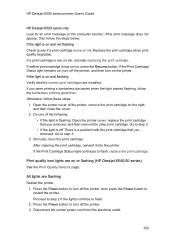
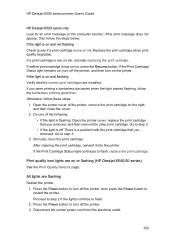
... then close the cover.
2. After cleaning the print cartridge, reinsert it into the printer. If a print cartridge is on the printer. If the light is low on ink. Do one of the printer, remove the print cartridge on or flashing (HP Deskjet 6540-50 series) See the Print Quality Selector page.
If the Print Cartridge Status light remains on, turn off...
HP Deskjet 6500 Printer series - (Macintosh OS 9) User's Guide - Page 188
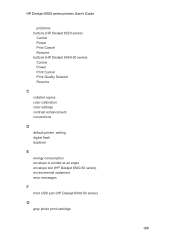
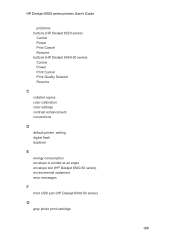
... buttons (HP Deskjet 6540-50 series) Cancel Power Print Cancel Print Quality Selector Resume
C collated copies color calibration color settings contrast enhancement conventions
D default printer, setting digital flash duplexer
E energy consumption envelope is printed at an angle envelope slot (HP Deskjet 6540-50 series) environmental statement error messages
F front USB port (HP Deskjet 6540-50...
HP Deskjet 6500 Printer series - (Macintosh OS X) User's Guide - Page 142
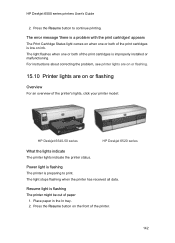
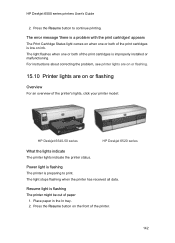
...
HP Deskjet 6500 series printers User's Guide
2. The error message 'there is a problem with the print cartridges' appears The Print Cartridge Status light comes on ink. Press the Resume button on or flashing
Overview For an overview of paper
1. Power light is flashing The printer is flashing The printer might be out of the printer's lights, click your printer model:
HP Deskjet 6540...
HP Deskjet 6500 Printer series - (Macintosh OS X) User's Guide - Page 143
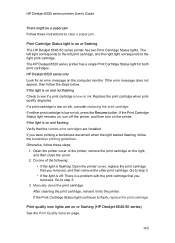
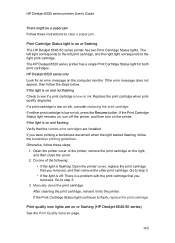
... corresponds to step 3.
3. If the error message does not appear, then follow these instructions to step 3. • If the light is off the printer, and then turn on or flashing (HP Deskjet 6540-50 series) See the Print Quality Selector page.
143 Replace the print cartridge when print quality degrades. If the Print Cartridge Status light remains on, turn...
HP Deskjet 6500 Printer series - (Macintosh OS X) User's Guide - Page 178
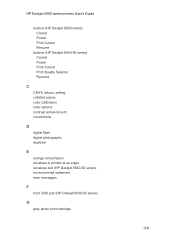
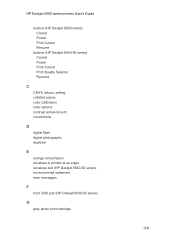
HP Deskjet 6500 series printers User's Guide
buttons (HP Deskjet 6520 series) Cancel Power Print Cancel Resume
buttons (HP Deskjet 6540-50 series) Cancel Power Print Cancel Print Quality Selector Resume
C CMYK values, setting collated copies color calibration color options contrast enhancement conventions
D digital flash digital photographs duplexer
E energy consumption envelope is printed at an ...
HP Deskjet 6500 Printer series - (Windows) User's Guide - Page 159
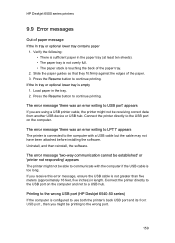
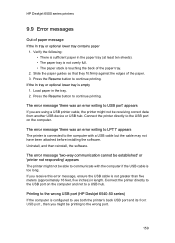
... to USB port' appears If you might not be printing to continue printing. Printing to the wrong USB port (HP Deskjet 6540-50 series) If the computer is touching the back of the paper tray.
2. HP Deskjet 6500 series printers
9.9 Error messages
Out of the paper. 3. The error message 'there was an error writing to the USB port on the computer.
Uninstall...
HP Deskjet 6500 Printer series - (Windows) User's Guide - Page 161
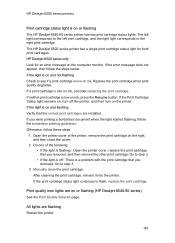
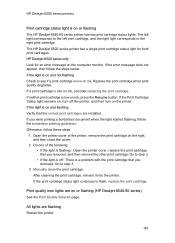
... appear, then follow these steps:
1. If neither print cartridge is on or flashing The HP Deskjet 6540-50 series printer has two print cartridge status lights.
HP Deskjet 6500 series printers
Print cartridge status light is low on ink, press the Resume button. The HP Deskjet 6520 series printer has a single print cartridge status light for an error message on the computer monitor. If the...
Similar Questions
Install My Hp Deskjet 930c Printer - Do Not Have Cd For Installing - Xp
install my hp deskjet 930c printer - do not have cd for installing - xp
install my hp deskjet 930c printer - do not have cd for installing - xp
(Posted by kobadau 8 years ago)
How To Reset An Hp Deskjet 6540 Printer?
(Posted by lindTo 10 years ago)
How To Reset Hp Deskjet 6540 Printer Ink?
(Posted by 10mab 10 years ago)
How To Clear Media Jam In Hp Deskjet 6540 Printer
(Posted by teinetta 10 years ago)
Is Hp Deskjet D4360 Printer Compatible With My Mac Laptop?
If so, what version do I download to update for my mac so that I can use my printer?
If so, what version do I download to update for my mac so that I can use my printer?
(Posted by krist67 12 years ago)

