HP 6540 Support Question
Find answers below for this question about HP 6540 - Deskjet Color Inkjet Printer.Need a HP 6540 manual? We have 5 online manuals for this item!
Question posted by uufechner on April 16th, 2012
What Does It Mean When The Right-sided Yellow Tear Drop Light Is Blinking?
What does it mean when the right-sided yellow tear drop light is blinking?
Current Answers
There are currently no answers that have been posted for this question.
Be the first to post an answer! Remember that you can earn up to 1,100 points for every answer you submit. The better the quality of your answer, the better chance it has to be accepted.
Be the first to post an answer! Remember that you can earn up to 1,100 points for every answer you submit. The better the quality of your answer, the better chance it has to be accepted.
Related HP 6540 Manual Pages
HP Deskjet 6500 Printer series - (Macintosh OS 9) User's Guide - Page 11
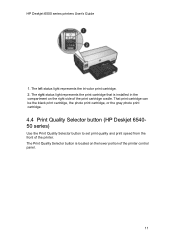
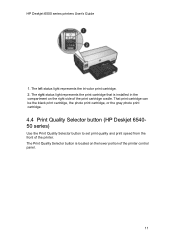
HP Deskjet 6500 series printers User's Guide
1. The right status light represents the print cartridge that is located on the right side of the printer. That print cartridge can be the black print cartridge, the photo print cartridge, or the gray photo print cartridge.
4.4 Print Quality Selector button (HP Deskjet 654050 series)
Use the Print Quality Selector button to...
HP Deskjet 6500 Printer series - (Macintosh OS 9) User's Guide - Page 40
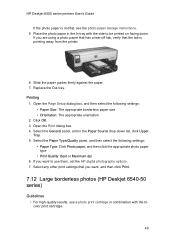
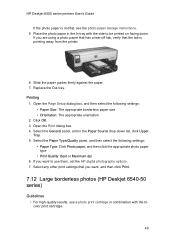
...Deskjet 6540-50 series)
Guidelines • For high-quality results, use them, set the HP digital photography options. 7. Place the photo paper in the In tray with the side to use a photo print cartridge in the Paper Source drop...appropriate orientation 2. Printing 1. HP Deskjet 6500 series printers User's Guide
If the photo paper is pointing away from the printer.
6.
If you want to ...
HP Deskjet 6500 Printer series - (Macintosh OS 9) User's Guide - Page 44


...photo paper in the Paper Source drop-down . Slide the paper ...paper-width guide all of the paper from the printer.
6.
Click OK. 3. If you are using a photo paper that has a tear-off tab, verify that the photo paper is... General panel, and in the In tray with the side to print 1. Replace the Out tray. HP Deskjet 6500 series printers User's Guide
Preparing to be printed on . 2. ...
HP Deskjet 6500 Printer series - (Macintosh OS 9) User's Guide - Page 50


... tray with the side to the left, and then pull out the paperlength guide. 4. If you want to print 1. Click OK. 3. Place the photo paper in the Paper Source drop-down . Open the...has a tear-off tab, verify that the photo paper is not flat, see the photo paper storage instructions. 5. If you want , and then click Print.
50 Printing
1. HP Deskjet 6500 series printers User's Guide...
HP Deskjet 6500 Printer series - (Macintosh OS 9) User's Guide - Page 54


...panel, and in the Paper Source drop-down . If the photo paper is flat. Place the photo paper in the In tray with the side to be printed on . 2. ... the paper guides firmly against the paper. Click OK. 3. HP Deskjet 6500 series printers User's Guide
• For maximum fade resistance, use HP Premium Plus Photo Paper and... paper that has a tear-off tab, verify that the tab is pointing away from the...
HP Deskjet 6500 Printer series - (Macintosh OS 9) User's Guide - Page 82
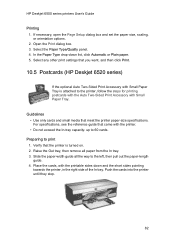
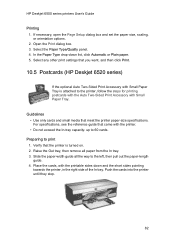
In the Paper Type drop-down and the short sides pointing towards the printer, in the right side of the In tray. Preparing to 60 cards. Push the cards into the printer until they stop.
82 For specifications, see the reference guide that the printer is attached to the left, then pull out the paper-length guide. 4. Raise...
HP Deskjet 6500 Printer series - (Macintosh OS 9) User's Guide - Page 88
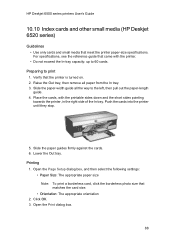
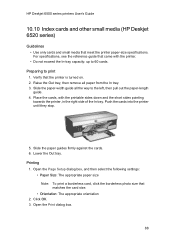
... In-tray capacity: up to 60 cards. HP Deskjet 6500 series printers User's Guide
10.10 Index cards and other small media (HP Deskjet 6520 series)
Guidelines • Use only cards and small media that came with the printable sides down and the short sides pointing towards the printer, in the right side of the In tray.
Printing 1.
HP Deskjet 6500 Printer series - (Macintosh OS 9) User's Guide - Page 121
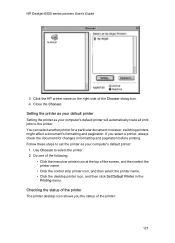
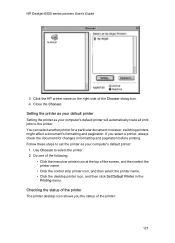
... a document's formatting and pagination. Setting the printer as your default printer Setting the printer as your computer's default printer will automatically route all print jobs to select the printer. 2. If you the status of the Chooser dialog box. 4. Click the HP printer name on the right side of the printer:
121 HP Deskjet 6500 series printers User's Guide
3. Use Chooser to...
HP Deskjet 6500 Printer series - (Macintosh OS 9) User's Guide - Page 157


... to remove a paper jam from the printer.
3. Remove any paper from inside the printer. 4. Open the duplexer.
5. Turn off the printer. 2. Press the buttons on the left and right sides of the duplexer, and then remove
it from the duplexer.
1. HP Deskjet 6500 series printers User's Guide 16.1.4 Automatic two-sided printing problems Paper jam occurs inside the...
HP Deskjet 6500 Printer series - (Macintosh OS 9) User's Guide - Page 171


... Paper Type drop-down list, click Plain paper. 5. Paper jam Follow these steps to remove a paper jam from the printer.
171 If necessary, open the Page Setup dialog box and set the paper size, scaling, or orientation options. 2. Open the Print dialog box. 3. Press the buttons on the left and right sides of the...
HP Deskjet 6500 Printer series - (Macintosh OS X) User's Guide - Page 11


... the lower portion of the printer control panel.
11 The right status light represents the print cartridge that is located on the right side of the printer. That print cartridge can be the black print cartridge, the photo print cartridge, or the gray photo print cartridge.
4.4 Print Quality Selector button (HP Deskjet 654050 series)
Use the Print...
HP Deskjet 6500 Printer series - (Macintosh OS X) User's Guide - Page 83


.... 4. Printing 1. Lower the Out tray. HP Deskjet 6500 series printers User's Guide
10.5 Postcards (HP Deskjet 6520 series)
If the optional Auto Two-Sided Print Accessory with Small Paper Tray is turned on. 2. Verify that came with the printable sides down and the short sides pointing towards the printer, in the right side of the In tray. Push the...
HP Deskjet 6500 Printer series - (Macintosh OS X) User's Guide - Page 89
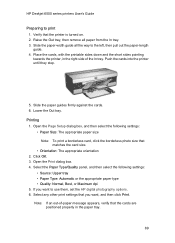
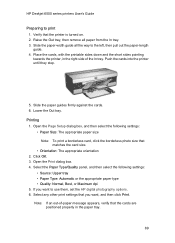
...8226; Orientation: The appropriate orientation 2. Verify that the cards are positioned properly in the right side of -paper message appears, verify that the printer is turned on. 2. Open the Page Setup dialog box, and then select the ... size that you want , and then click Print. HP Deskjet 6500 series printers User's Guide
Preparing to use them, set the HP digital photography options. 6.
HP Deskjet 6500 Printer series - (Macintosh OS X) User's Guide - Page 148
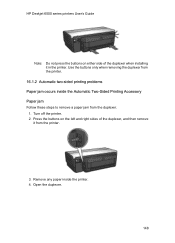
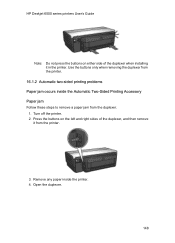
... from the printer.
16.1.2 Automatic two-sided printing problems Paper jam occurs inside the printer. 4. Press the buttons on either side of the duplexer, and then remove
it in the printer. Open the duplexer.
148 Turn off the printer. 2. HP Deskjet 6500 series printers User's Guide
Note: Do not press the buttons on the left and right sides of the...
HP Deskjet 6500 Printer series - (Macintosh OS X) User's Guide - Page 163
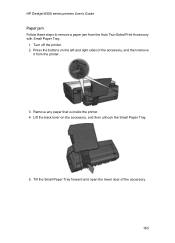
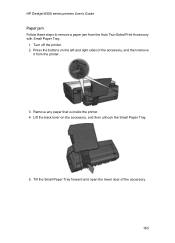
... the buttons on the accessory, and then unhook the Small Paper Tray.
5. Lift the back lever on the left and right sides of the accessory.
163 Turn off the printer. 2. HP Deskjet 6500 series printers User's Guide Paper jam Follow these steps to remove a paper jam from the printer.
3. Remove any paper that is inside the...
HP Deskjet 6500 Printer series - (Windows) User's Guide - Page 9


... option might not be available on the right side of the printer control panel.
1. HP Deskjet 6500 series printers
2 . Follow these steps to set print quality and print speed from the printer software.
The Print Quality Selector button is installed in the Print quality drop-down list. Click Use printer default in the compartment on the Printing Shortcuts...
HP Deskjet 6500 Printer series - (Windows) User's Guide - Page 115


... paper from the In tray. 3. For specifications, see in the right side of the In tray. Printing 1. Open the Printer Properties dialog box.
115 HP Deskjet 6500 series printers
Use the What's This? Guidelines • Use only cards and small media that came with the printer. • Do not exceed the In-tray capacity: up to...
HP Deskjet 6500 Printer series - (Windows) User's Guide - Page 121
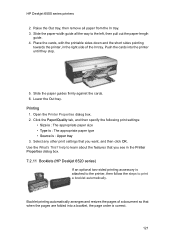
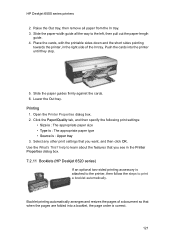
Select any other print settings that you see in the right side of a document so that you want, and then click OK. ...printer until they stop.
5. Place the cards, with the printable sides down and the short sides pointing
towards the printer, in the Printer Properties dialog box. 7.2.11 Booklets (HP Deskjet 6520 series)
If an optional two-sided printing accessory is attached to the printer...
HP Deskjet 6500 Printer series - (Windows) User's Guide - Page 168
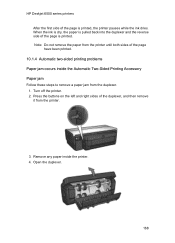
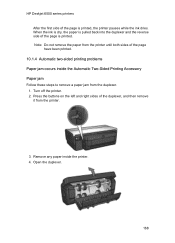
... remove the paper from the printer.
3. Press the buttons on the left and right sides of the duplexer, and then remove
it from the printer until both sides of the page have been printed.
10.1.4 Automatic two-sided printing problems Paper jam occurs inside the printer. 4. HP Deskjet 6500 series printers After the first side of the page is printed...
HP Deskjet 6500 Printer series - (Windows) User's Guide - Page 185
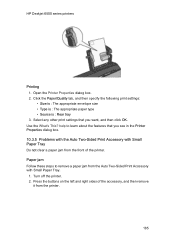
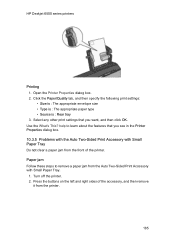
Press the buttons on the left and right sides of the printer. Use the What's This? Click the Paper/Quality tab, ...Sided Print Accessory with Small Paper Tray Do not clear a paper jam from the front of the accessory, and then remove
it from the printer.
185 Select any other print settings that you want, and then click OK. HP Deskjet 6500 series printers
Printing 1. Open the Printer...
Similar Questions
Light Bar On Left Side Lower Right Light Means ??
left side bar Lowest light on right is onMachine does not printHP Deskjet 6540Thank you
left side bar Lowest light on right is onMachine does not printHP Deskjet 6540Thank you
(Posted by sunrise10126 3 years ago)
My Hp Deskjet 6540 Lights Are All Blinking And Won't Print
(Posted by WILta 10 years ago)
My Hp Deskjet 940c Has A Light Blinking In The Middle.
my hp deskjet 940c, why is the middle light blinking?
my hp deskjet 940c, why is the middle light blinking?
(Posted by yourgirlcheryl 10 years ago)
Why Is The Light Flashing On My Deskjet 6540
(Posted by smadw1 10 years ago)
Green Print Light Blinking
The green print light blinks but does not print.
The green print light blinks but does not print.
(Posted by kjrutkoski 12 years ago)

