HP 6520 Support Question
Find answers below for this question about HP 6520 - Deskjet Color Inkjet Printer.Need a HP 6520 manual? We have 5 online manuals for this item!
Question posted by Rocknrowles on May 17th, 2014
Manually Cleaning Heads
Black ink will not print after cleaning and replacing ink numerous times
Current Answers
There are currently no answers that have been posted for this question.
Be the first to post an answer! Remember that you can earn up to 1,100 points for every answer you submit. The better the quality of your answer, the better chance it has to be accepted.
Be the first to post an answer! Remember that you can earn up to 1,100 points for every answer you submit. The better the quality of your answer, the better chance it has to be accepted.
Related HP 6520 Manual Pages
HP Deskjet 6500 Printer series - (Macintosh OS 9) User's Guide - Page 17
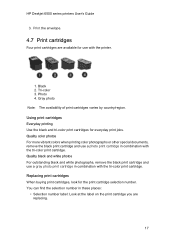
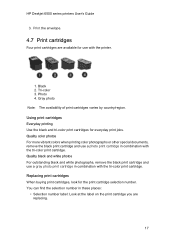
... availability of print cartridges varies by country/region. Black 2. Photo 4. Quality color photos For more vibrant colors when printing color photographs or other special documents, remove the black print cartridge and use with the tri-color print cartridge. Replacing print cartridges When buying print cartridges, look for everyday print jobs. HP Deskjet 6500 series printers User's Guide...
HP Deskjet 6500 Printer series - (Macintosh OS 9) User's Guide - Page 18
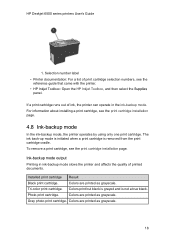
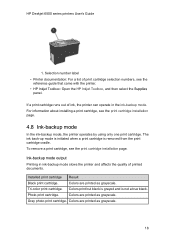
... came with the printer.
• HP Inkjet Toolbox: Open the HP Inkjet Toolbox, and then select the Supplies panel.
Colors print but black is grayed and is removed from the print cartridge cradle. Photo print cartridge. The ink back-up mode is initiated when a print cartridge is not a true black. Gray photo print cartridge. Installed print cartridge Result
Black print cartridge. Selection...
HP Deskjet 6500 Printer series - (Macintosh OS 9) User's Guide - Page 34
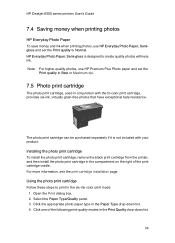
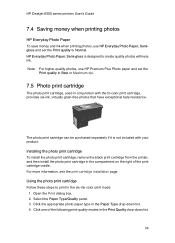
..., see the print cartridge installation page. Open the Print dialog box. 2. Installing the photo print cartridge To install the photo print cartridge, remove the black print cartridge from the printer, and then install the photo print cartridge in the compartment on the right of the following print-quality modes in the six-ink color print mode:
1.
Using the photo print cartridge Follow these...
HP Deskjet 6500 Printer series - (Macintosh OS 9) User's Guide - Page 35


...drop-down list. 4. Adjust the Saturation, Brightness, and Color tone to specify color settings:
1. Adjusting these steps to affect how overall colors
are printed. 5. Follow these settings causes the printed colors to adjust how printed colors appear on your printout. Select the Color panel.
3. HP Deskjet 6500 series printers User's Guide
• Normal • Best • Maximum...
HP Deskjet 6500 Printer series - (Macintosh OS 9) User's Guide - Page 102


The printer automatically prints odd-numbered pages first. 8. Select Print Both Sides, and then select Manual. 6. After the odd-numbered pages have printed, reload the paper, with portrait orientation: Reload the paper as shown below:
102 HP Deskjet 6500 series printers User's Guide
5. Select any other print settings that you selected: • Book binding with the printed side facing ...
HP Deskjet 6500 Printer series - (Macintosh OS 9) User's Guide - Page 113


... shown below:
113 Select any other print settings that you selected: • Book binding with the printed side facing up, according to the binding type and orientation that you want, and then click Print. Select the appropriate binding:
Book binding Tablet binding 7. Select Print Both Sides, and then select Manual. 6. HP Deskjet 6500 series printers User's Guide
5.
HP Deskjet 6500 Printer series - (Macintosh OS 9) User's Guide - Page 125
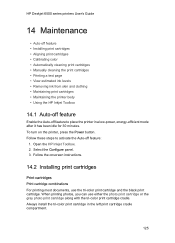
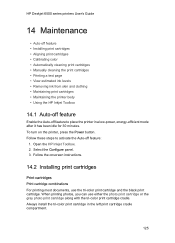
... compartment.
125 HP Deskjet 6500 series printers User's Guide
14 Maintenance
• Auto-off feature • Installing print cartridges • Aligning print cartridges • Calibrating color • Automatically cleaning print cartridges • Manually cleaning the print cartridges • Printing a test page • View estimated ink levels • Removing ink from skin and clothing...
HP Deskjet 6500 Printer series - (Macintosh OS 9) User's Guide - Page 130
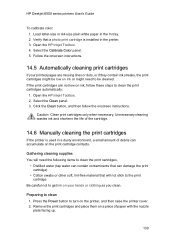
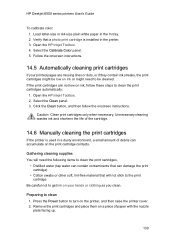
... the cartridge.
14.6 Manually cleaning the print cartridges
If the printer is installed in the In tray. 2. Remove the print cartridges and place them on the printer, and then raise the printer cover. 2. HP Deskjet 6500 series printers User's Guide
To calibrate color: 1. Load letter-size or A4-size plain white paper in the printer. 3. Open the HP Inkjet Toolbox. 2. Press the...
HP Deskjet 6500 Printer series - (Macintosh OS 9) User's Guide - Page 132
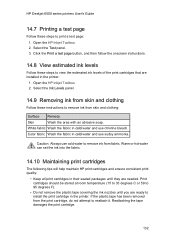
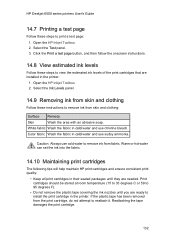
Color fabric Wash the fabric in cold water and use chlorine bleach. HP Deskjet 6500 series printers User's Guide
14.7 Printing a test page
Follow these steps to remove ink from skin and clothing:
Surface Remedy
Skin
Wash the area with an abrasive soap. Open the HP Inkjet Toolbox. 2. Select the Ink Levels panel.
14.9 Removing ink from skin and...
HP Deskjet 6500 Printer series - (Macintosh OS 9) User's Guide - Page 150
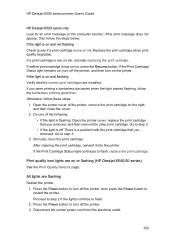
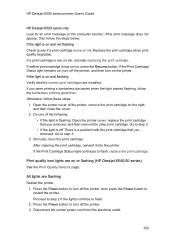
..., turn on the right, and then close the cover.
2. Manually clean the print cartridge. Print quality icon lights are on ink, consider replacing the print cartridge. Replace the print cartridge when print quality degrades. If a print cartridge is a problem with the print cartridge that you removed. If the light is off the printer, then press the Power button to flash.
2. Go to step...
HP Deskjet 6500 Printer series - (Macintosh OS 9) User's Guide - Page 179
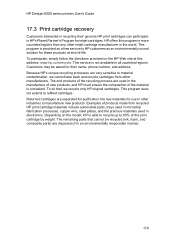
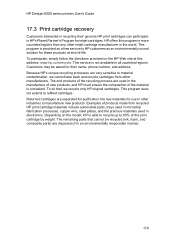
...ink, foam, and composite parts) are very sensitive to refilled cartridges. To do that cannot be asked for inkjet cartridges. HP Deskjet 6500 series printers User's Guide
17.3 Print cartridge recovery
Customers interested in recycling their genuine HP print...cannot take back and recycle cartridges from recycled HP print cartridge materials include automobile parts, trays used in microchip...
HP Deskjet 6500 Printer series - (Macintosh OS X) User's Guide - Page 18
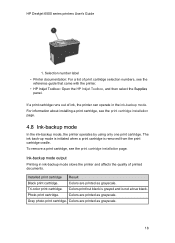
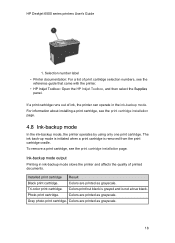
... black.
Photo print cartridge. Colors are printed as grayscale.
Installed print cartridge Result
Black print cartridge. Selection number label
• Printer documentation: For a list of printed documents.
Colors are printed as grayscale.
18 Colors are printed as grayscale. Gray photo print cartridge.
If a print cartridge runs out of ink, the printer can operate in ink...
HP Deskjet 6500 Printer series - (Macintosh OS X) User's Guide - Page 119
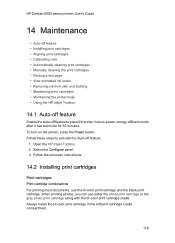
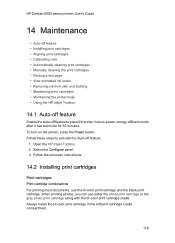
...along with the tri-color print cartridge cradle. HP Deskjet 6500 series printers User's Guide
14 Maintenance
• Auto-off feature • Installing print cartridges • Aligning print cartridges • Calibrating color • Automatically cleaning print cartridges • Manually cleaning the print cartridges • Printing a test page • View estimated ink levels •...
HP Deskjet 6500 Printer series - (Macintosh OS X) User's Guide - Page 124
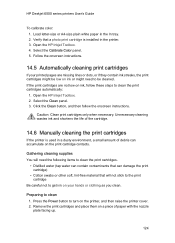
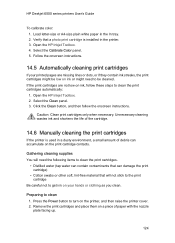
HP Deskjet 6500 series printers User's Guide
To calibrate color: 1. Follow the onscreen instructions.
14.5 Automatically cleaning print cartridges
If your printed pages are not low on ink, follow the onscreen instructions. Open the HP Inkjet Toolbox. 2. Select the Clean panel. 3. Click the Clean button, and then follow these steps to clean the print cartridges.
• Distilled water (tap ...
HP Deskjet 6500 Printer series - (Macintosh OS X) User's Guide - Page 126
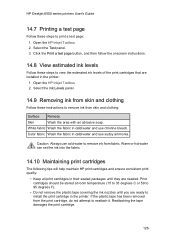
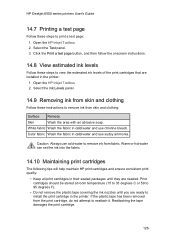
... will help maintain HP print cartridges and ensure consistent print quality:
• Keep all print cartridges in their sealed packages until you are needed. HP Deskjet 6500 series printers User's Guide
14.7 Printing a test page
Follow these steps to view the estimated ink levels of the print cartridges that are installed in the printer:
1. Click the Print a test page button...
HP Deskjet 6500 Printer series - (Macintosh OS X) User's Guide - Page 143
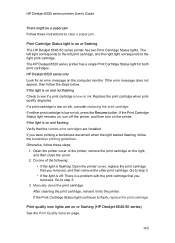
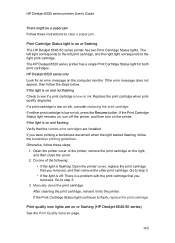
... light is on ink. Go to step 3.
3. HP Deskjet 6500 series printers User's Guide
There might be a paper jam Follow these steps:
1. Manually clean the print cartridge.
If the light is on the computer monitor. Replace the print cartridge when print quality degrades. Print quality icon lights are installed. The HP Deskjet 6520 series printer has a single Print Cartridge Status light...
HP Deskjet 6500 Printer series - (Macintosh OS X) User's Guide - Page 169


... Web site at end-of products made from other inkjet cartridge manufacturer in the world. HP offers this address: www.hp.com/recycle. Customers may be recycled (ink, foam, and composite parts) are very sensitive to refilled cartridges. HP Deskjet 6500 series printers User's Guide
17.3 Print cartridge recovery
Customers interested in recycling their genuine...
HP Deskjet 6500 Printer series - (Windows) User's Guide - Page 135


... tri-color print cartridge and the black print cartridge. HP Deskjet 6500 series printers
8 Maintenance
• Auto-off • Installing print cartridges • Aligning print cartridges • Calibrating color • Automatically cleaning print cartridges • Manually cleaning the print cartridges • Printing a test page • View estimated ink levels • Removing ink from...
HP Deskjet 6500 Printer series - (Windows) User's Guide - Page 140
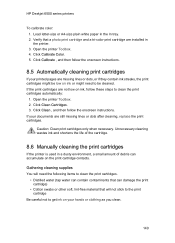
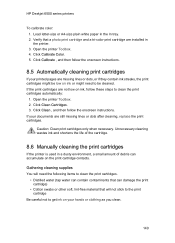
... as you clean.
140 Caution: Clean print cartridges only when necessary. Gathering cleaning supplies You will not stick to the print cartridge
Be careful not to get ink on ink, follow the onscreen instructions. Click Clean , and then follow these steps to be low on the print cartridge contacts.
HP Deskjet 6500 series printers
To calibrate color: 1. If the print cartridges are...
HP Deskjet 6500 Printer series - (Windows) User's Guide - Page 161
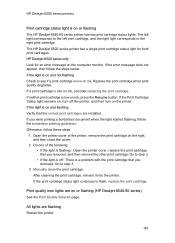
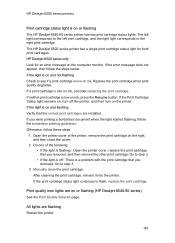
...There is flashing : Open the printer cover, replace the print cartridge that you removed, and then remove the other print cartridge. Manually clean the print cartridge. All lights are on or flashing (HP Deskjet 6540-50 series) See the Print Quality Selector page. HP Deskjet 6500 series printers
Print cartridge status light is on ink, consider replacing the print cartridge. If you removed. Do...
Similar Questions
Hp Printer 6520 Can You Copy Legal Paper
(Posted by ctmlaur 9 years ago)
How To Manually Clean The Heads On A Hp 8250
(Posted by hugoleids 9 years ago)
How To Manual Clean Hp Deskjet 6122 Printer Heads
(Posted by Mplj 9 years ago)
How Do I Clean The Printer Heads On My Hp Photosmart 6520 Printer?
(Posted by Loisnelson1938 10 years ago)
New Hp6520 Printer Produces Lines On Photos
My new HP6520 produces equidistant lines on both 6x4 ans A4 photo images whether I connect wireless ...
My new HP6520 produces equidistant lines on both 6x4 ans A4 photo images whether I connect wireless ...
(Posted by michaelnorris17 11 years ago)

