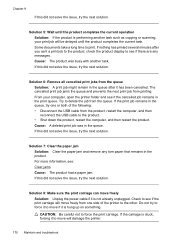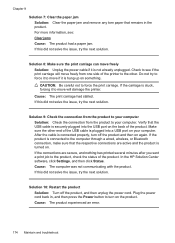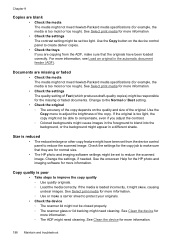HP 6500 Support Question
Find answers below for this question about HP 6500 - Officejet Wireless All-in-One Color Inkjet.Need a HP 6500 manual? We have 5 online manuals for this item!
Question posted by flintstone on December 7th, 2013
My Printer Will Not Make A Copy.
Prints on command, but will not make a copy of anything I put on the flatbed. I have checked the ink.
Current Answers
Related HP 6500 Manual Pages
Similar Questions
Why Do Hp Officejet 6500 Wireless Color Prints Have White Stripes?
(Posted by lvaha 10 years ago)
Windows 7 Cannot Find Printer Driver Hp Officejet 6500 E710n-z
(Posted by mursaatl 10 years ago)
How To Get My Officejet To Print When I Only Have Black Ink
(Posted by tjmeyscim 10 years ago)
How To Clean Hp Inkjet Printer Heads Hp Officejet 6500 E709a
(Posted by rodhone 10 years ago)
Wireless Printer Not Copying. A Red X Shows On Panel. 1 Copy Ok, No Nothing Jus
Wireless printer not copying. A red X shows on panel. 1 copy ok, blank pages after the first one
Wireless printer not copying. A red X shows on panel. 1 copy ok, blank pages after the first one
(Posted by cynthiafinchley 11 years ago)