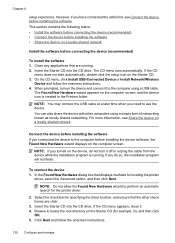HP 6500 Support Question
Find answers below for this question about HP 6500 - Officejet Wireless All-in-One Color Inkjet.Need a HP 6500 manual? We have 5 online manuals for this item!
Question posted by jeanfingal on August 19th, 2011
Inkt Carrier Is Not Moving When Open It
MY PRINTER SHOWS ON THE DISPLAY "PAPER JAM" BUT WE CHECKED EVERYTHING NO PAPER, BUT WHERE THE INKT ARE IT IS NOT MOVING WHEN WE OPEN IT
Current Answers
Related HP 6500 Manual Pages
Similar Questions
Why Do Hp Officejet 6500 Wireless Color Prints Have White Stripes?
(Posted by lvaha 10 years ago)
Hp Officejet 6500e710 Printer Assistant Won't Open
(Posted by flaree 10 years ago)
I Have An Hp Officejet 4500 Printer.using Photo Paper Can I Make A Copy Of A
picture from my laptop
picture from my laptop
(Posted by adRoopin 10 years ago)
How Do I Manually Move My Hp Officejet 6500 E709 Ink Cartridge Is Jam
(Posted by Bernfi 10 years ago)