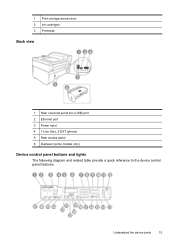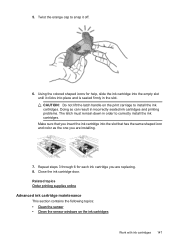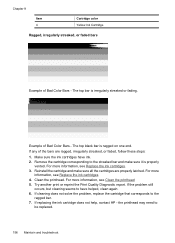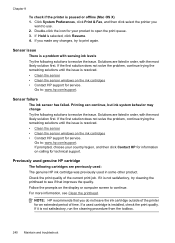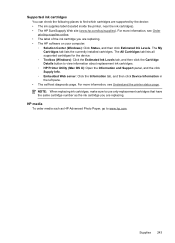HP 6500 Support Question
Find answers below for this question about HP 6500 - Officejet Wireless All-in-One Color Inkjet.Need a HP 6500 manual? We have 5 online manuals for this item!
Question posted by bluesapphire30 on August 28th, 2012
Hp Oj 6500a Print Colour Is Not True Even After I've Replaced All Ink Cartridges
The person who posted this question about this HP product did not include a detailed explanation. Please use the "Request More Information" button to the right if more details would help you to answer this question.
Current Answers
Related HP 6500 Manual Pages
Similar Questions
How To Print A Document In Black Ink Only Officejet 6500 E710a-f
(Posted by blogmagg 10 years ago)
Will The Hp Photosmart D110 Print With Only The Black Ink Cartridge Inserted?
(Posted by jaujrenne 10 years ago)
Hp Officejet 6500 E710n-z Manual Where Is Ink Cartridge?
(Posted by Rhinods 10 years ago)
Hp Deskjet 3050 J610 What Is The Replacing Ink Cartridge
(Posted by Raympbjfi 10 years ago)
Officejet 6500 E709n After Replacing Ink Cartridges, Printer Won't Connect
(Posted by duamar84c 10 years ago)