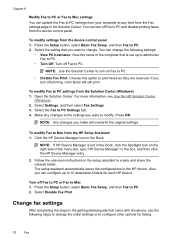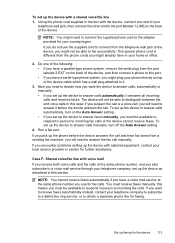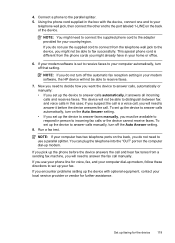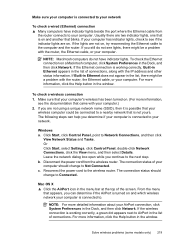HP 6500 Support Question
Find answers below for this question about HP 6500 - Officejet Wireless All-in-One Color Inkjet.Need a HP 6500 manual? We have 5 online manuals for this item!
Question posted by Susteve on February 28th, 2014
How To Turn Off Officejet Pro 6500 Wireless Switch
The person who posted this question about this HP product did not include a detailed explanation. Please use the "Request More Information" button to the right if more details would help you to answer this question.
Current Answers
Related HP 6500 Manual Pages
Similar Questions
Hp Officejet Pro 6500 Plus Wont Print Black Ink
(Posted by mrjd3niets 10 years ago)
Hp Officejet Pro 6500 How To Make Poster
(Posted by sejucha 10 years ago)
How To Manually Receive A Fax From Officejet Pro 6500
(Posted by er1Dad 10 years ago)
Hp Officejet Pro L7500 Wireless?
What do I need to do or buy to have this printer, HP OfficeJet Pro L7500, connect to a wireless netw...
What do I need to do or buy to have this printer, HP OfficeJet Pro L7500, connect to a wireless netw...
(Posted by mportale 12 years ago)
How Do I Setup My Hp Officejet Pro 8500 Wireless To Scan?
I want to setup my HP Officejet Pro 8500 A910 Printer so I can scan without out having to set it up ...
I want to setup my HP Officejet Pro 8500 A910 Printer so I can scan without out having to set it up ...
(Posted by janiecet 12 years ago)