HP 6500 Support Question
Find answers below for this question about HP 6500 - Officejet Wireless All-in-One Color Inkjet.Need a HP 6500 manual? We have 5 online manuals for this item!
Question posted by juickdesr on December 30th, 2013
When Shall We Replace An Hp Printhead? 6500
The person who posted this question about this HP product did not include a detailed explanation. Please use the "Request More Information" button to the right if more details would help you to answer this question.
Current Answers
There are currently no answers that have been posted for this question.
Be the first to post an answer! Remember that you can earn up to 1,100 points for every answer you submit. The better the quality of your answer, the better chance it has to be accepted.
Be the first to post an answer! Remember that you can earn up to 1,100 points for every answer you submit. The better the quality of your answer, the better chance it has to be accepted.
Related HP 6500 Manual Pages
Wired/Wireless Networking Guide - Page 8


... in English.)
B. Make sure that is not connected to Connected. Printer Series
HP Officejet 6500 a. Select Print Report, and then select Network Config Page. Run the Wireless Network Test (using a computer running Windows, you can help in the list of the HP device.
Click the AirPort icon in the Dock, and then click Network. After you...
User Guide - Page 9


... installer (Mac OS X 137 To set up wireless communication using the device control panel with wireless setup wizard...137 To turn off wireless communication 137 Connect the device using an ad hoc wireless network connection 138 Guidelines for reducing interference on a wireless network 138 Configure your firewall to work with HP devices 138 Change the connection method 139 Guidelines...
User Guide - Page 12


The following cartridges are in Wrong Slot - The following printhead has a problem 230 Advanced printhead maintenance 231 Fax Memory Full...235 Device Disconnected...235 Ink Alert...235 HP recommends you have a replacement available for when print quality becomes no longer acceptable...236 Ink system failure...236 Cartridge Problem...237 The following cartridge may be required soon...
User Guide - Page 15


... the device, it is also available on the devices you to resolve problems. • Find other resources for setting up the device's wireless document is provided with the device.
Wireless Getting ... version of the
setting up the device's fax function. Get started
This guide provides details about printhead health and access to the HP photo and imaging
Typically installed with ...
User Guide - Page 16


... model name that have occurred. www.hp.com/support www.hp.com
HP telephone support Embedded Web Server
Lists information to help determine which supplies or accessories are available for the product and the printing supplies and allows you to configure print settings, calibrate the device, clean the printhead, print the configuration page, order supplies...
User Guide - Page 26
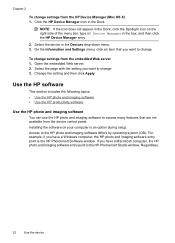
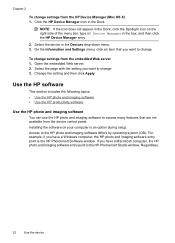
... setting and then click Apply. Click the HP Device Manager icon in the Devices drop-down menu. 3. For example, if you have a Windows computer, the HP photo and imaging software entry point is the HP Photosmart Studio window. Select the device in the Dock. To change settings from the HP Device Manager (Mac OS X) 1. Installing the software on...
User Guide - Page 31


... business graphics for less smearing, bolder blacks and vivid colors.
HP Bright White Inkjet Paper delivers high-contrast colors and sharp text. It is suitable for more substantial than ordinary plain papers. It is acid-free for longer lasting documents
HP Office Recycled Paper is a high-quality multifunction paper made with the ColorLok logo in a variety...
User Guide - Page 32


...comparable to select your color presentations vivid and ...colorful, everyday snapshots at a low cost, using paper designed for printing out an entire vacation's worth of printing affordable professional photos with any inkjet printer. Great for casual photo printing.
Depending on your digital photos.
HP Premium Presentation Paper
HP... vivid colors.
HP Advanced Photo Paper
...
User Guide - Page 59


... regular telephone. NOTE: If prompted, select Send Fax, and then press START FAX Black or START FAX Color again.
Send a fax using monitor dialing, you to respond to prompts while dialing, as well as you ... hear a dial tone.
Press START FAX Black or START FAX Color. If the device detects an original loaded in a conversation before sending the fax, inform the recipient that is connected ...
User Guide - Page 63


...A message appears after the fax has been sent indicating that you change from your originals. HP recommends that you are faxing.
Press OK to the number you entered. Change the fax resolution... and Lighter / Darker settings for documents that you use only color originals for faxes that you send from the device control panel do not affect copy settings. NOTE: These settings ...
User Guide - Page 67


.... When Backup Fax Reception is too large, such as a very detailed color photo, it receives while the device is resolved, the faxes stored in memory. This enables you to receive ... Setup, and then select Backup Fax Reception. 5. Press START FAX Black or START FAX Color on your country/region, the device might not be stored in an error condition. b. NOTE: Depending on your preference and ...
User Guide - Page 102


... embedded Web server
You can configure it quickly in the future.
• Windows taskbar: Right-click the HP Digital Imaging Monitor icon, point to the device you wish to view, and then click Network Settings (EWS).
• Windows Vista: Right-click the...decide on the computer until you clear them manually. The IP address and hostname for the device are listed on the wireless status report.
User Guide - Page 139


... using the installer (Windows). Communication mode
Set up wireless communication using the device control panel with HP devices • Change the connection method • Guidelines for ensuring wireless network security
Understand 802.11 wireless network settings
Network name (SSID) By default, the device looks for the network's wireless access point (WAP) or the computer's network card...
User Guide - Page 141


... "always permit/allow" option in the messages. If the CD menu does not start automatically, double-click the setup icon on the back of the HP device and then to Wireless Setup Wizard, and then press OK. 5.
Place the Starter CD into the CD drive. On the CD menu, click Install Network...
User Guide - Page 143


... to have installed the software and connected your firewall's list of trusted applications; Click the HP Device Manager icon on how to configure the firewall port settings and how to add HP files to a wireless connection
NOTE: For Ethernet-enabled HP devices only. 1. Open the embedded Web server (EWS). If you answered "block" to any that...
User Guide - Page 183


... Clean the printhead • Solution 8: Contact HP support
Print ...quality troubleshooting 179 Try the following print quality problems, try the solutions in your printout has one of paper against a flat surface, and reload the paper into the input tray. Print quality troubleshooting
Use this section for help. • Colors look wrong
For example, magenta was replaced...
User Guide - Page 224


... Test (using a computer running Windows, you will need this section) and follow any recommendations.
Make sure the HP device is the network address assigned to a wireless network, print the device's Wireless Configuration page.
If you are able to access the Internet and are unable to get your computer connected to your network, contact the person...
User Guide - Page 247
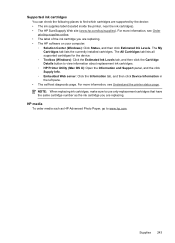
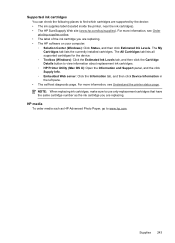
... The All Cartridges tab lists all supported cartridges for the device. ◦ Toolbox (Windows): Click the Estimated Ink Levels tab, and then click the Cartridge Details button to www.hp.com. NOTE: When replacing ink cartridges, make sure to find which cartridges are replacing. Supported ink cartridges You can check the following places to...
User Guide - Page 251


...) for the latest troubleshooting information, or product fixes and updates. If you experience problems with any of the device.
Obtain HP telephone support 247 For more information, see HP Quick Exchange Service (Japan). Obtain HP telephone support
During the warranty period, you will receive the best technical assistance by calling the experts at that...
User Guide - Page 292


... from 46
Windows Add Printer installation 133 borderless printing 37 duplexing 41 HP Photosmart Software 22 HP Solution Center 97 install software 129 network setup 131 print on special or customsized media 36 print settings 40 set up wireless communication 137 sharing device 131 system requirements 257 uninstall software 141
Windows Image Application (WIA...
Similar Questions
Why Do Hp Officejet 6500 Wireless Color Prints Have White Stripes?
(Posted by lvaha 10 years ago)
How To Replace Hp Photosmart Premuuim C310 Wireless Card
(Posted by sttara 10 years ago)
How To Replace Hp 6500 Door Sensor
(Posted by rmawbYISHAY 10 years ago)
Macbook Pro Won't Print To Wireless Hp Printer 6500
(Posted by cmilrAb 10 years ago)

