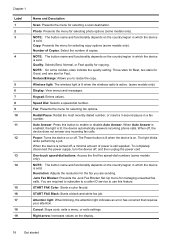HP 6500 Support Question
Find answers below for this question about HP 6500 - Officejet Wireless All-in-One Color Inkjet.Need a HP 6500 manual? We have 5 online manuals for this item!
Question posted by cseaton50 on April 21st, 2013
Where Can I Replace The Power Module And Cord?
Current Answers
Answer #1: Posted by tintinb on April 22nd, 2013 12:55 PM
https://www.ebay.com/b/Printer-Power-Supplies/101356/bn_320024
If you have more questions, please don't hesitate to ask here at HelpOwl. Experts here are always willing to answer your questions to the best of our knowledge and expertise.
Regards,
Tintin
Related HP 6500 Manual Pages
Similar Questions
how do i chance the header on my printer?