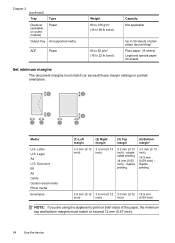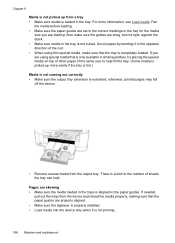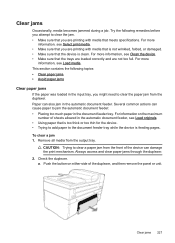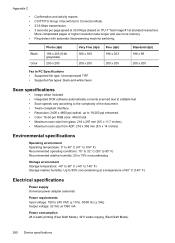HP 6500 Support Question
Find answers below for this question about HP 6500 - Officejet Wireless All-in-One Color Inkjet.Need a HP 6500 manual? We have 5 online manuals for this item!
Question posted by SusLi on September 28th, 2013
How To Print Picture Paper With The Officejet 6500 E710n-z
The person who posted this question about this HP product did not include a detailed explanation. Please use the "Request More Information" button to the right if more details would help you to answer this question.
Current Answers
Related HP 6500 Manual Pages
Similar Questions
When Printing Pictures On Officejet 6500a Does Paper Go Glossyside Up Or Down
(Posted by coolmsd 9 years ago)
How Poster Print On Hp Officejet 6500 E710n-z
(Posted by debiravi 10 years ago)
Mac Won't Print To Hp Officejet 6500 E710n-z
(Posted by therka1gcn 10 years ago)
Why Is The Black Not Printing On My Officejet 6500 E710n-z
(Posted by teNobel 10 years ago)
How To Set Up Wireless Printing On Hp Officejet 6500 E710n-z
(Posted by bolomeja 10 years ago)