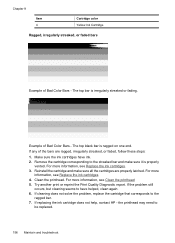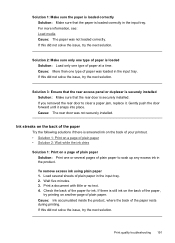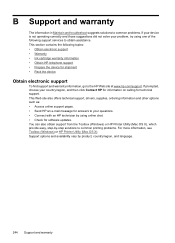HP 6500 Support Question
Find answers below for this question about HP 6500 - Officejet Wireless All-in-One Color Inkjet.Need a HP 6500 manual? We have 5 online manuals for this item!
Question posted by samcor on April 19th, 2014
How To Prevent Ink Streaks On An Officejet 6500 Printer
The person who posted this question about this HP product did not include a detailed explanation. Please use the "Request More Information" button to the right if more details would help you to answer this question.
Current Answers
Related HP 6500 Manual Pages
Similar Questions
How To Darken Black Ink On Hp Officejet 6500 Printer
(Posted by ViTaJdsharp 9 years ago)
How To Print A Document In Black Ink Only Officejet 6500 E710a-f
(Posted by blogmagg 10 years ago)
Cannot Print Black Ink With Officejet 6500 Alingment Failure
(Posted by emmMonDie 10 years ago)
Ink Hp Officejet 6500 Cyan Won't Print Troubleshoot
(Posted by daneudr 10 years ago)
How To Put In New Ink For Officejet 6500 E710n-z
(Posted by 0777Pa 10 years ago)