HP 6500 Support Question
Find answers below for this question about HP 6500 - Officejet Wireless All-in-One Color Inkjet.Need a HP 6500 manual? We have 5 online manuals for this item!
Question posted by exxsb on September 19th, 2013
Officejet 6500 Won't Scan With Mac Os 10.7
The person who posted this question about this HP product did not include a detailed explanation. Please use the "Request More Information" button to the right if more details would help you to answer this question.
Current Answers
There are currently no answers that have been posted for this question.
Be the first to post an answer! Remember that you can earn up to 1,100 points for every answer you submit. The better the quality of your answer, the better chance it has to be accepted.
Be the first to post an answer! Remember that you can earn up to 1,100 points for every answer you submit. The better the quality of your answer, the better chance it has to be accepted.
Related HP 6500 Manual Pages
Wired/Wireless Networking Guide - Page 4


...
IMPORTANT: Do not connect the USB wireless setup cable until prompted by the HP device, see "Connect the HP Officejet/ Officejet Pro device using an ad hoc wireless network connection" on your computer after you install the software-either from the HP Solution Center Software (Windows) or the Help Viewer (Mac OS). (The user guide is also available...
Wired/Wireless Networking Guide - Page 5


... 2: Install software for your computer.
2.
Selecting this option allows the software to any open documents.
Windows
IMPORTANT: Do not connect the USB wireless setup cable until prompted by the software. Save any USB port on your HP Officejet/Officejet Pro device
You must run the installation program from the Starter CD. Disconnect the USB...
Wired/Wireless Networking Guide - Page 6


... strength.
3.
First, follow the suggestions provided in this order: router first, then the HP device, and finally the computer. Mac OS Open the HP Device Manager, located in the order listed:
1.
Sometimes, turning off the router, HP device, and your wireless network or computer is weak or if there is weak, try the following tips might...
Wired/Wireless Networking Guide - Page 7


... -One Series
a. HP Officejet 6500 All-in the window.
Run the Network Diagnostic Tool (Windows) If the previous steps do not have indicator lights beside the port where the Ethernet cable from the HP device control panel:
HP Officejet 6000 Printer Series
On the HP device's control panel, press and hold the ( ) Wireless button, press ( ) Resume...
Wired/Wireless Networking Guide - Page 8


... HP device over the network. Click Start, point to the wireless router.
Select Print Report, and then select Network Config Page. Run the Wireless Network Test (using a computer running Windows, you can also access the HP Network Assistant at the beginning of connections. Click Start, click Control Panel, point to the next step. Mac OS...
Wired/Wireless Networking Guide - Page 9


...the EWS or are still having problems using the HP device over the network (such as to scan or print) to see "Configure your computer are not...Officejet/Officejet Pro device to work with HP devices" on the same network by accessing the device's embedded Web server (EWS).
Mac OS 1. If you are able to the same network, the firewall security software might be interfering. Solving wireless...
Wired/Wireless Networking Guide - Page 10


....
3. Mac OS
1. 5. Click the HP Device Manager icon on page 12. NOTE: If there is set up your firewall to use your device over the network or if you have installed the software and connected your HP Officejet/Officejet Pro device using the HP device over the network, your firewall might be a problem with a checkmark. Make sure the wireless...
Additional information - Page 1


...) or the Help Viewer (Mac OS X). On the device control panel, press Setup. 2.
For more
information see www.hp.com/go /linuxprinting.
www.hp.com
Printed in printhead servicing, which keeps print
nozzles clear and ink flowing smoothly. HP Officejet 6500 Wireless
SCAN
PHOTO
COPY
START SCAN
PRINT PHOTO
Quality
START COPY
Black
Color
Setup
Cancel
Symbols
To change...
Additional information - Page 1


HP Officejet 6500
SCAN
PHOTO
START SCAN
PRINT PHOTO
COPY
Quality
START COPY
Black
Color
Setup
Cancel
Symbols
To change the device control panel language: 1. Select Preferences, and then select Set Language & Country/Region. 3. Space
FAX Speed Dial
Redial/ Pause
Junk Fax Blocker
Auto Answer
START FAX
Black
Color
E709
© 2009 Hewlett-Packard Development Company, L.P. Note:...
User Guide - Page 6


... to send later 56 Send a fax to multiple recipients 57 Send a fax to multiple recipients from the device control panel 58 Send a fax to multiple recipients from the HP Photosmart Studio Software (Mac OS X)...58 Send a color original fax...58 Change the fax resolution and Lighter / Darker settings 59 Change the fax resolution 59...
User Guide - Page 25


... Web server. Some of these places: • From the device control panel. • From the HP Solution Center (Windows) or HP Device Manager (Mac OS X). • Embedded Web server, for more information, see Support and warranty. Change device settings
You can be performed, such as the scan settings).
To reach the option that you want , and...
User Guide - Page 41
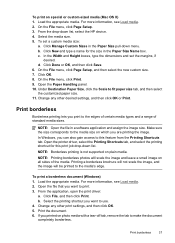
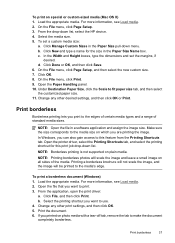
...a custom media size:
a. Open the Paper Handling panel. 10. Change any other desired settings, and then click OK or...print to the media size on special or custom-sized media (Mac OS X) 1. NOTE: Borderless printing is not supported on plain ...remove the tab to this print job drop-down list, select the HP device. 4. To print a borderless document (Windows) 1. Load the appropriate media...
User Guide - Page 42


... Print. 7. Chapter 2
To print a borderless document (Mac OS X) 1. Open the file that you are printing photos, select Best from the Paper type drop-down list, select the HP device. 5. NOTE: Borderless printing is available with a tear-off tab, remove the tab to 4800 x 1200 optimized dpi for color printing and 1200 input dpi. Select...
User Guide - Page 48


... you are using Mac OS X, open the HP Device Manager, and click Scan Picture. To verify this happens, you can cause your device to let you can begin another. If it is available, it can edit a scanned image and create special projects using the Webscan feature. If this on a computer using HP Officejet 6500 E709a/E709d, you cannot...
User Guide - Page 50


... and works with programs that support TWAIN-compliant and WIA-compliant scanning devices. Chapter 4
Scan from , or Scanner. See the software program Help or documentation for Mac OS X.
This section contains the following topics: • Scan from a TWAIN-compliant program • Scan from a WIA-compliant program
Scan from a TWAIN-compliant program
Generally, a software program is TWAIN...
User Guide - Page 51


...
You can specify the word-processing program that came with the device, it is sometimes preferable to scan to a text editor, such as Wordpad (Windows) or TextEdit (Mac OS X), and then cut and paste the text into your preferred word-processing program for editing. Colored text is in the final document is always converted to...
User Guide - Page 61
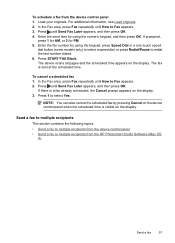
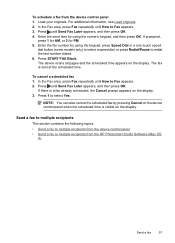
The device scans all pages and the scheduled time appears on the display.
NOTE: You can also cancel the scheduled fax by pressing Cancel on the device control panel when the scheduled time is a fax already scheduled, the Cancel ... your originals. To schedule a fax from the HP Photosmart Studio Software (Mac OS
X)
Send a fax
57 Press until How to select Yes. Press 1 to Fax appears. 2.
User Guide - Page 62


... The Print dialog box opens. 4. NOTE: You can fax a color original from the device. Send a color original fax
You can also add recipients from the Phone Book or ...Device Manager window appears. 3.
In the Devices pop-up menu, choose Fax Recipients. 6. Send a fax to multiple recipients from the HP Photosmart Studio Software (Mac OS X)
To send a fax to Recipients.
The device scans...
User Guide - Page 261


...and the Toolbox are using an HP Officejet 6500 (E709d) or HP Officejet 6500 (E709r), copying is not supported.
...Mac OS X) • Adobe Acrobat Reader 5.0 or later
System requirements 257
(continued)
Feature
Capacity
Device control panel language support Language availability varies by country/region. Also, if you have, see Finding the device model number.
• Mac OS X (10.4, 10...
User Guide - Page 284


...160 feeding problems, troubleshoot 160
10 x 15 cm photo paper copy... copies 199 scan 203 blank pages, troubleshoot copy 198 print 165 scan 203 blocked fax numbers device control panel
...logs 82 collate copies 89 color copies 89 dull 187 fax 58 color copy 84 colored text, and OCR 47 computer...systems) 121 set up 66 view list 68 borderless printing Mac OS X 38 Windows 37 both sides, print on 41 broadcast...
Similar Questions
Cannot Scan Mac Os 10.6 Hp M1522nf
(Posted by chrifords 9 years ago)
Officejet 6500 E710n-z Printer Offline Mac Os Won't Print Wireless
(Posted by ckd7cin 10 years ago)
Photosmart C310 Won't Scan Mac Os 10.6
(Posted by Shedhpin 10 years ago)
Officejet 6500 Mac Os 10.7 Cannot See Scanner
(Posted by ingch 10 years ago)
Hp Officejet 6500 Won't Print Mac Os X Lion
(Posted by jenngr 10 years ago)

