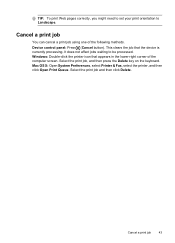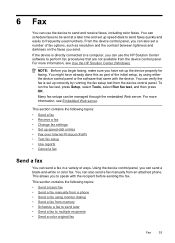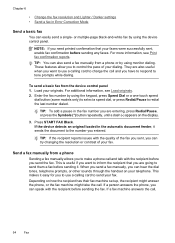HP 6500 Support Question
Find answers below for this question about HP 6500 - Officejet Wireless All-in-One Color Inkjet.Need a HP 6500 manual? We have 5 online manuals for this item!
Question posted by basklottat on January 4th, 2014
Officejet 6500 Won't Print Black On Transparency
The person who posted this question about this HP product did not include a detailed explanation. Please use the "Request More Information" button to the right if more details would help you to answer this question.
Current Answers
Related HP 6500 Manual Pages
Similar Questions
How To Print Black Only With Depleted Color Cartidges On Hp Officejet Pro 8600
(Posted by rickBatch 10 years ago)
Hp Officejet 6500 Won't Print Black
(Posted by knotdlucid 10 years ago)
Hp Officejet 6500 Won't Print Black Only Mac
(Posted by COJennmax 10 years ago)
How To Set Hp Officejet Pro 8600 Plus To Print Black & White Instead Of Color
(Posted by Dicingle 10 years ago)
A Problem At My Printer Hp 6500 /709 Without Printing Black Ink.
After A Check
where can i find pump color unit ? adresse & prise
where can i find pump color unit ? adresse & prise
(Posted by naftaliv 11 years ago)