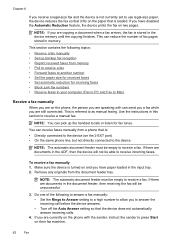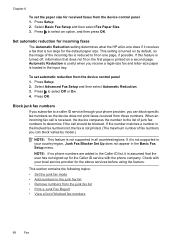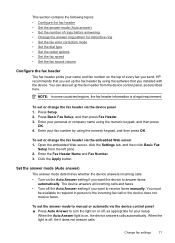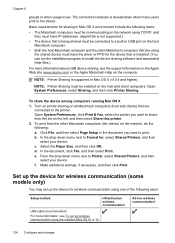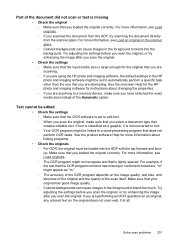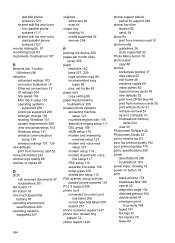HP 6500 Support Question
Find answers below for this question about HP 6500 - Officejet Wireless All-in-One Color Inkjet.Need a HP 6500 manual? We have 5 online manuals for this item!
Question posted by Stcwhet on November 17th, 2013
How To Make Legal Size Copies On Officejet 6500 E709n
The person who posted this question about this HP product did not include a detailed explanation. Please use the "Request More Information" button to the right if more details would help you to answer this question.
Current Answers
Related HP 6500 Manual Pages
Similar Questions
How To Make Legal Size Copies On A Hp Office Jet Pro 8600
(Posted by titoAng 10 years ago)
Hp Officejet 6500 E709n Can It Copy Two-sided Documents
(Posted by mbricca 10 years ago)
Officejet 4500 Wont Make Legal Sized Copy
(Posted by icehehadi 10 years ago)
How To Make A Hp Officejet 6500 E709n Change From Wireless To Ethernet'
(Posted by Bigsho 10 years ago)
Officejet 6500 E709n Auto Answers With The Auto Answer Set To Off
officejet 6500 e709n auto answers with the auto answer set to off intermittantly. Not good when an...
officejet 6500 e709n auto answers with the auto answer set to off intermittantly. Not good when an...
(Posted by bsuth 12 years ago)