HP 6500 Support Question
Find answers below for this question about HP 6500 - Officejet Wireless All-in-One Color Inkjet.Need a HP 6500 manual? We have 5 online manuals for this item!
Question posted by andrud on August 14th, 2014
Why My Macbook Pro Can't Find And Connect To My Hp6500a Device Only On My
computer?
Current Answers
There are currently no answers that have been posted for this question.
Be the first to post an answer! Remember that you can earn up to 1,100 points for every answer you submit. The better the quality of your answer, the better chance it has to be accepted.
Be the first to post an answer! Remember that you can earn up to 1,100 points for every answer you submit. The better the quality of your answer, the better chance it has to be accepted.
Related HP 6500 Manual Pages
Wired/Wireless Networking Guide - Page 3


... process, which prepares the device and cartridges for your HP Officejet/Officejet Pro device 5 Step 3: Test the connection 6
Solving wireless (802.11) problems 6 Basic troubleshooting 6 Advanced troubleshooting 7
Change the connection method 10 Change from a USB connection 10 Change from an Ethernet connection 11
Connect the HP Officejet/Officejet Pro device using this product near...
Wired/Wireless Networking Guide - Page 4


... that can connect the HP Officejet/ Officejet Pro device directly to your HP device, such as a Linksys wireless router or Apple AirPort Base Station)
• A wireless-enabled computer connected to know the following information about connecting the HP device using an ad hoc wireless network connection, see "Connect the HP Officejet/ Officejet Pro device using a wireless connection (known...
Wired/Wireless Networking Guide - Page 6


... the software installation program again. If you are encountering problems connecting the HP Officejet/Officejet Pro device to your computer and try moving the HP device closer to turn on wireless, press the wireless button (located near the HP device's control panel is interference on the wireless network, the HP device might not have been turned on. Mac OS Open the...
Wired/Wireless Networking Guide - Page 7


... computer. Make sure that the HP Officejet/Officejet Pro device is connected to your HP Officejet/Officejet Pro device to the wireless network, try reconnecting the Ethernet cable to connect your network (page 7)
2. Make sure that the computer is connected to your network (page 8)
3. English
4. Run the Wireless Network Test
For wireless networking issues, run the Network Diagnostic...
Wired/Wireless Networking Guide - Page 10


... Hewlett Packard folder in the list with your network or the router manufacturer for the device, and then select Reconfigure Wireless Settings.
2. Change the connection method
If you have installed the software and connected your HP Officejet/Officejet Pro device using the HP device over the network, your Printers or Printers and Faxes folder. Right-click the printer icon...
Wired/Wireless Networking Guide - Page 11


... Officejet 6500 a. The Power light blinks for your HP Officejet/Officejet Pro device" on wireless in your computer. HP Officejet Pro 8000 Printer Series
On the HP device's control panel, press and hold ( ) Wireless button, press ( ) Resume button three times, and then release ( ) Wireless button. On the HP device's control
All-in the HP device.
2. Method 2 (Windows only)
1. Connect the...
Wired/Wireless Networking Guide - Page 13


... router does not have the HP software installed can be as good as a Linksys wireless router or Apple AirPort Base Station.
Communication mode
There are typically small and simple (for the HP Officejet/ Officejet Pro device. Once the HP device is successfully connected to the network, all the computers on the Network Configuration Page.
If you install...
User Guide - Page 9


... the installer (Windows 137 To set up wireless communication using the installer (Mac OS X 137 To set up wireless communication using the device control panel with wireless setup wizard...137 To turn off wireless communication 137 Connect the device using an ad hoc wireless network connection 138 Guidelines for reducing interference on a wireless network 138 Configure your firewall to work...
User Guide - Page 76
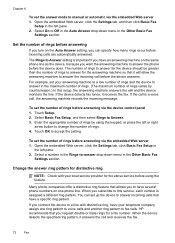
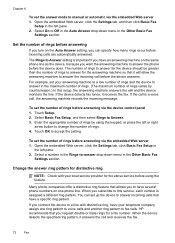
... you to answer the phone before answering
If you turn on the same phone line as the device, because you connect the device to a line with your answering machine to a low number of rings and the device to answer in the left or right
arrow button to change the number of rings before the...
User Guide - Page 83
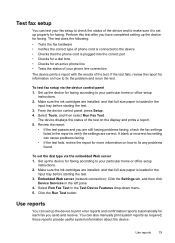
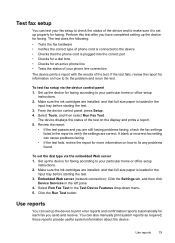
... Perform this test after you are correct. Embedded Web server (network connection): Click the Settings tab, and then click
Device Services in the
input tray before starting the test. 3. Select Run...the correct type of phone cord is set up the device for an active phone line • Tests the status of your phone line connection
The device prints a report with the results of the test. Test...
User Guide - Page 114
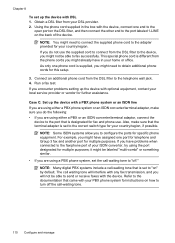
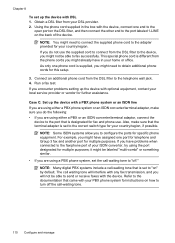
...the box with any fax transmission, and you will interfere with the device, connect one end to the
open port on the DSL filter, and then connect the other end to the port labeled 1-LINE on how to fax... ISDN line If you are using either a PBX or an ISDN converter/terminal adaptor, connect the
device to the port that the terminal adapter is supplied, you might already have assigned one phone...
User Guide - Page 133


In addition, you with the easiest setup experience. NOTE: If you install the device software and connect the device to a computer running Windows, you can connect the device directly to your computer using a USB cable. When setting up the device, HP recommends that you connect the device after you install the software because the installation program is designed to...
User Guide - Page 134
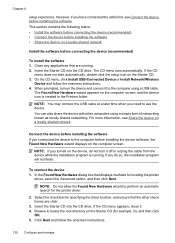
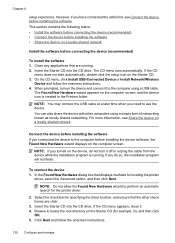
... . 4. Insert the Starter CD into the CD drive. The CD menu runs automatically. On the CD menu, click Install USB-Connected Device or Install Network/Wireless
Device and follow the onscreen instructions.
130 Configure and manage
Select the check box for locating the printer
driver, select the Advanced option, and then click ...
User Guide - Page 136


... for
a network installation. In addition, you to the CD drive of the CD.
132 Configure and manage Click Install USB-Connected Device or Install Network/Wireless device. 4. For more information, see To install the device on a locally shared network. If the CD
menu does not start automatically, browse to share the full functionality of networks...
User Guide - Page 137


... topics: • Install the software for network or direct connection • Share the device on their computers. Click Next and follow the onscreen instructions. 4.
When prompted, connect the device to your computer with other computers using Add Printer 1.
On the Connection Type screen, select Wired network/Wireless, and then click
Next. 5.
To install the printer driver...
User Guide - Page 139


... network settings
Network name (SSID) By default, the device looks for the wireless network name or SSID named "hpsetup." (continued) set up wireless communication using the device control panel with wireless setup wizard • To turn off wireless communication • Connect the device using an ad hoc wireless network connection • Guidelines for reducing interference on the same...
User Guide - Page 142


... • Unable to print, print job stuck in line of one another. If the HP software cannot find the HP device during installation (and you are using an ad hoc wireless network connection
Method 1 1. If you have the option to trust computers on the local subnet, add incoming UDP port 427 to use...
User Guide - Page 145


... Add/Remove Programs. - Select HP Officejet 6500 E709 Series, and then click Change/Remove or Uninstall/ Change. Uninstall and reinstall the software 141
Uninstall and reinstall the software
If your installation is incomplete, or if you connected the USB cable to the computer before connecting the device (recommended). 7. Do not connect it to your computer until...
User Guide - Page 146
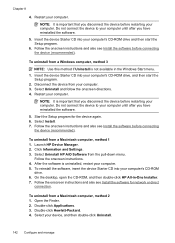
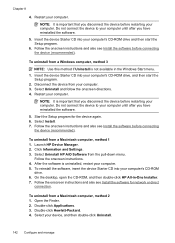
...). On the desktop, open the CD-ROM, and then double-click HP All-in the Windows Start menu. 1. Double-click Hewlett-Packard. 4. Do not connect the device to your computer. Select Uninstall and follow the onscreen directions. 4. Restart your computer. 3. Select Install. 7. Click Information and Settings. 3. After the software is important that...
Similar Questions
My Macbook Pro Won't Connect To My Hp 6500 E709a Series
(Posted by noAubu 10 years ago)
Macbook Pro Will Not Recognize The Officejet Pro 8500 Connected To Wireless
network
network
(Posted by lbeBMc 10 years ago)
Is There A Hp Solution Center For Officejet 6500 Wireless For Macbook Pro
(Posted by cisctass 10 years ago)
Macbook Pro Won't Find Wireless Printer Hp Officejet 6500 E709a Series
(Posted by bldom 10 years ago)


