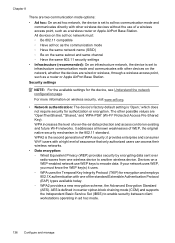HP 6500 Support Question
Find answers below for this question about HP 6500 - Officejet Wireless All-in-One Color Inkjet.Need a HP 6500 manual? We have 5 online manuals for this item!
Question posted by flwrfenan on May 1st, 2014
Lost Directions How To Set Up Hpofficejet6500plus Printer
The person who posted this question about this HP product did not include a detailed explanation. Please use the "Request More Information" button to the right if more details would help you to answer this question.
Current Answers
Related HP 6500 Manual Pages
Similar Questions
Youtube How To Set Up Hp6500 Officejet Printer
(Posted by foomw 10 years ago)
Setting Up Printer
I have a HP 3401 printer and trying to set up printer wireless. I dont have a CD/DVD drive and I wen...
I have a HP 3401 printer and trying to set up printer wireless. I dont have a CD/DVD drive and I wen...
(Posted by Lbwooten 10 years ago)
Youtube How To Set Up Hp6500a Officejet Printer
(Posted by sla5mdcs 10 years ago)
Why Do Hp Officejet 6500 Wireless Color Prints Have White Stripes?
(Posted by lvaha 10 years ago)
Setting The Printer
HI I am trying to print on the back of 6 by 5 cards. How do I set my printer to do this. It just tel...
HI I am trying to print on the back of 6 by 5 cards. How do I set my printer to do this. It just tel...
(Posted by bknutsonshaw 11 years ago)